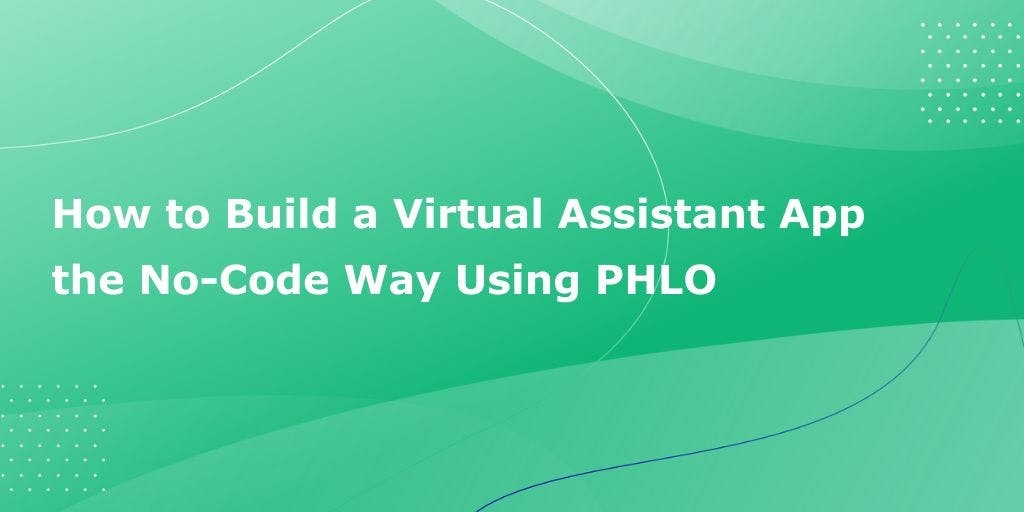Interactive voice response (IVR) systems let callers access information and find contacts via a menu of prerecorded messages, without having to speak to a human. Callers can respond to prompts via Touch-Tone keypad presses or speech recognition. IVR systems can handle larger call volumes than operators and reduce costs associated with customer service.
Plivo, a cloud communications platform and a popular alternative to Twilio, provides a software tool that lets you build IVR menus through a graphical user interface. PHLO (Plivo High Level Objects) lets you click on components, drag them to a canvas, and customize them with a few clicks.
Create a PHLO to build a virtual assistant
To set up a PHLO for an IVR system, you need a Plivo account, which you can create for free. To create the PHLO, visit the PHLO page of the Plivo console. If this is your first PHLO, the PHLO page will be empty.
- Click CREATE NEW PHLO.
- In the “Choose your use case” pop-up, click Build my own. The PHLO canvas will appear and show the Start node, which is the starting point of any PHLO. It lets you trigger a PHLO via one of three actions: incoming SMS message, incoming call (which we’ll use), or API request.
- Click the Start node to open the Configuration tab, then enter information that other nodes can retrieve in the API Request section — in this case, the From and optionally To numbers for the IVR system.
- From the list of components on the left side, drag and drop the IVR Menu component onto the canvas. When a component is placed on the canvas it becomes a node.
- Draw a line to connect the Start node‘s Incoming Call trigger state to the IVR Menu node.
- In the Configuration tab at the right of the canvas, configure the choices for the IVR menu. For this example, select 1 and 2 as allowed choices. Enter a message to play to the user in the Speak Text box.
- Once you’ve configured the node, save the configuration by clicking Validate. Do the same for each node as you go along.
- Drag and drop two instances of the Call Forward component onto the canvas. Rename them Connect_to_Support and Connect_to_Sales. Draw lines to connect the IVR Menu node‘s 1 and 2 trigger states to the new nodes.
- Configure each Call Forward node to select the From number using a variable. PHLO will get the number from the key/value pairs set in the Start node. Start typing two braces (curly brackets) to view all available variables, and choose the appropriate one. For the To number, either enter a fixed number directly into the To field or use a variable that you configured in the Start node.
- Drag and drop two instances of the Play Audio component onto the canvas. Rename the two nodes No_Input_Prompt and Invalid_Input_Prompt and configure each to speak a fixed message for callers to hear when they enter no input or invalid input. Draw lines from the IVR Menu node‘s No Input and Wrong Input trigger states to the respective nodes, then draw lines from the Prompt Completed trigger states of the new nodes back to the IVR Menu node, to give callers another chance to enter a menu choice.
Give the PHLO a name by clicking in the upper left, then click Save.
Your complete PHLO should look like this.
Assign the PHLO to a Plivo number
Once you‘ve created and configured your PHLO, you have to assign it to a phone number.
- On the Numbers page of the console, under Your Numbers, click the phone number you want to use for the PHLO.
- In the Number Configuration box, select PHLO from the Application Type drop-down.
- From the PHLO Name drop-down, select the PHLO you want to use with the phone number, then click Update Number.
Test
You can now call your Plivo phone number and see how your IVR system works.
Once your basic menu is working, you can add as many choices and levels to your IVR system as you like.
For more information about creating a PHLO application, see Plivo’s PHLO Getting Started guide.