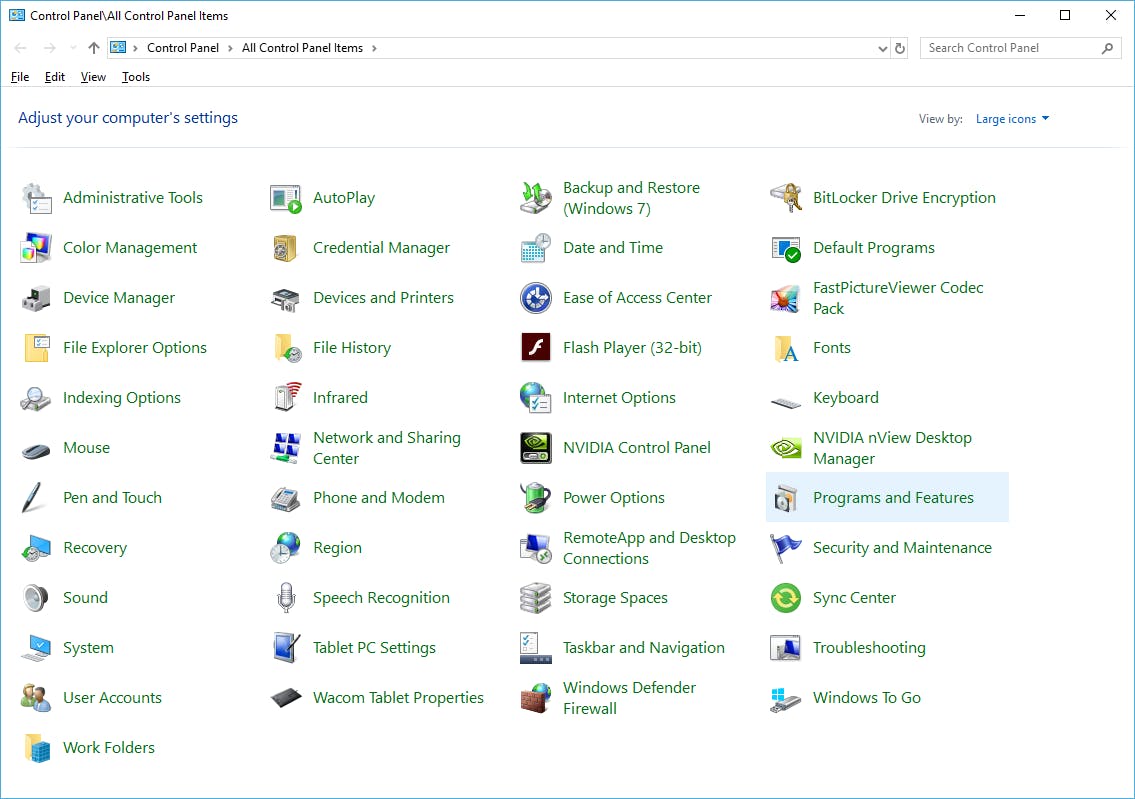The standard uninstaller leaves digital ghosts behind. Here’s a deep dive into the manual process and the automated scripts I created to truly get a clean slate on both Windows and macOS.
As a tech enthusiast and founder of a software solutions blog, I'm constantly installing and testing new applications. But I have a major pet peeve: incomplete uninstallations. You know the drill—you uninstall a program, but a simple search reveals gigabytes of leftover folders, cache files, and cryptic registry entries haunting your system.
Recently, I ran into this exact issue with Adobe Photoshop. Even after using the official uninstaller, I found that my system was still cluttered with digital remnants that I knew could lead to future conflicts and performance degradation.
So, I decided to go on a deep-dive mission to figure out how to eradicate it completely. In this story, I'll share the exact manual steps I took and the automated scripts I created to solve this problem for good.
First, The "Official" Method (And Why It's Not Enough)
For most users, the recommended way to remove Photoshop is through the Adobe Creative Cloud app. It's a straightforward process where you simply find the application and click "Uninstall". Adobe themselves provide a guide on how to do this, and it’s always the best place to start.
The problem is, this process often prioritizes speed and safety over thoroughness. It can leave behind user preferences, plugins, cache files, and system-level configuration data. To get rid of these "digital ghosts", we have to get our hands dirty.
The Deep Clean: A Manual Purge on Windows
On Windows, the leftovers are primarily stored in hidden system folders and the Windows Registry.
1. Cleaning Folders: After running the standard uninstaller, I navigated to these paths (you can copy-paste them into your File Explorer address bar) and deleted any Adobe or Photoshop folders I found:
- %ProgramFiles%\Adobe
- %ProgramFiles(x86)%\Adobe
- %ProgramData%\Adobe
- %AppData%\Adobe
- %LocalAppData%\Adobe
2. Cleaning the Registry: This is the most critical step. The Windows Registry is a massive database that stores settings for the operating system and installed programs. Leftover keys can cause major issues.
If you're not familiar with it, the Windows Registry is a complex but powerful part of the OS).
Warning: Editing the registry is risky. Always back it up first. I searched for and deleted keys in
HKEY_CURRENT_USER\Software\Adobe\Photoshop and
HKEY_LOCAL_MACHINE\SOFTWARE\Adobe\Photoshop
The Deep Clean: A Manual Purge on macOS
On a Mac, the process is similar but involves the hidden Library folder.
After moving the main application to the Trash, I used the "Go to Folder" command (Shift + Command + G) to check these locations for Adobe/Photoshop folders to delete:
- ~/Library/Application Support/Adobe
- ~/Library/Preferences/ (looking for files starting with com.adobe.Photoshop)
- ~/Library/Caches/
The Automated Solution: Scripts for a One-Click Clean-up
Doing all of this manually is tedious and carries the risk of accidentally deleting the wrong file. That's why I compiled all these steps into two simple scripts: a PowerShell script for Windows and a Shell script for macOS.
Your GitHub Link -> For those who prefer an automated solution, I’ve made these scripts open-source so you can review the code yourself before running. You can find them on my GitHub repository here.
These scripts automate the deletion of all the paths mentioned above, making the process much faster and more consistent.
Conclusion
While the standard uninstaller is fine for most, a true "clean" removal requires a deeper look into our file systems. Whether you do it manually or use a script, ensuring no digital ghosts are left behind is key to maintaining a healthy and performant machine.
I hope this guide helps you as much as it helped me. Have you ever battled with stubborn software leftovers? I'd love to hear your own tips and experiences in the comments below!