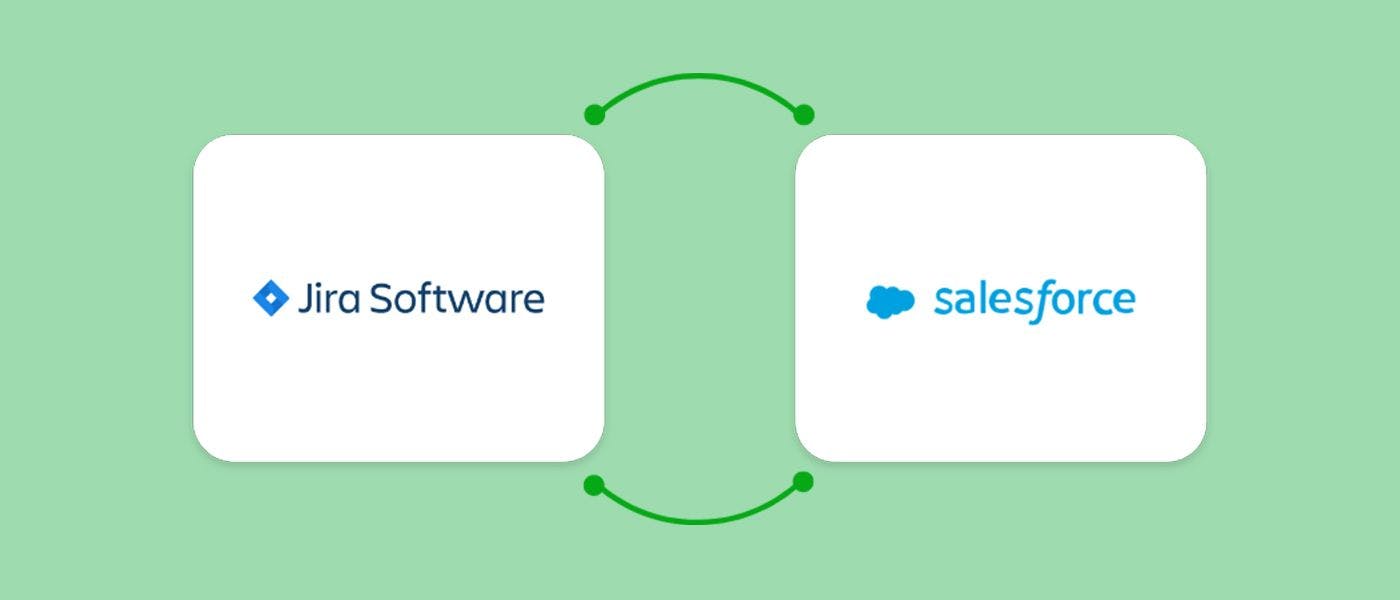A Salesforce Jira integration boosts productivity and gives users the ability to track valuable performance metrics on a day-to-day basis. When you connect Jira to Salesforce, you can analyze and use data faster as a way to solve user-related problems before they escalate.
Why integrate Jira and Salesforce?
Jira is the go-to tool for the majority of DevOps teams, and its Salesforce CRM is one of the most popular customer relationship management tools. The two are comprised of a variety of different modules that answer each individual need of the enterprise.
A Salesforce Jira integration (preferably, a bi-directional one) significantly enhances the overall teams’ performance, eliminates errors that come from manual work, and removes silos.
- Improved cross-team collaboration, bug tracking, and easier project management.
- Faster request resolution, critical for both Jira and Salesforce IT teams
- Simplified problem management and elevated customer experience
- Elimination of manual work, leading to minimizing costly errors or faulty data
- Improved operational efficiency by automating the Jira Salesforce workflows and full control over critical business information
- With a successful Jira Salesforce integration, downtimes and service interruptions are reduced. The support team’s on-time reaction makes it possible.
- When a Salesforce Jira integration is in place, simplified customer interactions lead to high levels of customer satisfaction.
You can see more details about the reasons for a Salesforce Jira integration in our article “
How to choose your Jira Salesforce integration solution?
A Jira Salesforce integration can be seamless if you opt for the right integration tool. However, this is not always an easy task.
While there are plenty of integration tools on the market, they usually miss some of the critical requirements for flawless Salesforce Jira integration.
What to consider when looking for a Salesforce Jira integration tool
-
No-code vs low-code – if you need to make your Salesforce Jira integration quickly, don’t want to waste time on a steep learning curve, or have no spare engineers for coding the integration, you need to consider a no-code platform. With a no-code platform, on the other hand, you can have your Salesforce Jira integration set up very swiftly and you need no specialists on your side to work on it.
-
Scalability – If your Jira Salesforce integration is not scalable, it will be quite difficult to maintain it, as in most cases the situation changes quickly.
-
Security and Reliability – in the ideal case you will be protected in events of downtime, your data will be completely secure, and your integration tool will stick to the highest security standards.
About ZigiOps’ no-code integration platform
ZigiOps establishes the Salesforce Jira integration in a few clicks. It provides numerous benefits -instant bi-directional connection, easy data transfer, no-code setup, pre-built integration templates, real-time updates, full customization to fit even the most complex Jira Salesforce integration use case, and more.
ZigiOps' key features make it easy even for a non-technical person to configure a fully functional Jira Salesforce integration. This is why we choose it for the current guide.
Jira Salesforce integration use case
One of the most common examples regarding the Jira Salesforce integration is transferring the Salesforce case to the Jira issue. The tech team notices a newly created case in Salesforce, and it is related to a development project, so they want it to show up in Jira, too.
ZigiOps automatically identifies the Salesforce case, transfers it to Jira, and instantly creates a related issue. Any updates sync immediately. Valuable data such as regular, custom, and lifecycle fields, comments, and attachments are also automatically synchronized.
Initial setup of the Jira Salesforce Integration
The first step is to
Once logged in, you get a complete view of the ZigiOps’ Dashboard that shows information on the health status of the integrations, licenses, number of transactions between systems, and other data.
Connecting to Salesforce
From the “Connected Systems” menu, located on the left sidebar, we must choose the systems we want to integrate. In our case, they are Jira and Salesforce. Let’s start with Salesforce.
ZigiOps uses APIs to connect with the systems. To initiate the connection with the Salesforce instance to ZigiOps, you need the following details:
-
The Salesforce instance URL
-
Username
-
Password
-
Client ID
-
Client Secret
Please note that to connect, you need to have an administrator account in Salesforce, or an account with “Modify All Data” permission.
After filling in these fields, ZigiOps will automatically check the connection and let you know it’s successful. In the background, the integration platform collects detailed Salesforce data (metadata and schema details), so it can load all available fields and use them for establishing the Jira Salesforce bi-directional integration later. This makes configuring the Jira Salesforce integration very easy and straightforward.
Connecting to Jira
When Salesforce is added, we also need to connect our Jira instance, which in this case will be our destination system. The process is quite similar – you need to choose Jira from the available systems for integration and then enter the following details:
-
Instance URL
-
Username
-
Password
-
In case you are using Jira Cloud, you will need a Username and API token (instead of a password).
If you’d like, you can also login through a proxy.
You need to have the following permissions for your Jira account:
- Add Comments
- Assign issues
- Browse Projects
- Create Attachments
- Create Issues
- Edit Issues
- Resolve Issues
- Transition issues
Jira Salesforce Integration Templates
Once you have successfully connected your systems to ZigiOps, you can start configuring your Jira Salesforce integration.
ZigiOps comes with pre-defined templates that you can load with a couple of clicks. They cover the most common use cases for our Jira Salesforce integration, but you can also customize them completely, so they can fit any integration use case that you have. You can also import your own integration templates or start from scratch if you prefer.
For this Salesforce Jira integration guide, we will use the out-of-the-box transfer of Salesforce Cases to the Jira Tasks template. You can load it when you go to the “Configurator” menu and click on the “Add New Integration” button. There you will see all the templates that are available in ZigiOps, and you can easily search for the one you need.
When you find the Salesforce Cases to Jira Tasks template, you just need to click on it, and you will be able to load it right away.
Jira Salesforce Integration Configuration
Once you load the Jira Salesforce integration template, you will see the integration appear in the left column in ZigiOps. You can click on it, in order to be able to configure it. The template will automatically set Salesforce as the target system (or system 1), and Jira as the destination system (or system 2). You can change that anytime.
You will also have the entity fields automatically populated as Cases for Salesforce and Tasks for Jira. However, when you click on them, you will see all available entities (salesforce entities) that you can easily customize and set to be connected.
This is because ZigiOps automatically loads the schema for the systems and makes it super easy for you to set the logic for your integration.
It is the same for both Jira- Salesforce integrated systems.
For each integration configuration in ZigiOps we have the “Correlation” menu. It provides access to the fields from both systems that are part of the data synchronization, and you can sync additional fields if you’d like to. It is also used to set bi-directional updates and control the correlation logic between the objects in the two systems.
ZigiOps’ Correlation is configured separately for each integration flow. On the Salesforce part, the correlation fields are:
-
transactions (Transaction)
-
customfield_10001 (Team)
-
created (Created)
-
reporter (Reporter)
-
priority (Priority)
-
fixversions (Fix versions)
-
key (key)
-
and more.
In this way, every integration can have different logic and rules for how relationships and data updates will be performed.
After the initial relationship is established if something changes to any of the integrated entities this change will be synchronized with the related entity in the other system.
Salesforce Jira integration action items
For each integration, we can have an unlimited number of actions that we can add. In our case we have three actions:
- The initial creation of the Jira task every time there is a new Salesforce case that needs to be transferred
- Updating the Salesforce Case when new changes in the corresponding Jira Task are present
- Updating the Jira Task when there are changes in the corresponding Salesforce Case
Each action has easy-to-navigate options and settings we can adjust the way we need to. The first of the three actions – the initial creation of the Jira Task based on a corresponding Salesforce Case – provides us with the trigger and trigger condition settings.
When we click on the “Create Task” action item, we can define the type of trigger we would like to use. For this example, we will use “polling” which means ZigiOps will check for new cases in Salesforce on a pre-defined interval. You can set the interval to hours, minutes, or seconds, as well as days or weeks, if you do not need more frequent updates.
The trigger conditions can be defined by using different expressions that provide a lot of freedom about what you can do with the integration. You can create expressions, based on:
- Pattern
- Extract from Array
- Build Array
- To Lower Case
- To Upper Case
- First n Characters
- Last n Characters
- Replace Text
- Date and Time Format
- Last Time
The Last Time expression is the most often used one. In this case, we use it to filter the Cases that we have already transferred to Jira and collect only the new ones. ZigiOps will transfer only the Salesforce cases that are created after the last transfer to avoid duplicate Salesforce records.
Jira Task Mapping
At the time a new Jira Task is initially created based on a Salesforce Case, ZigiOps provides us with the option to map all available fields the way we want to. We have the “summary”, “description” and “priority” fields already mapped in the template, but we can add mapping conditions for any other field that we have in Jira:
- transitions (Transitions)
- customefield_10001 (Team)
- created (Created)
- reporter (Reporter)
- priority (Priority)
- fixversions (Fix versions)
- parent (Parent)
You can also easily change the mapping conditions or add new ones.
Update Salesforce Case
The next step in the bi-directional Jira Salesforce integration is to set the conditions when ZigiOps will check for updates in Jira and transfer them back to Salesforce.
As our Jira Salesforce integration is bi-directional, any changes and updates can be synchronized.
Again, we can set the trigger that specifies when ZigiOps will be looking for updates and transferring them back from Jira to Salesforce. We are using polling once again. If we set it to 1 minute, ZigiOps will be checking for updates every minute.
In our example, we are using the
Update Jira Task
When we click on the “Update Task” action, we will see the settings for the Jira task updates. They are identical to the Salesforce Case updates. We can again set the trigger type, and trigger conditions, and define different expressions that we can use to customize the integration the way we want to.
Expl. Our trigger conditions’ fields in the Jira Salesforce integration can be the following:
- lastmodifieddate
- lastmodifiedby/username
- createdby/username
This completes our Salesforce Jira Software integration. We can click on the “Save” button in the upper right corner, and our integration will be activated.
ZigiOps vs Internal Integrations for a Salesforce Jira Integration
There are a lot of factors to consider when deciding on an integrated approach. Many times, companies would choose to develop their own solutions only to find out that it is much more expensive, takes more time, and requires more resources than a ready-made integration tool.
Integrations tend to change and scale with time – requirements may change, you might need to integrate additional fields or entities, new versions of the integrated tools appear, your business grows, etc. Internal solutions would not only need to dedicate resources to launch it but to maintain and scale it when necessary. This is usually quite costly and takes a lot of man-hours of work.
Questions to ask when looking for the best integration platform
There are plenty of tools on the market that execute Salesforce Jira integration. However, they often have important components missing. Here are a few questions to ask yourself:
-
Does it meet all of the requirements for your use case – can the integration tool handle complex data dependencies and custom fields, does it have easy customizations of the field mapping and filtering? ZigiOps provides options for customizing your integrations and capturing all types of fields and dependencies just through the UI. You can adjust and customize it in a few clicks.
-
Complexity and coding skills – does the integration tool require a developer to work on the integration? If you are going to need an expert or a whole team working with the tool, how much time and resources would that take? ZigiOps is completely no-code and, with the out-of-the-box templates it provides, you can literally set your integration within minutes and activate it.
-
Scalability – if your requirements change or you need to make additions to your integrations, would the chosen integration tool support that? Would it require additional licensing and how much would it cost you to make changes? With ZigiOps you can easily scale, and you can make changes to the integration whenever you wish. There is no limitation on the number of fields and entities you transfer between Salesforce and Jira.
-
Reliability – is the integration tool secure and reliable? In case of downtimes and problems with the integrated systems, how would that affect your integrations? With ZigiOps you are protected, as it offers high availability and follows the highest security standards (none of your data is stored by the tool).
-
Customer support – does the integration tool have fast and reliable support in case you need it? ZigiOps has world-class support ready to answer all of your questions and go the extra mile to assist you with your integrations.
-
Data analytics - is the accumulated amount of data containing all the necessary metrics? Can it share data properly between the company's departments? ZigiOps makes sure both Jira development and Salesforce teams have full access to the entire amount of details aggregated from the two systems. Also, ZigiOps helps both teams (Jira and Salesforce) maintain control over the entire customer life cycle and software development process so that customer issues are resolved faster.
Conclusion
A no-code, bi-directional Salesforce Jira integration provides tech, marketing, and sales teams with the ability to automate data transfer and eliminate silos.
It brings lots of benefits like faster issue tracking and resolution, boosted business productivity, and improved teamwork. While other platforms often require additional lines of code, the ZigiOps connector does not.
If you are planning a Jira Salesforce integration,
You can also check out ZigiOps’ Salesforce Jira integration solution at the Atlassian marketplace or simply visit our Jira Salesforce integration page for further technical details.