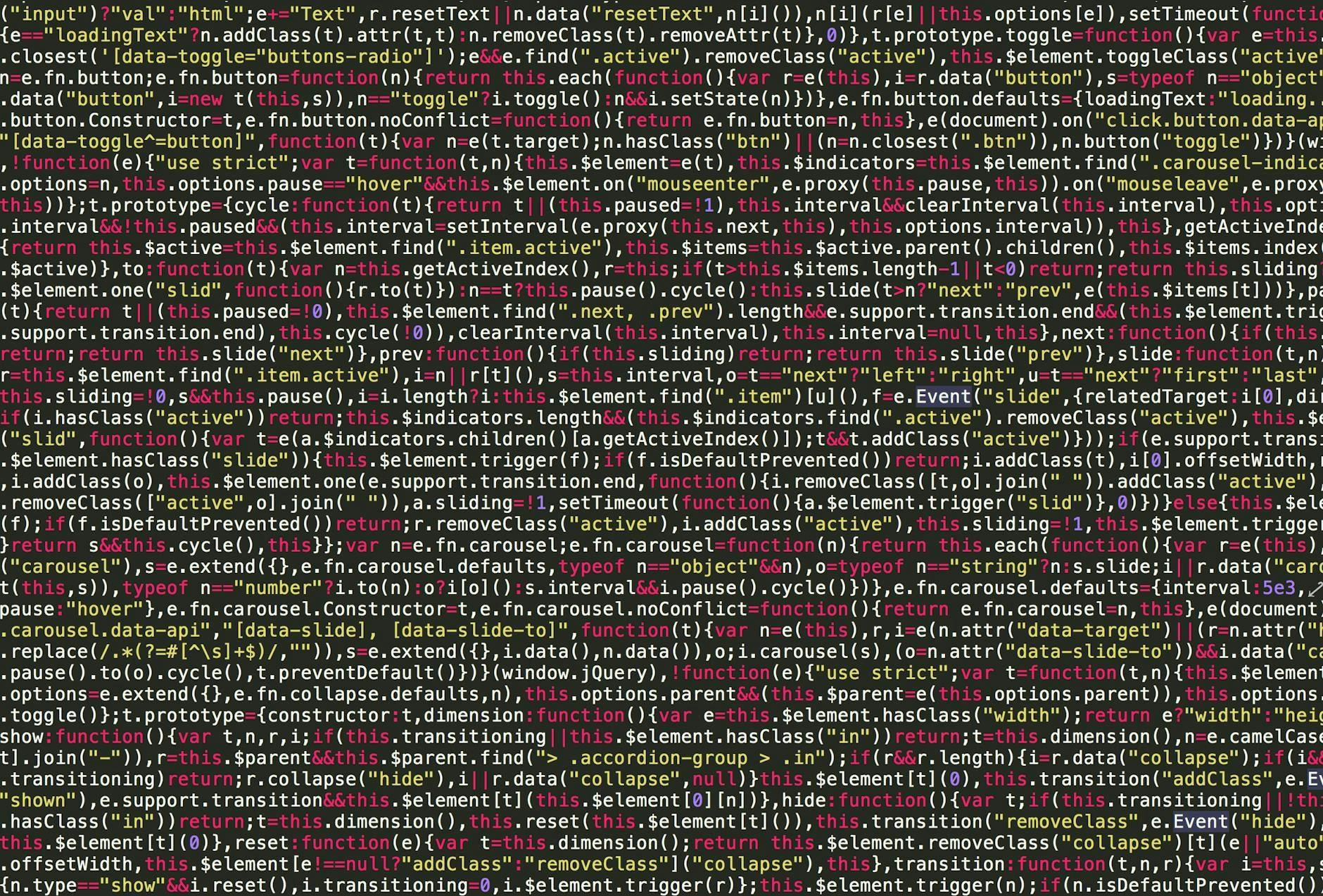Monitoring websites for visual changes can be the basis of a micro-SaaS product – think of tools like Visualping that alert users when a page’s content or layout changes. In this tutorial, we’ll walk through creating your own website change alerts SaaS using Node.js and Express. Our app will periodically take screenshots of target webpages, compare them to previous snapshots, and notify users when differences are detected. We’ll cover everything from capturing screenshots (via Puppeteer or a screenshot API), storing and diffing images, setting up user accounts with Stripe subscription billing, scheduling recurring jobs, and sending out notifications. By the end, you’ll have a solid blueprint for a screenshot-based monitoring service and insight into scaling and maintaining it.
Architecture Overview
At a high level, our service consists of several components working together:
- Node.js/Express Backend – Handles user management, subscription status, and provides API endpoints (for adding pages to monitor, receiving webhooks, etc).
- Screenshot Capture Module – Uses Puppeteer (headless Chrome) or a third-party API to regularly capture screenshots of target webpages.
- Image Storage – Stores screenshot files (or their hashes) over time, either on a local filesystem or cloud storage (like AWS S3).
- Visual Diff Engine – Compares the latest screenshot with the previous one using pixel-level comparison (e.g. pixelmatch) to detect changes.
- Scheduler – A cron-like job runner triggers the screenshot captures at set intervals (e.g. every X hours for each monitored page).
- Notifications System – Alerts the user when a change is detected, via email or via a user-provided webhook callback.
- Subscription/Billing– Stripe integration to handle user payments for different plans (limiting how many pages each user can track, etc.), plus webhooks to activate or deactivate monitoring based on payment status.
When a user signs up and subscribes to a plan, they can register one or more page URLs to track. The system takes an initial baseline screenshot of each page. On each scheduled run, a new screenshot is taken and compared to the last one. If a visual difference is found, the new image and a diff highlighting changes are saved, and the user is notified. If no significant change is found, we discard the new image (or update the baseline) to save storage. The backend continues this cycle as long as the user’s subscription is active .
Setting Up the Node.js/Express Backend
Begin by scaffolding a basic Express app (ensure you have Node.js installed). You’ll need a few primary routes and models. We’ll outline a simple data schema first:
- User – stores user info (email, password hash, etc.) and billing status. For Stripe, store the Stripe customer ID, current plan, and subscription status. This helps us link Stripe events to users. Keep the Stripe-related data minimal – e.g. customer_id, subscription_id, and plan tier – using Stripe as the source of truth for subscription state.
- Page – represents a webpage the user wants to monitor. Fields include: id, user_id (owner), url (the page to watch), lastScreenshotPath or hash, timestamp of last check, and maybe an active flag.
- Snapshot/Change – (optional) a log of changes detected. Could include page_id, timestamp, screenshotPathBefore, screenshotPathAfter, and a diffImagePath highlighting the change. This is useful for history of changes, but you can also choose to just keep the latest image per page and overwrite older ones if history isn’t needed.
In a SQL context, you might have tables like users, pages, and changes. For example, a minimal subscription tracking table could link a user to their plan and Stripe IDs . If using MongoDB or another NoSQL, similar fields can be stored in user documents.
Next, set up Express routes (we’ll flesh out details in later sections):
- POST /api/register – create a new user account.
- POST /api/login – authenticate and return a token (JWT or session cookie).
- GET /api/pages – list pages the authenticated user is monitoring.
- POST /api/pages – add a new page to monitor (requires that the user’s plan limit isn’t exceeded).
- DELETE /api/pages/:id – remove a page from monitoring.
- POST /api/stripe/webhook – endpoint for Stripe to post event notifications (payments, cancellations, etc.).
- (Plus routes for Stripe checkout if using Stripe Checkout to create subscriptions, e.g. POST /api/checkout-session.)
With the basic Express app and models in place, let’s move on to the core functionality: capturing screenshots and detecting changes.
Capturing Webpage Screenshots (Puppeteer or API)
Puppeteer is a popular Node library for controlling a headless Chromium browser. It’s ideal for our use case because it can load a page and capture a full-page screenshot easily . Install Puppeteer with npm:
npm install puppeteer
Then, to take a screenshot of a page, you can use code like this:
const puppeteer = require('puppeteer');
async function captureScreenshot(url, savePath) {
const browser = await puppeteer.launch();
try {
const page = await browser.newPage();
await page.goto(url, { waitUntil: 'networkidle2' }); // wait for page to load
// Optional: set viewport for consistent dimensions
await page.setViewport({ width: 1280, height: 800, deviceScaleFactor: 2 });
await page.screenshot({ path: savePath, fullPage: true });
} finally {
await browser.close();
}
}
This will save a PNG of the page at the given savePath. We set deviceScaleFactor: 2 for high-DPI (Retina) quality screenshots , and fullPage: true to capture the entire page. In production, you might also tweak Puppeteer launch options (like using headless: true which is default, or adding args to run in limited environments).
Using a Screenshot API: If you need to capture many screenshots or want to avoid managing Chrome instances (which can be memory-heavy), you can offload this to a third-party screenshot service. Services like ScreenshotOne, BrowserStack, or ScreenshotAPI provide simple HTTP endpoints or SDKs for capturing site images . For example, ScreenshotOne’s Node SDK lets you call an API instead of running Chrome locally. Using an API can simplify scaling (the API provider handles browser rendering) at the cost of API usage fees. For our tutorial, we’ll proceed with Puppeteer for control and then discuss scaling options later.
Storing Screenshots and Historical Data
Each time we capture a screenshot, we need to store it for comparison. You have a few choices here:
- Filesystem storage: Save PNG files on the server’s disk (or a mounted volume). This is simple but not ideal if you have multiple servers or need to persist large history.
- Cloud storage: Upload screenshots to an object storage service like Amazon S3, Google Cloud Storage, or Cloudflare R2. This is scalable and accessible across instances. Using Node’s AWS SDK, for example, you can upload the screenshot buffer directly to S3 and get a URL in return for reference.
- Storing hashes only: As an optimization, you could store a hash (e.g. an MD5 or perceptual hash) of each image instead of the raw image. By comparing hashes, you can detect changes without storing every image. However, you’d likely still want to keep at least the most recent image to generate a diff visualization for the user.
A practical strategy is to store only what’s necessary. For example, save the initial screenshot for a page and label it as the “baseline.” On each check, take a new screenshot and compare it to the baseline. If no change is detected, you can discard the new image (or replace the baseline with it, since they’re essentially the same). If a change is detected, then save the new screenshot (it becomes the latest baseline going forward) and possibly save a diff image or the old screenshot for reference. This way, you avoid accumulating identical images for every check interval . As Alfred Wang notes in his project, you only need to save an initial image and then save a new image only when there is a difference, rather than every time you check . This significantly reduces storage needs.
For file naming, include identifiers to avoid collisions. For instance: <pageId>-<timestamp>.png for the screenshot, and <pageId>-diff-<timestamp>.png for a diff image . This convention ensures unique names and makes it easy to trace which page and check time a file corresponds to.
If using cloud storage, you might upload with a key following a similar pattern. Here’s a snippet using AWS S3 (with aws-sdk):
const AWS = require('aws-sdk');
const s3 = new AWS.S3({ region: 'us-east-1' /* configure credentials */ });
const fileContent = require('fs').readFileSync(localImagePath);
const params = {
Bucket: 'my-screenshot-bucket',
Key: 'screenshots/' + fileName, // e.g. "screenshots/123-1618901234567.png"
Body: fileContent,
ContentType: 'image/png'
};
await s3.upload(params).promise();
// After upload, you can get the file URL via s3.getSignedUrl or use the S3 public URL if bucket is public.
Uploading the screenshot returns a Location URL that you can store in your database for later retrieval . In our design, the Page record could have a lastScreenshotUrl (or path) and similarly a lastScreenshotHash if we use hashing. If a change event is recorded, a Change record can store the URLs/paths to the “before” and “after” images and the diff image.
Note: If running everything on a single server (for early-stage simplicity), saving to local disk is fine – just ensure your backups or deployment strategy retains the images. For a more robust multi-server setup, prefer shared storage (S3 or a database if storing images as Base64, though file storage is more efficient for binary data).
Comparing Screenshots for Visual Differences
The core of our monitoring service is the visual diff between two screenshots. We’ll use pixel-by-pixel comparison to detect changes. A popular library for this in Node is pixelmatch, which is “the smallest, simplest and fastest JavaScript pixel-level image comparison library, originally created to compare screenshots in tests.” . Pixelmatch can compare two images and output the number of pixels that differ, and even generate a diff image highlighting those pixels.
Install pixelmatch (and pngjs, which helps read/write PNGs):
npm install pixelmatch pngjs
Using pixelmatch is straightforward. We read the old and new screenshot images into memory, then call pixelmatch on their pixel data:
const fs = require('fs');
const PNG = require('pngjs').PNG;
const pixelmatch = require('pixelmatch');
function compareScreenshots(imgPath1, imgPath2, diffPath) {
const img1 = PNG.sync.read(fs.readFileSync(imgPath1));
const img2 = PNG.sync.read(fs.readFileSync(imgPath2));
const { width, height } = img1;
const diff = new PNG({ width, height });
const numDiffPixels = pixelmatch(
img1.data, img2.data, diff.data, width, height,
{ threshold: 0.1 } // 0.1 sensitivity threshold
);
if (numDiffPixels > 0) {
fs.writeFileSync(diffPath, PNG.sync.write(diff));
}
return numDiffPixels;
}
In this code, numDiffPixels is the count of pixels that changed. The threshold option can be adjusted to ignore tiny differences; a lower threshold means more sensitive comparison . We create a diff image which will mark changed pixels (by default in bright pink). If numDiffPixels > 0, we save the diff image to diffPath. The return value tells us how many pixels changed – we can treat any nonzero value as “change detected,” or set a specific threshold (e.g. > 100 pixels) to filter out very minor shifts.
Pixelmatch usage in context: Suppose our scheduler captures a new screenshot to new.png and we have the previous baseline old.png. Running compareScreenshots('old.png', 'new.png', 'diff.png') will produce a diff and a count. For example, in a demo comparing a page before/after removing an element, pixelmatch reported Different pixels: 1875 and produced a diff image with highlights . If differences are found, it’s up to us what action to take. Typically, we will update our stored screenshot (the new image becomes the latest baseline) and notify the user of the change. As one guide notes, “If there is a difference, you can send an email, push notification or apply any logic you wish.” In our app, we’ll do exactly that – trigger an email or webhook to the user.
Scheduling Recurring Screenshot Checks
To continually monitor pages, we need to run the capture-and-compare process on a schedule. In Node, a simple approach is using the node-cron package or a similar job scheduler. This allows you to define cron expressions to run functions at regular intervals (e.g. every hour, every day at midnight, etc).
Install node-cron:
npm install node-cron
Then set up a cron job for screenshot monitoring. For example, to run a check every 4 hours, you could use a cron schedule like "0 */4 * * *" (meaning minute 0 of every 4th hour):
const cron = require('node-cron');
// Every 4 hours, run the monitoring job
cron.schedule('0 */4 * * *', () => {
runMonitoringJobs();
});
In this snippet, runMonitoringJobs() would be a function that goes through all active pages for all users, and triggers the screenshot+diff process for each. For testing, you might use a faster schedule (e.g. every minute) , but in production you’ll choose a reasonable interval or make it configurable per plan.
Implementing runMonitoringJobs(): Fetch all pages that need checking (for example, query your database for pages that are active, possibly join with users to ensure their subscription is active). Loop through them and for each page:
- Determine the URL and last screenshot (or hash).
- Capture a new screenshot via Puppeteer.
- Compare it with the last one using pixelmatch (as shown above).
- If a change is detected:
- Save the new screenshot and diff image (e.g. upload to S3 or save to disk).
- Update the page’s lastScreenshotPath (or hash).
- Create a Change record (if keeping history).
- Trigger notifications (email/webhook) to the user.
- (Optionally, if using hashes only for quick check: if hash differs, then you might run pixelmatch to generate a diff and confirm the extent of changes.)
- If no change is detected:
- You might delete the new screenshot (since it’s same as old) to save space, or keep it and delete the old one. The approach from earlier suggests keeping only one copy of the latest image when there’s no change .
- No notification is sent.
Be mindful of performance: if you have many pages to check, opening multiple headless browser instances in parallel can strain your CPU/RAM. It may be wise to throttle or queue the jobs. Alfred Wang’s implementation initially ran all checks in parallel and noted that “Node runs all queries through an array.map, which runs many browser sessions simultaneously”, which can be a bottleneck . You can instead process pages sequentially or in small batches, or use a job queue library (like Bull or Bree) for more control. For a small MVP, running sequentially or a few at a time is fine.
Also, consider using separate worker process(es) for running the scheduled jobs, especially if jobs are heavy. In a micro-SaaS though, a single server might handle both the web app and background jobs initially. Just ensure the cron scheduling code runs when the app is live (you might put it in your main server startup script).
User Registration and Subscription Plans (Stripe Integration)
Now, let’s integrate user accounts and billing. We’ll use Stripe to handle subscription payments, which lets us focus on building the app while Stripe manages the hard parts of payments.
User Registration & Auth: Implementing a full user auth system is outside our scope, but assume users can register (perhaps with email/password) and log in to access a dashboard. You might use Passport.js or another auth library, or a simple JWT approach. The key is each user in our database will be linked to a Stripe customer and subscription. Ensure your User model has fields for stripeCustomerId, stripeSubscriptionId, and plan (or plan tier identifier).
Defining Plans: Decide on your pricing tiers – for example, Basic plan allows tracking 5 pages, Pro allows 20 pages, etc. In Stripe, you’d create corresponding products and prices (with monthly recurring prices). Each price can have a lookup key or name (like “basic_plan”) which you store as the user’s plan. For simplicity, you might hardcode the page limits in your code or config (e.g. a map of plan name to max pages). When a user tries to add a page, you’ll enforce that they haven’t exceeded their plan’s allowance.
Checkout and Subscription Creation: You can use Stripe Checkout for a quick way to create subscriptions. For example, your frontend could redirect the user to a Stripe Checkout session for the chosen plan. Stripe will handle collecting payment info and subscription setup, then redirect back to your site. Alternatively, you could integrate Stripe Elements or the Payment Intents API for more custom control. In either case, once the subscription is active, Stripe will generate events that we’ll catch via webhooks (next section).
On successful signup, you should save the Stripe customer ID and subscription ID in your database. Many implementations choose to let Stripe handle most logic and only save minimal data, using Stripe’s API to check status as needed . For instance, store the subscription ID and plan, and whenever you need to know if a user is active or how many pages they can track, refer to your plan definitions or Stripe metadata.
Enforcing Page Limits: When a logged-in user calls POST /api/pages to add a new page to monitor, check how many pages they already have and what their plan allows. If they exceed the limit, return an error or prompt them to upgrade. This is business logic you enforce in your app; Stripe itself won’t limit object counts for you – it’s up to you to honor the plan constraints.
Here’s a rough example of how you might enforce this in an Express route handler:
app.post('/api/pages', authMiddleware, async (req, res) => {
const user = req.user; // assuming authMiddleware sets req.user
const { url } = req.body;
// Get count of pages already monitored by this user
const count = await Page.count({ where: { user_id: user.id } });
const plan = user.plan; // e.g. 'basic'
const maxPages = PLAN_LIMITS[plan]; // e.g. { basic: 5, pro: 20 } defined somewhere
if (count >= maxPages) {
return res.status(403).json({ error: 'Plan limit reached. Upgrade to add more pages.' });
}
// If under limit, create new page record and take initial screenshot
const page = await Page.create({ user_id: user.id, url, ... });
// (Optionally trigger an immediate screenshot capture for baseline)
res.json(page);
});
This ensures users only track what they pay for.
Now, let’s handle keeping the subscription status in sync using webhooks.
Handling Stripe Webhooks for Subscription Status
Stripe webhooks are crucial for a subscription-based SaaS. They allow Stripe to notify your backend of important events in real-time – such as a customer’s payment succeeding or failing, or a subscription being canceled. Our app needs to listen for these events and update user access accordingly (e.g. start or stop the monitoring jobs for that user).
Why webhooks? Because users might cancel or their payment method might expire without directly interacting with your app’s UI. Your system should respond to those changes as they happen. As a Stripe guide puts it: “When people subscribe, change or cancel their subscription, your system needs to listen for these events and update your database to grant or reject access to your service.” In other words, if a subscription payment succeeds, mark the user as paid/active; if a subscription ends or a payment fails, you might downgrade or suspend their monitoring.
Setting up the Webhook Endpoint: In your Express app, create a route for Stripe to POST events to, e.g. /api/stripe/webhook. You’ll need to disable the usual body-parser for JSON on this route (Stripe webhooks require the raw body for signature verification). For example, you could use app.post('/api/stripe/webhook', express.raw({type: 'application/json'}), (req, res) => { ... });. Inside, you’ll verify the Stripe signature (using your webhook secret from the Stripe dashboard) and then handle the event.
Handling Events: We care about a few key events:
- checkout.session.completed – if using Stripe Checkout, this indicates the user successfully checked out and a subscription is created.
- invoice.paid – fired when a subscription renewal is paid successfully (also occurs at initial payment). This is a good signal to mark a subscription as active (or keep it active).
- invoice.payment_failed (or invoice.payment_action_required) – fired when a payment fails (user’s card expired, etc.). This often means the subscription is about to enter a grace period or be canceled if not resolved. You might notify the user to update their payment info.
- customer.subscription.deleted – fired when a subscription is canceled or ends. This is the signal to revoke access – e.g. mark the user’s subscription as inactive and stop monitoring their pages.
Let’s sketch a simple webhook handler (omitting signature verification for brevity):
app.post('/api/stripe/webhook', express.raw({type: 'application/json'}), (req, res) => {
let event;
try {
// Verify the signature if possible
const sig = req.headers['stripe-signature'];
event = stripe.webhooks.constructEvent(req.body, sig, STRIPE_WEBHOOK_SECRET);
} catch (err) {
console.error('Webhook signature verification failed.', err);
return res.status(400).send('Invalid signature');
}
// Handle the event
switch (event.type) {
case 'checkout.session.completed': {
const session = event.data.object;
// e.g. retrieve subscription ID, customer ID from session
// mark user as active in DB, store subscription ID
break;
}
case 'invoice.paid': {
// Subscription payment succeeded (initial or renewal)
const invoice = event.data.object;
// You can fetch customer or subscription ID from invoice
// mark the user as active (if not already)
console.log('Invoice paid for subscription:', invoice.subscription);
break;
}
case 'invoice.payment_failed':
case 'invoice.payment_action_required': {
// Payment failed – subscription will go past_due
const invoice = event.data.object;
console.log('Payment failed for subscription:', invoice.subscription);
// You might mark user subscription as past_due or send alert to user
break;
}
case 'customer.subscription.deleted': {
// Subscription cancelled or expired
const sub = event.data.object;
console.log('Subscription canceled:', sub.id);
// find the user by stripeSubscriptionId and mark their plan as cancelled
// maybe disable their monitored pages
break;
}
default:
console.log(`Unhandled event type: ${event.type}`);
}
res.sendStatus(200);
});
In the above pseudocode, we switch on event.type and handle what’s relevant. For instance, on customer.subscription.deleted, you might update the user’s record to reflect they no longer have an active subscription (thus you should stop their monitoring jobs). On invoice.paid, ensure the user is marked active (perhaps flip a flag like isActive=true on their subscription). On failures, you might set a flag or send an email urging them to update their card before cancellation happens.
Stripe’s official recommendations include listening to invoice.paid for successful payments and invoice.payment_failed for failed ones . The reasoning is that these cover recurring billing events. Our code above also logs checkout.session.completed to capture the very first signup if using Checkout.
Notice we verified the webhook signature – Stripe sends a header and you have a secret to validate the payload. This is important in production to ensure the request is truly from Stripe .
With our webhook handling in place, our app will maintain subscription state automatically. For example, if a user’s payment fails and Stripe cancels the subscription, the customer.subscription.deleted event will let us know to deactivate their monitoring. Conversely, if a user reactivates or a trial converts to paid, invoice.paid lets us enable their service.
Notifying Users of Visual Changes
One of the core values of our service is notifying users promptly when a webpage change is detected. We’ll implement two notification channels: email and webhook callbacks.
Email Notifications: To send emails from Node, you can use a service API (like SendGrid, Mailgun, etc.) or use SMTP via a library like Nodemailer. For simplicity, consider using an email-sending API with an npm package or a fetch call. For example, Alfred’s project used EmailJS – making a POST request to an API endpoint with the email details . In our case, we might use Nodemailer with a Gmail/SMTP or a transactional email service.
Here’s a quick example using Nodemailer (with Gmail SMTP):
const nodemailer = require('nodemailer');
const transport = nodemailer.createTransport({
service: 'gmail',
auth: {
user: process.env.SMTP_USER,
pass: process.env.SMTP_PASS
}
});
async function sendChangeEmail(toEmail, pageUrl, diffImageUrl) {
const mailOptions = {
from: '"Page Monitor" <[email protected]>',
to: toEmail,
subject: `Change detected in ${pageUrl}`,
html: `<p>We detected a change in the page <a href="${pageUrl}">${pageUrl}</a>.</p>
<p><strong>Screenshot difference:</strong></p>
<img src="${diffImageUrl}" alt="diff image" />`
};
await transport.sendMail(mailOptions);
}
This would send an HTML email with a linked diff image. In production, you’d style the email nicely and perhaps include direct links to view the “before” and “after” screenshots.
If you prefer not to deal with SMTP, you could integrate an email API. For instance, using Fetch to call SendGrid’s API or using a library. The key is that in our monitoring loop, when numDiffPixels > 0, we invoke something like sendChangeEmail(user.email, page.url, diffImageLink).
Webhook Callbacks: Some users (especially other developers) might want to be notified via a webhook – essentially your system calling their API when a change occurs. This allows them to integrate the alert into their own systems (for example, posting to a Slack channel or triggering some script). To implement this, you can allow users to specify a webhook URL in their settings.
When a change is detected, similar to sending an email, you’d make an HTTP POST request to that URL with a JSON payload describing the event. For example:
const fetch = require('node-fetch');
async function sendWebhookNotification(webhookUrl, pageUrl, diffImageUrl) {
const payload = {
page: pageUrl,
message: `Change detected in ${pageUrl}`,
diffImage: diffImageUrl
};
try {
await fetch(webhookUrl, {
method: 'POST',
headers: { 'Content-Type': 'application/json' },
body: JSON.stringify(payload)
});
} catch (err) {
console.error('Webhook notification failed:', err);
}
}
You’d call sendWebhookNotification(user.webhookUrl, page.url, diffUrl) in the change-detection loop. It’s up to the user’s endpoint to handle the data. You might include an authentication token in the payload or as a header so the user can verify the request (or they could whitelist your IP, etc., depending on security needs).
Notification Content: In both email and webhook, include information that helps the user understand the change:
- The page URL that changed (and perhaps the title of the page if you have it).
- When the change was detected.
- A link to view the differences. If you saved the diff image and perhaps uploaded it to S3 or have it available at a URL, include that. You could also include the diff image as an email attachment or inline image for convenience.
- Possibly a link to the user’s dashboard to view more details or disable the alert.
Remember to test your email sending (you can use a service like Mailtrap for safe testing) and webhook sending with a sample endpoint (even just a request bin or a temporary Express route that logs the payload).
Now that all core pieces are in place – capture, diff, notify, and the subscription gating – let’s outline how the system works end-to-end with sample routes and then discuss scaling.
End-to-End Flow with Sample Routes and Data Schema
Bringing it all together, here’s a typical workflow in our micro-SaaS:
-
User Registration & Subscription: A user signs up (POST /api/register) and chooses a plan. They are directed to a Stripe Checkout session (POST /api/checkout-session which returns a Stripe Checkout URL). After successful payment, Stripe redirects them to our frontend, and behind the scenes our /api/stripe/webhook receives a checkout.session.completed or invoice.paid event. We update the user’s record to mark them active and store their plan and Stripe IDs. The user now has access to the monitoring features.
-
Adding a Page to Monitor: The user logs into our frontend and enters a URL to monitor (this triggers POST /api/pages). Our backend checks the user’s plan limit and creates a new Page record with status active. Immediately, we capture a baseline screenshot for this page (this could be done synchronously in the request, or asynchronously in the background). The baseline image is stored (local or S3) and its path saved in the Page record. No notification is sent at this time since it’s the first capture.
-
Recurring Monitoring Job: Our scheduler (cron job) runs say every 4 hours. It finds all active pages. For each page, it performs the steps: take new screenshot, compare with last stored screenshot.
- If no differences, it may replace the old screenshot (or simply discard the new one and keep the old as baseline) , then move on.
- If differences are found, it saves the new screenshot and a diff image highlighting changes. It updates the Page’s last screenshot reference to the new image. It records a Change entry (with pointers to images) if maintaining history.
- The user associated with that page is identified, and a notification is sent: an email is dispatched to them, and/or a webhook is POSTed if they provided one. The content includes the page URL and perhaps a preview or link to the diff.
-
User Notification and Action: The user receives the email (or webhook). They can now visit the site to see more details (if you build a front-end for it) – perhaps the dashboard shows a before/after image or lists recent changes. If the change is expected, they might do nothing; if not, they are glad for the heads-up. The monitoring continues.
-
Subscription Change or Cancellation: If the user cancels their subscription or their payment fails, Stripe will send webhooks. Our /api/stripe/webhook catches customer.subscription.deleted or invoice.payment_failed. We update the user’s status in the DB (e.g. set subscription inactive or record the failure). Our monitoring job should check user status – e.g., ensure it only processes pages for users with active subscriptions. A canceled user’s pages might be marked inactive, so the scheduler skips them. You might also notify the user that their monitoring is paused due to billing issues.
-
Plan Upgrade/Downgrade: If you allow upgrading plans, you’d handle that via Stripe (Stripe can handle prorations and such). On upgrade, maybe allow more pages. Ensure your code uses the latest plan info for limit checks. Stripe will send events for plan changes (like customer.subscription.updated) which you could handle similarly to update the plan field in your DB.
Sample Data Schema (Recap):
- users table: id, email, password_hash, stripe_customer_id, stripe_subscription_id, plan (e.g. ‘basic’), subscription_status (e.g. ‘active’, ‘past_due’, ‘canceled’), created_at, etc.
- pages table: id, user_id, url, last_screenshot_path (or URL), last_hash (optional), is_active, created_at, updated_at.
- changes table (optional): id, page_id, timestamp, screenshot_before_path, screenshot_after_path, diff_path. (If not storing changes, you at least have the latest images in pages.)
To illustrate, when a change is detected on page ID 42, a new row in changes might be inserted with page_id = 42 and paths to the images before and after. The user could view these via the app UI.
Scaling and Maintenance Considerations
Building a working prototype is only half the battle – running a screenshot monitoring SaaS in production comes with unique challenges. Here are some final thoughts on scaling and maintaining the system:
- Browser Performance and Scalability: Puppeteer (Headless Chrome) is powerful but resource-intensive. If your user base grows and you need to snapshot many pages frequently, a single server running Chrome instances sequentially will become a bottleneck. You’ll need to scale out. Options include:
- Running multiple worker processes or servers for capturing screenshots, possibly pulling jobs from a queue (e.g., use a Redis-backed queue to distribute page-check jobs).
- Using serverless functions or headless browser cloud services for parallelism (e.g. AWS Lambda can run Chrome via puppeteer-core, or services like Browserless.io can handle Chrome sessions via API).
- Offloading to a dedicated screenshot API service (as discussed earlier) once load is high – this trades monetary cost for simplicity, effectively outsourcing the screenshot rendering at scale .
- Storage and Data Retention: If each page is checked often and changes frequently, storage of images can grow fast. To manage this:
- Limit the number of change history snapshots you keep per page (maybe last N changes or last M days then purge older ones).
- Use compression or image optimization for screenshots/diffs (PNG is great for pixel-perfect diffing, but you might convert full screenshots to JPEG for storage if diff images suffice for showing changes).
- Leverage caching: If a page rarely changes, you’ll mostly capture identical images. Storing a hash and comparing hashes first can avoid even transferring image data around. If hash is unchanged, skip pixel-by-pixel diff to save CPU.
- False Positives and Noise: Not every pixel change is meaningful. Ads might rotate, timestamps update, etc., causing pixel diffs that aren’t relevant. This can annoy users if they get alerts for trivial changes. Strategies to mitigate:
- Increase the pixelmatch threshold or require a minimum number of pixels to change before alerting. For example, if only 5 pixels differ out of millions (likely noise), you can ignore it.
- Allow users to specify elements to ignore (advanced feature) – e.g. provide a CSS selector for a region of the page (like a banner or dynamic section) to exclude from screenshots or mask out before diffing.
- Take screenshots at consistent times when the target site is less likely to have ephemeral changes, if applicable.
- Security and Politeness: When using Puppeteer to load pages, be mindful of target site rules:
- Set a reasonable timeout for page loads and handle pages that fail to load (network issues, or site blocking bots).
- Use a consistent user agent string (some sites block the default headless Chrome UA; you can set await page.setUserAgent to a common browser string to avoid detection).
- Respect robots.txt if applicable (though since you’re not indexing, this is more of an ethical consideration).
- Don’t hammer a single site with too many requests – if a user monitors a page every minute, that’s 1440 requests a day to that site. You might implement some global rate limiting per target domain to avoid abuse, or encourage higher intervals for such cases (or make it a premium feature to check very frequently).
- Stripe Webhook Reliability: Webhooks should be idempotent and robust. Stripe may retry events if your endpoint doesn’t respond 200 OK. Make sure your webhook handler can safely run multiple times for the same event (e.g. updating a user subscription status twice should have no additional effect beyond the first time). Log unhandled events to catch anything unexpected . During development, use the Stripe CLI to test events locally .
- Monitoring Your Own Service: It’s a bit meta, but ensure you have logging and monitoring for your app itself. Track job execution times, memory usage (Chrome can be heavy), and queue backlogs. If using a queue, ensure no jobs get stuck. Monitor error rates (like screenshot failures or email sending failures) so you can address issues proactively.
- Maintaining Browser Rendering Accuracy: Webpages evolve – a site may work today in headless Chrome but break tomorrow. Keep Puppeteer updated to stay compatible with modern web features. Test on a variety of pages. Alternatively, using a third-party API shifts this maintenance burden to them (they will update their rendering engines).
- User Interface and Experience: Although this guide focuses on the backend, a polished SaaS needs a decent UI. Over time, consider building features like:
- Dashboard showing all tracked pages and their status.
- Visual diff viewer (overlay before/after images, etc., or at least showing the diff image).
- Controls for users to pause monitoring on certain pages, adjust frequency (maybe higher-paying plans get more frequent checks), or change the CSS selectors to monitor (for content-specific monitoring rather than full-page).
- Billing management (upgrade/downgrade plan, update payment method – much of this can be handled via Stripe’s customer portal to save effort).
- Support and Maintenance: Be prepared to support users who might wonder why they got an alert (you may need to explain what changed, which the diff image helps with) or why they didn’t get an alert (maybe the change was below threshold). Continually improve your diffing logic to minimize false negatives/positives. Also maintain the notification system (ensure emails aren’t going to spam – use proper SPF/DKIM on your sending domain, etc.).
By covering these bases, you can turn your prototype into a reliable service. A micro-SaaS screenshot monitoring tool can start small (even a single server handling a few hundred pages), and with the considerations above, grow to a robust system handling thousands of pages and users. Remember to leverage the strengths of third-party services (Stripe for billing, possibly a screenshot API for heavy lifting, email services for deliverability) so you can focus on the unique value: detecting changes accurately and promptly for your users.
With this guide, a technical founder should have a strong starting point for building a website change alert SaaS. Happy coding, and good luck turning those page changes into useful alerts! 🚀
Sources:
- Dmytro Krasun, Compare Website Screenshots With Node.JS And Puppeteer – Demonstrates using Puppeteer to capture screenshots and Pixelmatch to compare images.
- Alfred Wang, Using Puppeteer and PixelMatch to monitor websites – Insights from a project that captures screenshots, computes diffs, and emails users on changes.
- ScreenshotOne Blog – Uploading website screenshots to any S3-compatible storage – Shows how to use AWS SDK in Node to upload screenshot blobs to S3 (Cloudflare R2 example).
- Stripe Integration Guides – Ivan Ivanov’s Stripe Subscription Integration in Node.js (Dev.to) emphasizing Stripe as source of truth , and Muhammad Ali Bhutta’s Implement Stripe Webhooks (Medium) illustrating handling of invoice.paid, invoice.payment_failed, and subscription.deleted events.
- CodingPR, Implement Stripe Webhooks in your subscription system – Emphasizes the need to update your database on subscription create/update/cancel events to grant or revoke access.
- Node-cron Documentation – Usage of cron schedules in Node.js for periodic task execution .