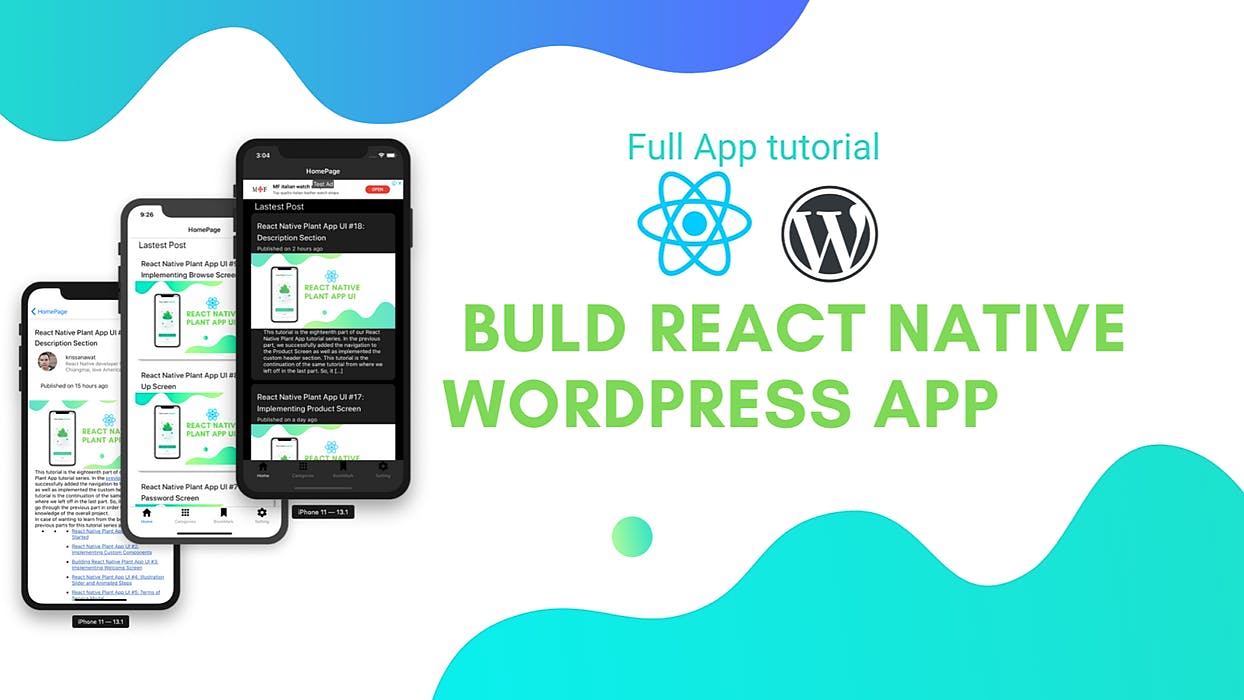This series intends to show how I build an app to serve content from my WordPress blog by using react-native. Since my blog is talking about react-native, the series and the articles are interconnected. We will learn how to set-up many packages that make our lives comfortable and learn how to deal with WordPress APIs. Here, the most prominent features talked about in the book are the dark theme, offline mode, infinite scroll and many more. You can discover much more in this series. this inspiration to do this tutorial series came from the React Native App Templates from instamobile
Here, we are going to implement a feature to change the theme of the app to dark or white in the app itself. For that, we are going to place a Switch component in the Settings.js file. By toggling the switch, we need to enable the function to change the theme from dark to white and vice-versa.
First, we need to go to Settings.js file and import the necessary components as shown in the code snippet below:
import React, {useContext} from 'react';
import {TouchableOpacity} from 'react-native';
import {List, Switch} from 'react-native-paper';In this screen, we do not need to use the local state or any event component. However, we will use the functional component as shown in the code snippet below:
const Setting = ({navigation}) => {
return (
<List.Section>
<List.Item
title="Dark Mode"
left={() => <List.Icon icon="brightness-4" />}
right={() => <Switch/>}
/>
<TouchableOpacity
onPress={() => {navigation.navigate('Contact')}}>
<List.Item
title="Contact Us"
left={() => <List.Icon icon="chevron-right" />}
/>
</TouchableOpacity>
</List.Section>
);
};
Setting.navigationOptions = {
title: 'Setting',
};
export default Setting;Hence, we will get the following result in the emulator screens:
Now, we are going to create a new file that will handle the manual change of themes. For that, we need to create Context name ThemeManager.js file in the
'./components' import React, {createContext,useState} from 'react';
export const ThemeContext = createContext();Then, we need to create Context object name ThemeContext. Next, we need to create a simple function for toggle theme variable. The function is called toggleTheme whose implementation is provided in the code snippet below:
export const ThemeManager = ({children}) => {
const [theme, setTheme] = useState(false);
const toggleTheme = value => {
if (value === true) {
setTheme(true);
} else {
setTheme(false);
}
};Here, we can see that we replaced the normal react state to react hook using useState function.
Lastly, we export the variable as shown in the code snippet below:
return (
<ThemeContext.Provider value={{theme, toggleTheme}}>
{children}
</ThemeContext.Provider>
);
};Now, we can see the
ThemeManagerThemeManager in Navigator.js
Here, we are going to place the
ThemeManagerThemeMangerPaperProviderFirst, we need to import
ThemeContext import React, {useContext } from 'react';
import {ThemeContext} from './ThemeManager';Then, we need to export the
Navigator export default () => {
const {theme} = useContext(ThemeContext);
let paper_theme = theme ? DarkTheme : DefaultTheme;
let nav_theme = theme ? 'dark' : 'light';
return (
<PaperProvider theme={paper_theme}>
<Navigation theme={nav_theme} />
</PaperProvider>
);
};Here, we get the theme variable that export from
ThemeContextThemeManager in Settings.js
Now, we need to go back to Setting.js in order to change theme based on the switch toggle. First, we need to import the
ThemeContext import {ThemeContext} from '../components/ThemeManager';Next, we need to use function and variable from
ThemeContextSwitch const Setting = ({navigation}) => {
const {toggleTheme, theme} = useContext(ThemeContext);
return (
<List.Section>
<List.Item
title="Dark Mode"
left={() => <List.Icon icon="brightness-4" />}
right={() => <Switch value={theme} onValueChange={toggleTheme} />}
/>Now, we are going to make us of
ThemeManagerNavigatorThemeManager import {ThemeManager} from './src/components/ThemeManager';
render() {
return (
<>
<ThemeManager>
<Navigator />
</ThemeManager>
</>
);
}Hence, we will get the following result in the emulator screen:
As we can see, we can change the theme from dark to normal and vice-versa with just the click of the toggle button in the Settings screen.
Changing Theme Automatically
Now, we are going to change the theme in our app from normal to dark mode and vice-versa automatically when we change the theme in the device itself. For that, we need to make use of the package called react-native-dark-mode. In order to install this package into our project, we need to run following command in our projects command prompt:
yarn add react-native-dark-modeThen, we can just link the package to respective android and ios native files
just as we did in the previous packages.
just as we did in the previous packages.
Now, we need to import the eventEmitter module from this package in the Navigator.js file as shown in the code snippet below:
import {eventEmitter} from 'react-native-dark-mode';Here, this function will catch the change of theme from the device itself and inform the app.
Now, we need to use the eventEmitter module in the ThemeManager function to trigger when the theme is the device changes. For that, we need to make use of code from the following code snippet in the ThemeManager.js file:
import React, {createContext, useState} from 'react';
export const ThemeContext = createContext();
import {eventEmitter} from 'react-native-dark-mode';
export const ThemeManager = ({children}) => {
const [theme, setTheme] = useState(false);
eventEmitter.on('currentModeChanged', newMode => {
if (newMode == 'dark') {
setTheme(true);
} else {
setTheme(false);
}
});Here, in ThemeContext, we trigger an event when theme change from toggle mode.
_ Note that, for this dark mode package to work in Android, we need to have Android 10 OS installed in the device. _
Hence, we will get the following result in the emulator screens:
As we can see, the theme of the app automatically changes when we change the theme of the device itself. And, the theme toggle inside the app works as well.
Summary
In this chapter, we learned how to configure the dark mark to our react native app in both Android and iOS. First, we learned how to enable the dark mode theme in the project using the theme prop provided by the
NavigationThen, we learned how to use the
DarkThemewithThemeThen, we implemented the manual changing to the dark mode or normal mode in the Settings screen using a react-native-dark-mode package. Lastly, we learned how to use
eventEmitter