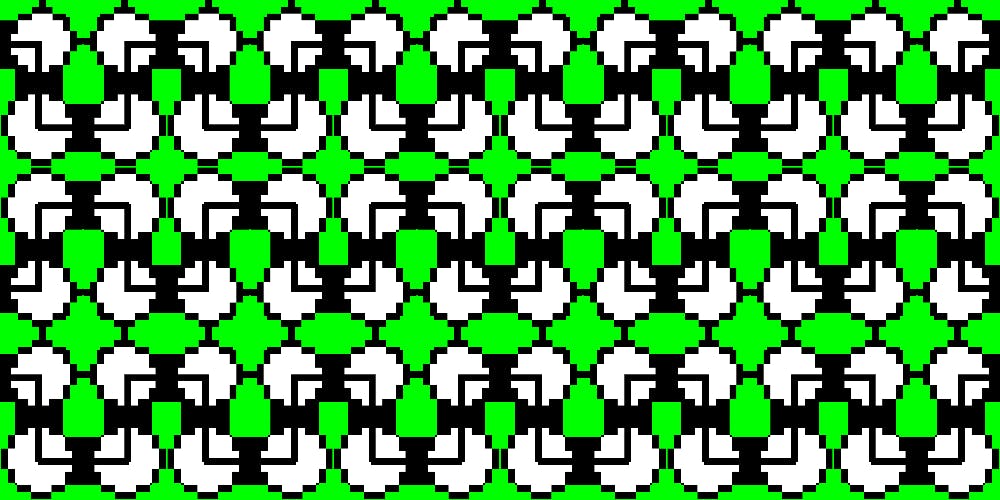I recently decided to publish an NPM module. I wrote it in TypeScript and went with Rollup for bundling. It was my first time publishing a module and my first experience with Rollup, so I’d like to write a tutorial on how to do it, both as a reference for myself and for anyone who may find this useful. Let’s get started!
Why TypeScript and Rollup
I went with TypeScript for several reasons. It’s what I use at work, so I’m not only familiar with it, but it’s always good to hone my skills, especially since I’m not necessarily a TypeScript expert (yet). I’m also a fan of types for a number of reasons, and compile-time errors are invaluable. I also believe all JS libraries should be authored in TypeScript.
As for Rollup, I mostly went with it because I had never used it and have heard good things about it. Not only that, but I know that a number of open-source projects use it over Webpack. I also read this great post about the differences between the two and why Rollup is better for building libraries.
Prerequisites
I’m going to be using yarn, but you can use npm if you wish!
First, let’s create our package.json inside the project directory. Fill out everything as you wish, or just hit Enter at every step if you don’t care yet. You can always edit these later.
$ yarn init
First, let’s install TypeScript and Rollup inside the project directory, as well as a plugin to allow Rollup to compile TypeScript as part of its bundling process.
$ yarn --dev add typescript rollup rollup-plugin-typescript2
Note: The original rollup-plugin-typescript appears to be unmaintained, which is why we’re using this one instead.
At this point, your package.json should look something like this:
{"name": "some-project","version": "1.0.0","main": "index.js","author": "John Doe <jdoe@example.com>","license": "MIT","devDependencies": {"rollup": "^0.62.0","rollup-plugin-typescript2": "^0.15.1","typescript": "^2.9.2"}}
Let’s add a few extra lines to the file and replace the default for main:
{"name": "some-project","version": "1.0.0",
"main": "dist/index.js","module": "dist/index.es.js","files": ["dist"],"types": "dist/index.d.ts","scripts": {"build": "rollup -c","watch": "rollup -cw"},
"author": "John Doe <jdoe@example.com>","license": "MIT","devDependencies": {"rollup": "^0.62.0","rollup-plugin-typescript2": "^0.15.1","typescript": "^2.9.2"}}
Here’s what’s going on:
mainandmodulepoint to the bundled JavaScript so that the library consumer may import the module.mainis for the CommonJS module, andmoduleis for the ES module. You don’t need to understand the details of that for now, though!filesletsnpm/yarnknow what to publish, or rather what gets installed inside a user’snode_moduleswhen they install your module. For now, let’s just dodist, which will contain our bundled JS.typespoints to our TypeScript declaration file. This will get compiled automatically for us (more on that below).scriptsjust has some handy Rollup scripts, which you can use during development.yarn run buildwill bundle the module once, whileyarn run watchwill build it every time a file changes.
Now we’re ready for some configuration!
TypeScript configuration
In order to configure TypeScript, we need to create a tsconfig.json file. There are more options than we can go over, but the following ones will be good enough for now. I encourage you to dive deeper into the options if you find yourself unsatisfied with how something is working!
Copy the following into tsconfig.json in the root directory of your project.
{"compilerOptions": {"declaration": true,"declarationDir": "./dist","module": "es6","noImplicitAny": true,"outDir": "./dist","target": "es5"},"include": ["src/**/*"],"exclude": ["node_modules"]}
What’s going on:
"declaration": trueis there to enable automatic generating of TypeScript’s declaration files. These are helpful for TypeScript users who are using your module, since they’ll have access to all the types of your module’s methods, variables, etc.declarationDirandoutDirspecify where the compiled code will go. I’m using./dist, but you may choose another name such as./lib. If you choose a different directory name, make sure to use that name in yourpackage.jsonas well!"noImplicitAny": trueforces us to be a bit stricter with types. By default, TypeScript allows you to get away with not assigning types to variables whose types cannot be inferred. This option makes it so that if we want something to use the typeany, it must be done explicitly.targetallows us to specify which version of JavaScript to compile our TypeScript to. In this case, I’m choosing ES5.includeallows us to specify where TypeScript should look for.ts,.d.ts, and.tsxfiles to compile.excludeallows us to specify directories for TypeScript to ignore when it comes to compiling.
Rollup configuration
Next, we’ll configure Rollup.
In the root directory of your project, create a file called rollup.config.js. Next, copy this into there:
import typescript from 'rollup-plugin-typescript2'
import pkg from './package.json'
export default {input: 'src/index.ts',output: [{file: pkg.main,format: 'cjs',},{file: pkg.module,format: 'es',},],external: [...Object.keys(pkg.dependencies || {}),...Object.keys(pkg.peerDependencies || {}),],
plugins: [typescript({typescript: require('typescript'),}),],}
The first thing to note is that we’re importing package.json. This isn’t necessary, but it’s a handy way to make sure you aren’t duplicating certain information, such as the filename of your bundle. Here’s a breakdown of what’s going on:
inputtells Rollup where to look for code to bundle. This is similar to Webpack’sentry.outputis where our bundle gets stored. As stated earlier, we’re going to bundle both CommonJS (cjs) and ES (es) modules. Rollup’s documentation has a pretty good explanation of the differences if you’re interested.externalis what we use to tell Rollup what modules to exclude from our bundle. Sincepkg.dependencieswill get installed by the module consumer’syarnornpm, and sincepkg.peerDependenciesare expected to be installed by the consumer, we can safely exclude those from the bundle.- The
pluginssection is a bit weird. What we’re doing there is makingrollup-plugin-typescript2use the locally-installed TypeScript. By default, it uses a version that likely isn’t up-to-date. There are a bunch of other plugins we could install, but this is fine for now!
Publishing to NPM
In order to publish the module, we first need to log into NPM. If you don’t have an account, go create one now. You’ll only need to do this once on your machine. For some reason, yarn login didn’t work for me, so I’m going to use npm login for this:
$ npm login
Username: yourusernamePassword:Email: (this IS public) [email protected]Logged in as yourusername on https://registry.npmjs.org/.
Next, let’s create a tiny module to publish. Create a src directory, and inside there, an index.ts file:
// src/index.ts
export const greet = () => console.log('Hello, world!')
After that, run the build command to compile the TypeScript:
$ yarn run build
yarn run v1.3.2$ rollup -c
src/index.ts → dist/index.js, dist/index.es.js...created dist/index.js, dist/index.es.js in 522ms✨ Done in 0.91s.
You’ll notice a dist folder was created with three files in it. Feel free to check those out!
Finally, we can publish the module to NPM:
$ yarn publish
yarn publish v1.3.2[1/4] Bumping version...info Current version: 0.0.1question New version:[2/4] Logging in...[3/4] Publishing...success Published.[4/4] Revoking token...info Not revoking login token, specified via config file.✨ Done in 1.85s.
And that’s it! You’ve successfully published a module to NPM using TypeScript and Rollup.
To verify that everything looks good, create another directory somewhere else on your computer and run yarn init, then yarn add your-package-name. If you navigate to node_modules/your-package-name, you should see the dist folder with all the compiled files in there! You can then import your module like so:
import { greet } from 'your-package-name'
Developing locally
As you can imagine, it would be pretty annoying and hacky to publish your package every time you wanted to test it out. While writing automated tests helps a lot in this regard, sometimes you’ll need to actually use your module to make sure that it works properly before publishing it.
For this, we can use yarn link (or npm link, of course).
First, navigate to your module’s project directory and run the following:
$ yarn link
Next, navigate to the project where you’d like to consume this module. Make sure that the module is not installed via yarn or npm, then run:
$ yarn link your-package-name
This will create a symbolic link to your package folder inside your project’s node_modules directory. Essentially, you’ll be able to use the local version of your package the same way you’d be able to use it if you had it published and downloaded/installed via yarn add or npm install!
Thanks for reading
If you’ve made it this far, congratulations on publishing something to NPM! I hope you enjoyed this tutorial. If I made any mistakes or if anything needs clarification, please don’t hesitate to reach out. I’d like to contribute more to NPM going forward, so I’ll try to keep this tutorial as up-to-date as I can.