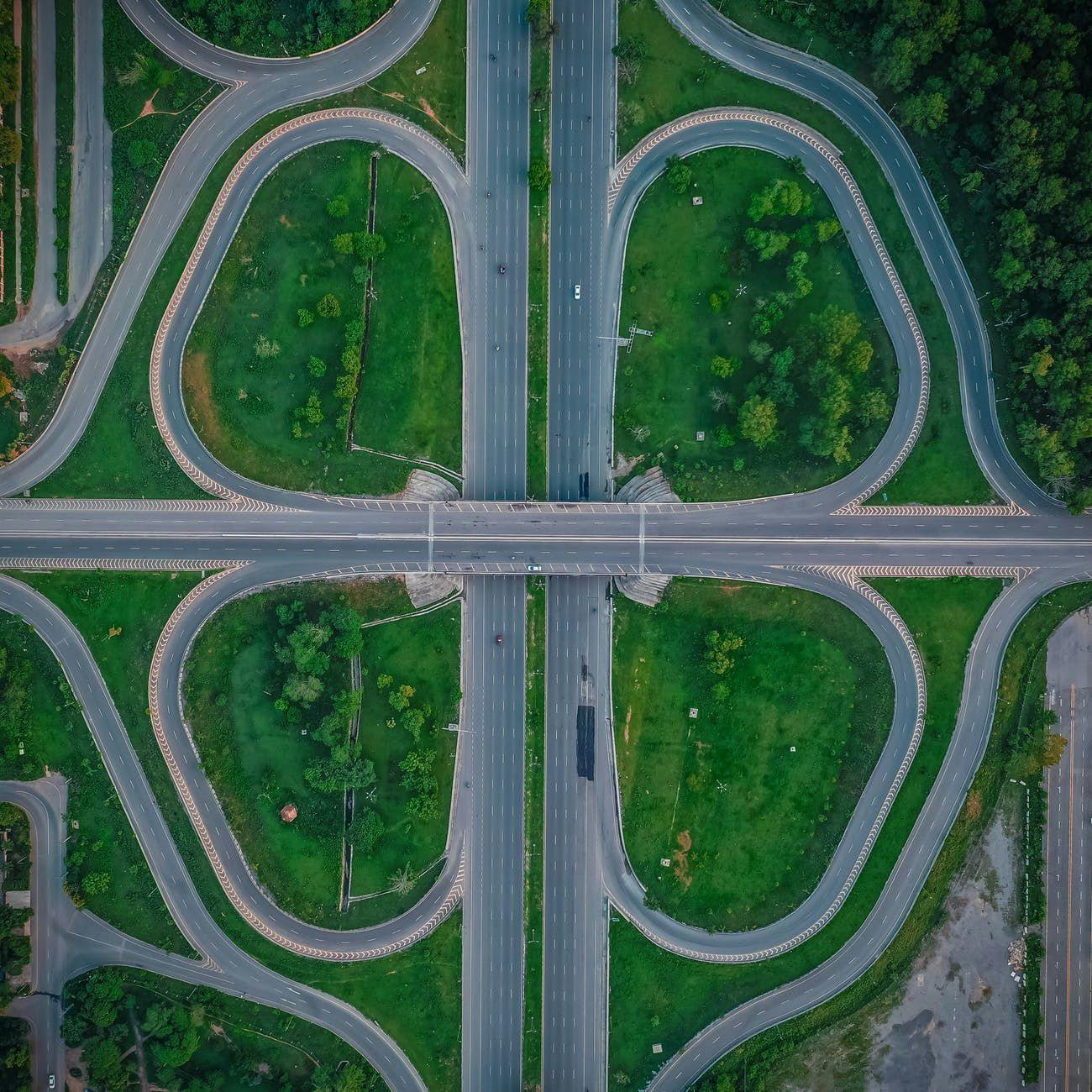Creating a router allows you to take complete control when handling certain incoming requests to your site.
This article takes you through what code you have to write in order to make your router work. To learn more about what a router is and why you would want to create one, see About Routers.
Add a Router
To add a router:
1. Click on the
icon that appears when hovering over the Page Code's Main Pages section in the Velo Sidebar and choose Add a Router.
2. Enter a URL prefix for your router and click Add & Edit Code. All incoming requests with the specified URL prefix will be sent to your router for handling.
When adding a router:
- Your router's
androuter()
functions are added in a routers.js file with sample code for a simple routing scenario. The routers.js file is found in the Code Files's Backend section of the Velo Sidebar.sitemap() - A new section, Router Pages, is created in the Velo Sidebar for your routers. Router pages are grouped together under a title based on the prefix you chose earlier. One router page is created to start with. For example, if you named your router "myRouter", a page named myRouter-page is added under the title MyRouter Pages (Router).
Sample Scenario
There are four parts to the sample code that's added to the routers.js file:
Import statement
The functionality used to create a router is contained in the Router API. To use this functionality, you need to import it. By default, the
ok()notFound()WixRouterSitemapEntryimport {ok, notFound, WixRouterSitemapEntry} from "wix-router"; If you want to use more of the functionality from the Router API, you need to add it to the
importSample Data
In the sample scenario, the router uses some static data contained in an object named
peopleDataconst peopleData = {
"Ash": {
title: "Ash Stowe",
image: "https://static.wixstatic.com/media/b8f383e0fe2b478ea91362b707ef267b.jpg"
},
"Aiden": {
title: "Aiden Johnson",
image: "https://static.wixstatic.com/media/ca3c7ac5427e43928aa5f3f443ae2163.jpg"
},
"Jess": {
title: "Jess White",
image: "https://static.wixstatic.com/media/147fe6f37fe24e83977b4124e41b6d3d.jpg"
},
"Morgan": {
title: "Morgan James",
image: "https://static.wixstatic.com/media/59e1f2f4dbbc4f7c9d6e66e3e125d830.jpg"
}
};The
peopleDatatitleimageAlthough you can use static data with a router, typically you would use data
from your site's database or an external source. We'll see where you would write code to retrieve that data a little later.
from your site's database or an external source. We'll see where you would write code to retrieve that data a little later.
Regardless of where you get the data from, since you'll be writing the code that handles it, the data can be structured in any way you like.
Router Function
Remember, all incoming requests with the URL prefix you specified when creating the router are sent to your router for handling. The
router()The
router()<router prefix>_Router(request)So if you named your router myRouter, the code added to the routers.js file should look like:
myRouter_Router(request) { // routing code ...}The
router()WixRouterRequestTypically, the
router()forbidden()notFound()ok()redirect()orsendStatus()Let's take a look at the sample
router()export function myRouter_Router(request) {
// Get item name from URL request
const name = request.path[0];
// Get the item data by name
const data = peopleData[name];
if (data) {
//define SEO tags
const seoData = {
title: data.title,
description: `This is a description of ${data.title} page`,
noIndex: false,
metaTags: [
{"og:title": data.title,
"og:image": data.image,
content: "People Data"
}
]
};
// Render item page
return ok("myRouter-page", data, seoData);
}
// Return 404 if item is not found
return notFound();
}The
router()const name = request.path[0];For example, a user might reach this
router()https://mysite.com/myRouter/AshWixRouterRequestpath["Ash"]AshNext, the
router()nameconst data = peopleData[name];Continuing our example above, we pull out Ash's information from the
peopleDataSo
data{
title: "Ash Stowe",
image: "https://static.wixstatic.com/media/b8f383e0fe2b478ea91362b707ef267b.jpg"
}If you want to retrieve data from an external source, this is where you place the call to retrieve that data.
After attempting to retrieve the data that corresponds to the incoming request, we check to see if any data was found:
if (data) {
// ...
}If nothing was found, the
ifnotFound()return notFound();Assuming we found the data we were looking for, we now prepare some header data for our page:
const seoData = {
title: data.title,
description: `This is a description of ${data.title} page`,
noIndex: false,
metaTags: {
"og:title": data.title,
"og:image": data.image
}
};Here we create a
HeadOptionsThe sample code creates a
titledescriptiontitledatanoIndexmetaTagsYou can create the
HeadOptionsYou can also add a keywords property to the
HeadOptionsFinally, we return a
WixRouterResponseok()return ok("myRouter-page", data, seoData); Here we route the user to the router page named "
myRouter-pagedataseoDataDepending on the situation, you can return a number of different responses from the
router()notFound()ok()forbidden()403redirect()301302sendStatus()Router Data
To use the data that was returned with a
WixRouterResponseok()wix-getRouterData()For example, we can take the data passed by the sample router code and use it to present a person's information on the myRouter-page page that was created.
First, we need to add a text and image element to serve as placeholders for a person's title and image.
Next, in the page's code we retrieve the router data and set the text and image elements to display the
titleimageimport wixWindow from 'wix-window';
$w.onReady(function () {
let data = wixWindow.getRouterData();
$w("#text1").text = data.title;
$w("#image1").src = data.image;
});If you preview the page, you'll see that the placeholders we put on the page are filled in with information from the data that was passed to the page. You can use the preview widget to see what the page looks like for any of the people in the
peopleDataThe preview widget gets populated with the
titleWixRouterSitemapEntrysitemap()Sitemap Function
<router prefix>_Sitemap(sitemapRequest)So if you named your router myRouter, the code added to the routers.js file should look like:
myRouter_Sitemap(sitemapRequest) { // routing code ...}The
sitemap()sitemapRequestWixRouterSitemapEntryTypically, the
sitemap()WixRouterSitemapEntrypersonDataLet's take a look at the sample
sitemap()export function myRouter_SiteMap(sitemapRequest) {
// Convert the data to site map entries
const siteMapEntries = Object.keys(peopleData).map( (name) => {
const data = peopleData[name];
const entry = new WixRouterSitemapEntry(name);
entry.pageName = "myRouter-page"; // The name of the page in the Wix Editor to render
entry.url = `/myRouter/${name}`; // Relative URL of the page
entry.title = data.title; // For better SEO - Help Google
return entry;
} );
// Return the site map entries
return siteMapEntries;
}The
sitemap()map()WixRouterSitemapEntrypageNameurltitlePromiseA sitemap entry can also contain
changeFrequecylastModifiedpriorityIn a case where you're using a router with external data, in the
sitemap()Previously published at https://support.wix.com/en/article/velo-creating-a-router