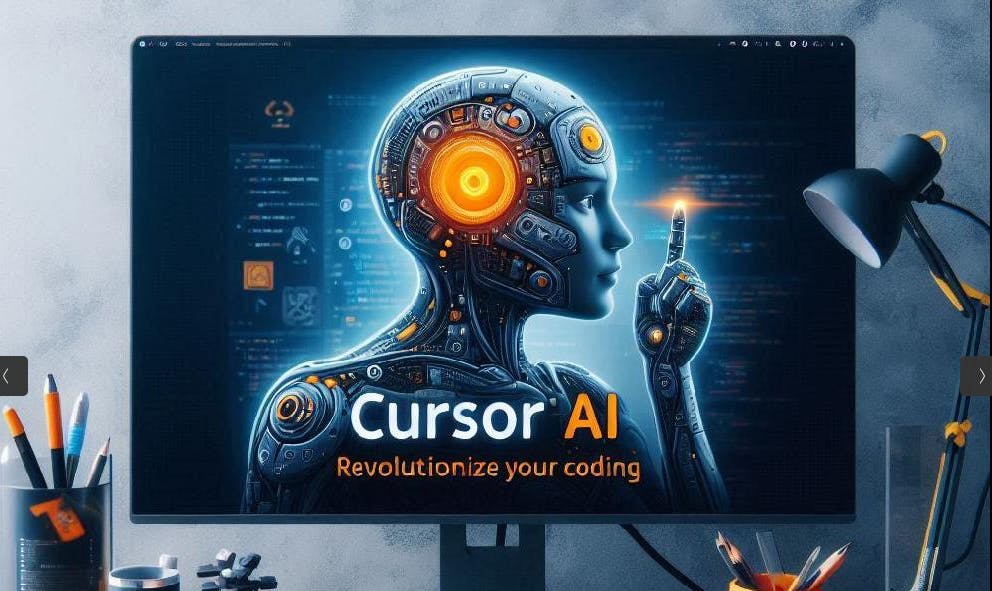Today, we’ll explore Cursor AI. Whether you’re an experienced developer or a beginner, this article will be helpful because this tool will change how we code.
https://youtu.be/EX-0ui_hQMo?si=JHqqEoTpd9Jh29E-&embedable=true
What is Cursor AI?
Cursor AI is a new kind of code editor that uses artificial intelligence to make coding easier for developers. It is based on Visual Studio Code and includes advanced features that help simplify coding tasks, improve the quality of code, and increase productivity. In this article, we will examine Cursor AI’s main features and how it differs from regular code editors.
Official website of Cursor AI:
The Cursor AI is compatible with Windows, Linux, and Mac.
How Cursor AI Works
Cursor AI leverages advanced AI models, including GPT-4 and Claude, to provide intelligent code suggestions and assistance. These models are trained on extensive datasets, enabling them to understand coding syntax, patterns, and best practices. Cursor AI supports multiple programming languages, with excellent Python, JavaScript, and TypeScript performance.
Cursor AI distinguishes itself from Visual Studio Code (VS Code) and GitHub Copilot through several unique features and integrations that enhance the coding experience for developers.
Key Features of Cursor AI
Cursor AI is designed to assist developers at every stage of the coding process. Here are some of its standout features:
- AI Code Completion and Generation: Cursor AI can predict your next code edits and even generate entire functions, making coding faster and more efficient.
- Natural Language Editing: Developers can write and edit code using simple instructions in natural language, allowing for more intuitive interactions with the codebase.
- Error Detection and Correction: The AI-powered editor can spot and fix bugs, reducing the time spent on debugging.
- Codebase Understanding: Cursor AI analyzes your codebase to provide intelligent suggestions and insights, helping developers navigate complex projects with ease.
- Privacy and Security: Cursor AI ensures that none of your code is stored externally, offering features like privacy mode and SOC 2 certification for enhanced security.
Differences from Visual Studio Code
- AI Integration: Cursor AI is a fork of VS Code, meaning it builds upon the familiar interface and functionality of VS Code but adds extensive AI capabilities. This integration allows Cursor AI to offer features such as natural language commands, AI-powered code completion, and real-time debugging assistance, which are not inherently part of standard VS Code.
- Proactive Debugging: Unlike traditional editors like VS Code, which rely on manual debugging tools, Cursor AI provides proactive debugging by flagging potential issues in real-time as you write code. This reduces the time spent on identifying and fixing errors.
- Natural Language Processing: Cursor AI supports natural language commands, allowing developers to articulate their coding intentions in plain English. This feature is particularly useful for new programmers or those working with unfamiliar languages, providing a more intuitive coding experience.
Differences from GitHub Copilot
-
Contextual Understanding: Cursor AI excels in providing context-aware suggestions by analyzing the broader context within the codebase. This allows it to deliver more well-formatted and relevant suggestions compared to GitHub Copilot, which primarily focuses on real-time code suggestions based on the current line of code.
-
Interactive Editing: Cursor AI provides a more interactive editing experience with built-in refactoring support. This feature helps streamline the coding process and reduces cognitive load by suggesting modifications that align with best practices and the project’s architecture.
Cursor AI offers a more integrated and context-aware coding experience than VS Code and GitHub Copilot. Its ability to understand the broader context of a codebase, combined with customizable workflows and natural language processing, makes it a powerful tool for developers.
How Much is Cursor AI Cost
You can try it completely free, but if you want to use a Pro version, it will cost you 20 USD/month.
How to Install Cursor AI on Ubuntu, Linux
The installation process is straightforward.
Step 1: Download the Cursor AI from the website
Step 2: Once the download is finished, move the AppImage to a more permanent location, such as /opt, which is commonly used for optional software packages:
sudo mv [name of the file] /opt/cursor.appimage
Step 3: Make the AppImage Executable. Navigate to the directory where the AppImage file is located and Use the command:
chmod +x [name of the file]
Step 4: Create a Desktop Entry. To make the Cursor appear in your application menu, create a desktop entry. Open a text editor with root privileges to create a new file:
sudo nano /usr/share/applications/cursor.desktop
Add the following content to the file:
[Desktop Entry]
Name=Cursor
Exec=/opt/cursor.appimage
Icon=/opt/cursor.png
Type=Application
Categories=Development;
Save the file by pressing Ctrl + X, then Y, and Enter.
If you want an icon to appear in the application menu, place a PNG image named cursor.png into opt/ folder. You can download Cursor logo from
This guide allows you to install and run Cursor AI on Ubuntu without the need for FUSE, avoiding potential system stability issues associated with FUSE on certain Ubuntu versions.
You will see the Cursor icon in the application menu if you did everything correctly.
Conclusion
Cursor AI is transforming how developers approach coding by integrating AI capabilities directly into the development environment.
While AI can significantly assist in coding, it is not a replacement for human expertise and should complement traditional coding practices.
For a more in-depth review, I recommend watching my YouTube video —
If you like this tutorial, please follow me on
Thanks! :)