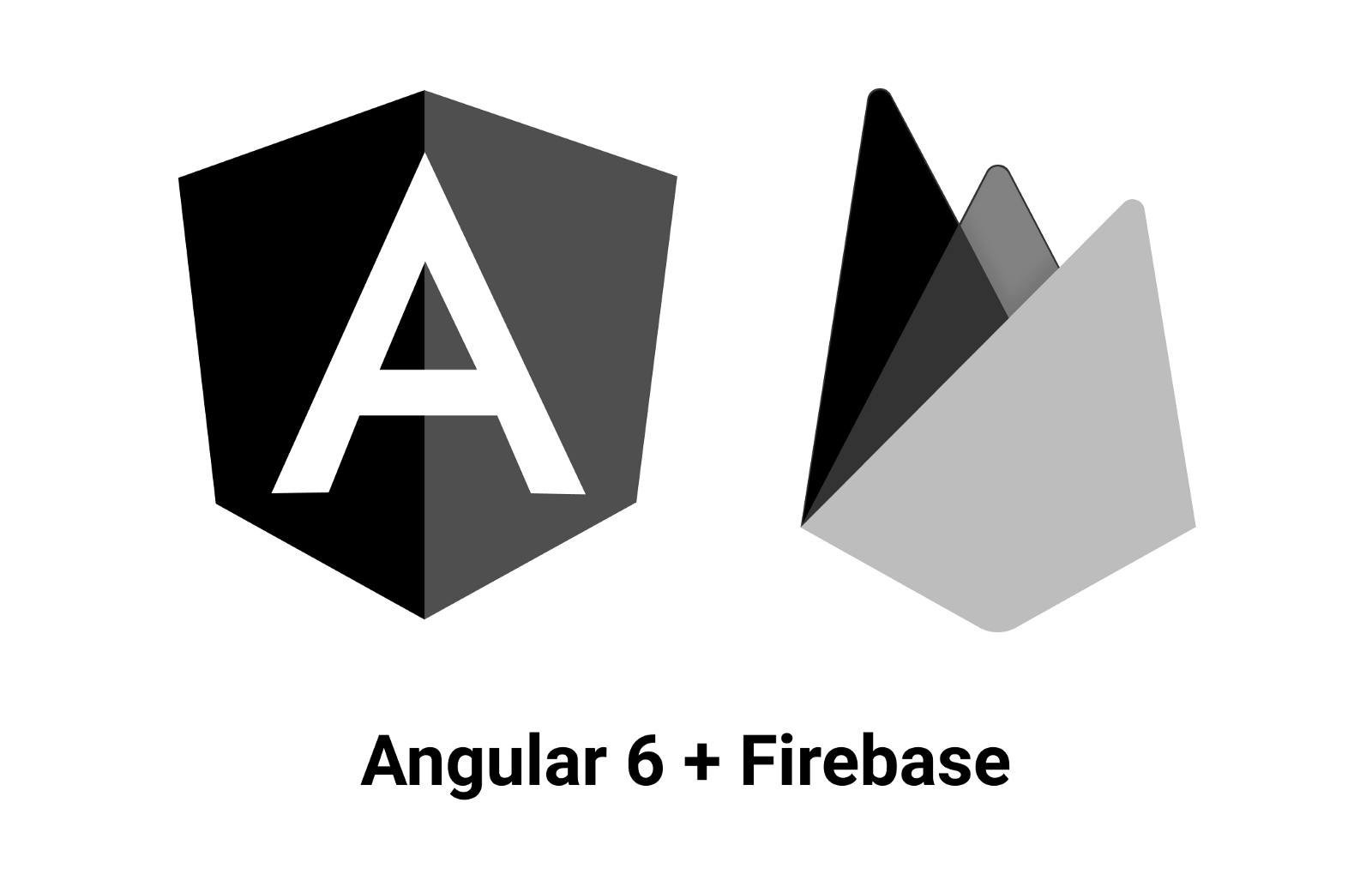Disclaimer: This blog post will be a focused step-by-step tutorial of how to deploy an Angular Universal App using Firebase Hosting. For any explanations about Angular Universal and Server Side Rendering, Angular has a great documentation on their website.
You can also find the source code on Github.
Requirements
- node.js (I am using v8.11.1 for this tutorial)
- Angular 6+ (I have written a similar article for deploying Angular < v6)
Part I: Set Up Angular App 🛠
1. Install global dependencies
We are going to use @angular/cli and firebase-tools in command line to build and deploy your app.
2. Create a new Angular project
Using @angular/cli , we are going to create a new angular app. In this case, I will name it angular-universal-firebase .
3. Install @angular/platform-server
To build and render your universal app, we need to install @angular/platform-server .
4. Add Server Side Rendering Config
In @angular/[email protected]+ , .angular-cli.json is changed to angular.json . This defines how our project is structured and the build configurations for this project. We would want to add a server configuration for the project in the projects.PROJECT_NAME.architect path.
Note that we’ve added server that defines the builder and options config for the server side version of our app.
5. Modify project output to Firebase folder
For simplicity, we will build the browser version of our app in the same directory as where we are building our sever version to be server side rendered in Firebase. To do this, edit angular.json ‘s PROJECT_NAME.architect.build.options.outputPath to functions/dist/browser.
6. Create necessary files for app server version
src/app/app.server.module.ts
Create a new module for the app’s server version.
https://github.com/aaronte/angular-universal-firebase/blob/master/src/app/app.server.module.ts
src/main-ssr.ts
Create an entry point for the server module. This is the main file we referenced in the server configuration in angular.json .
https://github.com/aaronte/angular-universal-firebase/blob/master/src/main-ssr.ts
src/tsconfig.app-ssr.json
Create the tsconfig for the server version. Similar to the browser version except angularCompilerOptions.entryModule which will reference the entry module for the server version that we just created. This is also referenced in angular.json as tsConfig.
https://github.com/aaronte/angular-universal-firebase/blob/master/src/tsconfig.app-ssr.json
7. Include server transition in app’s browser module
Since we are sending the server version of your app to the browser before the browser version, we need to add .withServerTransition({ appId }) when adding BrowserModule in imports.
https://github.com/aaronte/angular-universal-firebase/blob/master/src/app/app.module.ts
Now we are ready to build the server and browser versions of our app!
8. Build browser and server versions of the app
Using @angular/cli, we will build the two versions of the app.
ng build --prod: This will build the browser version of the app withprodconfigurations.ng run PROJECT_NAME:server: This will build the server version of the app. It will generate angFactoryfile that we can use to render our app usingnode.
When both builds are done, you should now have a functions folder in your root directory with browser and server folders in it. Awesome!!! 🎉
Part II: Deploying with Firebase 🚀
[1] Before continuing, you should have had created a firebase project here. I named mine _angular-universal-firebase_ for this case.
1. Log in to `firebase` in the command line
Log in to firebase in the command line with the same google account you used to create your firebase project in [1].
2. Initialize Firebase in the `angular` project
Initialize firebase configurations through the command line:
- Select
FunctionsandHostingfor features to set up
Firebase set up configuration (Functions and Hosting)
Javascript as Cloud function language for simplicity
- Select the firebase project you created in [1]. (In my case, it’s
angular-universal-firebase.
- Accept all defaults in this stage; we will configure the rest in later steps. (In this tutorial, we will write our functions in
Javascript).
3. Add package dependencies to `functions`
Since we are using a node server through firebase-functions, We need to include angular dependencies in functions/package.json to render the server version of the app.
Aside: Right now, I don’t know any way to mitigate this duplication of dependency declaration since as far as I know, you can’t access files outside the _functions_ directory in any _firebase-functions_ javascript files. But if you know a way, please let me know!
https://github.com/aaronte/angular-universal-firebase/blob/master/functions/package.json
4. Install packages in `functions` directory
Install da dependencies!
5. Create Firebase function to serve the app
We are going to use functions.https.onRequest Firebase function type to send the response from our express server. There are a lot of things going on in this file but the most notable are:
- Importing
AppServerModuleNgFactorywhich was generated in Part I: Step 8 — server version. - Creating an
indexvariable which is getting theindex.htmlfile we generated from Part I: Step 8 — browser version. - Using
renderModuleFactoryto generate anhtmlfile that we send as a response withurlanddocumentparameters. urlparameter determines which route of the app is going to be rendered. Specifying this allowsrenderModuleFactoryto build the html of that route.documentis the full document HTML of that page that should be used to render. In this case, it will be the browser version ofindex.htmlof the app.
https://github.com/aaronte/angular-universal-firebase/blob/master/functions/index.js
7. Configure Firebase hosting
Now that we have built the function to render pages, we need to change the firebase hosting configuration to use this function. Change the hosting.rewrites in firebase.json. The first entry is to send static files (css and js) through our public folder. The second entry is to direct all requests to the ssr function.
https://github.com/aaronte/angular-universal-firebase/blob/master/firebase.json
8. Copy all content of `functions/dist/browser` to `public`
Since we want to run our application like a normal application, we want to put all the files generated by building our platform for the browser in the public folder. This means the html, js, css, etc in the functions/dist/browser should all be present in the public folder. Note: We have to, however, change the name of index.html to index2.html because firebase won’t run the ssr function if it finds index.html in the public folder.
9. Deploy to Firebase 🚀 🔥
If all things went well, you should be able to deploy your app to Firebase:
That’s it! 👍
You can check out the source code on Github.
I hope this tutorial was helpful in some way! If you have any feedback or questions, add them on the Github issues to ensure everyone looking at the code would benefit. 😄
Happy coding! 😃