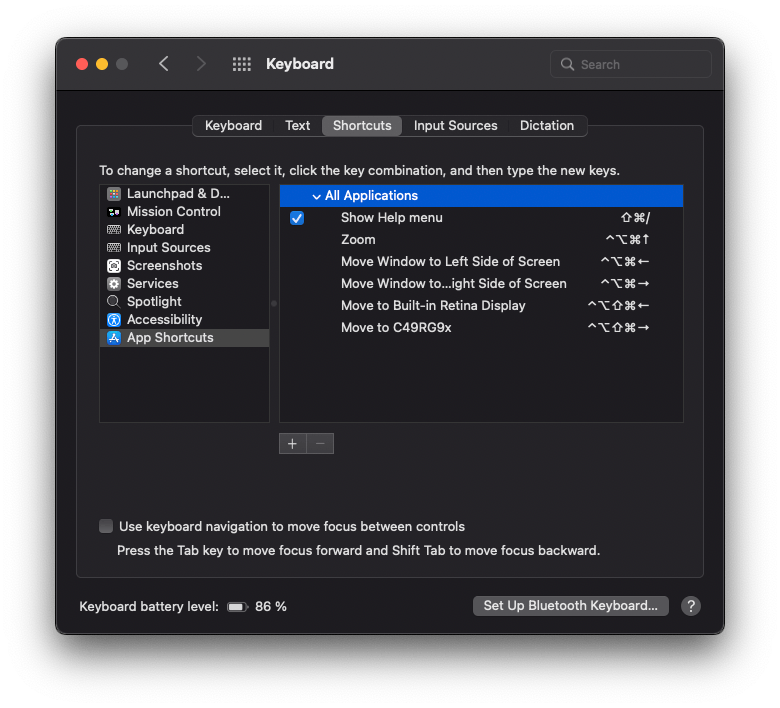When I started using Mac as my main machine two years ago, I had a hard time arranging app windows in macOS.
While Microsoft Windows provides shortcuts to move them by default, on macOS you have to:
-
Either hover over the green button in the upper-left corner of an app (Hold ⎇ while hovering for more options)
-
Or open an app’s Window menu (Hold ⎇ for more options)
and select the option you want, for example:
- Move Window to Left/Right Side of Screen
- Zoom
- Move to [another monitor name]
Third-Party Tools can replicate the Microsoft Windows behavior.
But the good news is that there is a native and free solution.
We can assign system-wide keyboard shortcuts to the commands mentioned above.
To do so you can do the following:
- Open System Preferences > Keyboard > Shortcuts.
- On the left pane select ‘App Shortcuts’.
- Press the “+” button to create a new shortcut.
- There are three inputs in the dialog box:
-
Application:
You can add app-specific shortcuts or shortcuts that you want available for all apps.
-
Menu Title:
Enter the title of the menu command as it appears when hovering over the green button. for example Move Window to the Left Side of the Screen.
Bear in mind that it has to match letter by letter.
-
Keyboard Shortcut:
Pick a keyboard shortcut. For example: ⌃⌥⌘←
Be mindful that the shortcut you select doesn’t interfere with existing shortcuts.
Here are my shortcuts:
- Zoom: ⌃⌥⌘↑
- Move Window to Left Side of Screen: ⌃⌥⌘←
- Move Window to Right Side of Screen: ⌃⌥⌘→
I have a dual monitor setup. So other than the one listed above, I have also set the shortcut to move a window to another monitor:
-
Move to Built-in Retina Display: ⌃⌥⇧⌘←
-
Move to C49RG9x: ⌃⌥⇧⌘→
C49RG9x is the name of my external monitor, yours may be different.
To remember the shortcuts, notice that all the keys are next to each other. All you do is use different arrow keys. Also Moving to another monitor has one more key than putting the windows in split view on the same monitor.
Each App may have different default shortcuts. That’s why I used 4 and 5 keys for these shortcuts so that they do not interfere with them.
I hope it helps you to work more productive.
Originally published here.