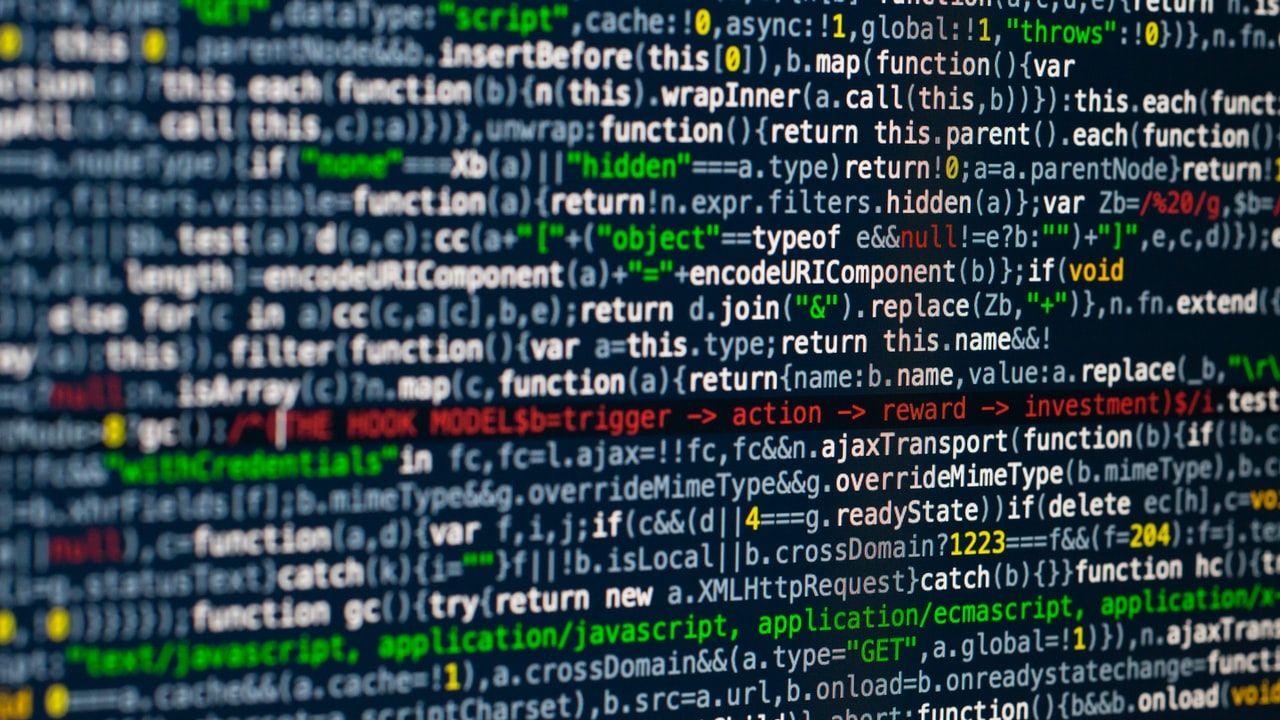In part one, I have shown how to create a remote development using DigitalOcean and rsync. In part two, I will show how to automate the entire process using Bash script.
TL;DR: For those who don't have time, this repository contains a concise summary. It contains the bare minimum required to get started. The aim of this article is to provide a more in-depths tutorial.
To get started, you will need to install and configure these dependencies:
- DigitalOcean account
- Bash, at least version 4
- doctl
- rsync (
)do.sh sync
- fswatch (
)do.sh watch
- scp (
do.sh copy
)do.sh scp
Once that is done, clone the repository. You can either set it up as a sub-module or as a standalone repo. To make
do.shPATH/usr/local/binThe droplet can be configured using either Bash or yaml configs. Examples of both are available in the repository. You would need to call the script either from one level up from
do.shCLOUD_CONFIG./dev-server/cloud-config.ymlThis script allows a certain degree of flexibility via environment variables. For instance, the config used can be specified via
CLOUD_CONFIGCool Features
- one-button solution, to get started, do:
do.sh start
- support command chaining, e.g.
do.sh up prep sync
- overwritable settings (environment variables)
- separate command
to rewrite path in outputcmd
- ssh socket to avoid constant reconnection
- singleton pattern: avoid creating more than 1 droplet at a time
- a number of useful built-in commands to type less
- for more details, please see the repository
Usage
Using
do.shdo.sh helpdo.sh up prep syncupdownsshcmdcopydo.sh up copy file1 file2 file3Below is a list of available commands:
up create dev server *
down destory dev server *
reset re-create dev server *
sync rsync from local to remote *
watch watch local for changes and sync
deps install Node deps on remote *
prep[are] shortcut for sync -> deps -> watch
ssh start interactive ssh session
ssh <cmd> execute command on droplet
cmd <cmd> ssh <cmd> and replace cwd with local
scp <path> copy from remote to local (cwd)
copy<path> copy from local to remote (~/.repo/)
cp <path> alias to copy command
dist shortcut to copying dist/ from remote *
host show public ip of remote *
config create config from env var CLOUD_CONFIG *
help show available commands
* these commands support chaining, e.g. do.sh up prep syncHere is an example of my workflow. I start with
upprepdo.sh up prepdo.sh sync cmd <cmd>cmdEnvironment Variables
This script supports settings via environment variables. Here is a list of variables:
name of the droplet, defaults toNAMEdev-server
os (image) to be used, defaults toIMAGEubuntu-20-04-x64
droplet specs, defaults toSPECS
; find out more specs by runnings-2vcpu-2gbdoctl compute size list
droplet datacenter, defaults toREGIONlon1
location of cloud config, defaults toCLOUD_CONFIG./dev-server/cloud-config.yml
local path to private ssh key, defaults toSSH_KEY~/.ssh/developer
ssh user, defaults toSSH_USERdeveloper
ssh host, defaults to none; the value is determined at a runtime whenSSH_HOST
command is run and saved toupSSH_OUTPUT
local path for ssh socket, defaults to none; onceSSH_SOCKET
is available, the value becomesSSH_HOST${HOME}/.ssh/sockets/$SSH_USER@$SSH_HOST
value ofSSH_CWD
on remote host, configured at runtimepwd
value ofLOCAL_CWD
on local hostpwd
local path whereSSH_HOST_FILE
value is saved, defaults toSSH_HOST/tmp/dev_ssh_host
local path whereSSH_CWD_FILE
of remote host is saved, defaults topwd/tmp/dev_ssh_cwd
Conclusion
In this article I have shown a Bash script which automates creation of remote development server. Part one went into technical details of setting up the droplet while this part (part two) automates the entire process.
Also published on: https://alexkuc.github.io/articles/create-remote-dev-server-part-2/