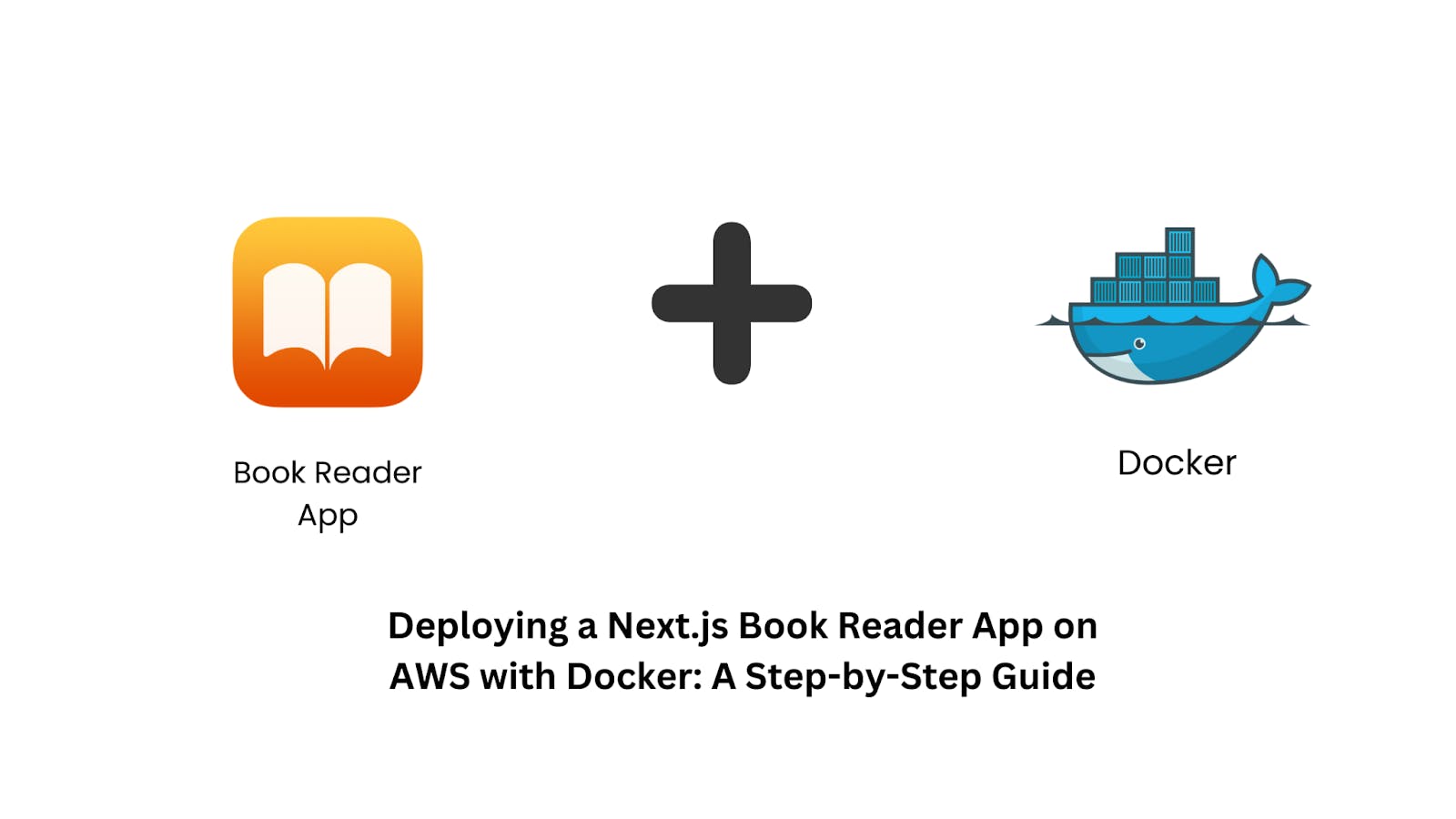Welcome Devs to the world of DevOps and Cloud computing. Today, we are diving into an exciting Next.js project—we’ll be deploying a Book reader app using a Docker container. This setup will be hosted on AWS, the most popular cloud provider. We’ll create an EC2 instance as our host machine, build a Docker image of the app, and run it in a container. This beginner-friendly guide will help you understand Docker’s utility. So, without further ado, let’s get started!
Prerequisites
Before we start building and deploying the project, we need to ensure we have the following requirements met:
- Basic Knowledge of JavaScript: Since our app is built with Next.js, a basic understanding of Javascript is appreciated.
- Basic Understanding of Docker: We’ll be containerizing our app using Docker, so having a decent understanding of Docker is recommended.
- An AWS Account: We will be setting up this project on an Ec2 instance, for that we would need an AWS account, so create a AWS account, if you don’t have one.
After ensuring the above requirements are met, we can start with the project.
Step 1: Setting Up the EC2 Instance
We will start the project by creating the Ec2 instance from the Ec2 dashboard. This will act as our host machine for the project.
1. Launching the EC2 Instance:
-
Head over to your EC2 Dashboard and click Launch Instance.
-
Name: Set a name like book-reader-app.
-
AMI: Select Ubuntu as the Amazon Machine Image.
-
Instance Type: Choose t2.micro (since it’s Free Tier eligible).
-
Key Pair:
- Select an existing key pair, or
- If you don’t have one, create a new key pair and download it (.pem file).
-
Security Group:
- Create a new Security Group (SG).
- Allow SSH (port 22) access and any other necessary ports.
-
Leave the rest of the settings as default and hit Launch Instance.
2. Connecting to the EC2 Instance:
- Once the instance is running, select the instance and hit connect.
- Under SSH connect, copy the provided SSH command:
ssh -i <your-key.pem> ubuntu@<public-ip-address-of-instance>
Important: If you created a new key pair, set the correct permissions:
chmod 400 <your-key.pem>
- Make sure you are in the dir where the pem file is stored.
- Paste the SSH command into your terminal, type yes when prompted, and boom—you’re inside the instance!
Step 2: Installing Docker, Node.js, and NPM
To install the required tools like Docker, node js and NPm, use the following commands:
sudo apt update -y
sudo apt install -y docker.io
sudo systemctl enable --now docker
sudo usermod -aG docker $USER && newgrp docker
sudo apt install -y node npm
Verify the installations:
docker --version
node -v
npm -v
If you see the version numbers, you’re all set!
Step 3: Cloning the repo and running the Project
After setting up the host machine, we will clone the code from the github repo. I have hosted the code on application on Github repo to save some time.
-
Clone the GitHub Repository:
First, clone the Book Reader App repository using Git:
https://github.com/rajudandigam/book-website-nextjs-app.git -
Navigate to the Project Directory:
cd book-website-nextjs-app
- Install the Required Packages:
npm install
- Start the Application in Development Mode:
npm run dev
Step 4: Open Port 3000 in the Security Group
Since Next.js application runs on port 3000, we need to allow port 3000 in the inbound rules of our security group that is attached to the instance, For that follow the steps below:
-
Go to your AWS EC2 Dashboard.
-
Navigate to the Security Groups.
-
Select the security group attached to your instance.
-
Click on Edit Inbound Rules.
-
Add a rule to allow port 3000 with 0.0.0.0/0 (for testing purposes).
Now, you should be able to access the app using:
http://<public-ip-address>:3000
Step 5: Understanding the Dockerfile
The application code contains the Dockerfile for the project, it is a multi-stage docker file that is efficient in size and performance, a brief explanation of the dockerfile is provided below:
# Stage 1: Build Stage
FROM node:20-alpine AS builder
WORKDIR /app
# Install dependencies separately for caching
COPY package*.json ./
RUN npm install
# Copy the rest of the app
COPY . .
# Build the Next.js app
RUN npm run build
# Install only production dependencies
RUN npm ci --only=production
🧱 Build Stage:
- Base Image: We are using node-alpine as base image because it is lightweight
- Working Directory: /app is where our app will live.
- Dependency Caching: Installing packages using package.json first helps with caching in Docker.
- Build the App: npm run build builds the application
- Production Dependencies: We switch to production-only packages to ensure that the image size is small.
# Stage 2: Production Stage
FROM node:20-alpine AS runner
WORKDIR /app
# Copy the built app from the build stage
COPY --from=builder /app/.next ./.next
COPY --from=builder /app/node_modules ./node_modules
COPY --from=builder /app/package.json ./package.json
COPY --from=builder /app/public ./public
COPY --from=builder /app/next.config.js ./next.config.js
ENV NODE_ENV=production
EXPOSE 3000
CMD ["npm", "run", "start"]
🚀 Production Stage:
- The second stage uses a fresh Node.js Alpine image.
- We only copy the essential files that is needed to run the app in production.
- Expose Port 3000: We are exposing port 3000 where our application will run
- Start the Application: The CMD command runs the app in production mode.
Step 6: Building and Running the Docker Container
-
Build the Docker Image:
We will build the docker image using the following command:
docker build -t book-read-app:v1
This will create a Docker image named book-read-app with the v1 tag.
2. Run the Docker Container:
To run a container of the application, use the following command
docker run -d -p 3000:3000 book-read-app:v1
The -d flag runs the container in detached mode, and the -p flag maps port 3000 of the container to port 3000 of the EC2 instance.
Step 7: Accessing the Application
- Open your browser and go to:
http://<public-ip-address>:3000
- You should now see the Book Reader App up and running!
- You can read the sample book, underline important parts, and explore the app’s features.
💡 Conclusion
And there you have it, folks! We've successfully deployed our Book Reader App on an AWS EC2 instance, containerized it using Docker, and followed best practices with a multi-stage Dockerfile. By going through this project, we’ve not only sharpened our skills with Next.js and Docker but also got hands-on experience with cloud computing using AWS.
This journey demonstrates how powerful containerization can be in making our applications more portable, scalable, and easy to manage. Plus, running the app inside a Docker container ensures a consistent environment, whether on a local machine or in the cloud.
We hope this tutorial helped you gain confidence in building and deploying applications on the cloud. If you encounter any challenges or if you have more ideas to make this project even cooler, don’t hesitate to drop your thoughts in the comments!