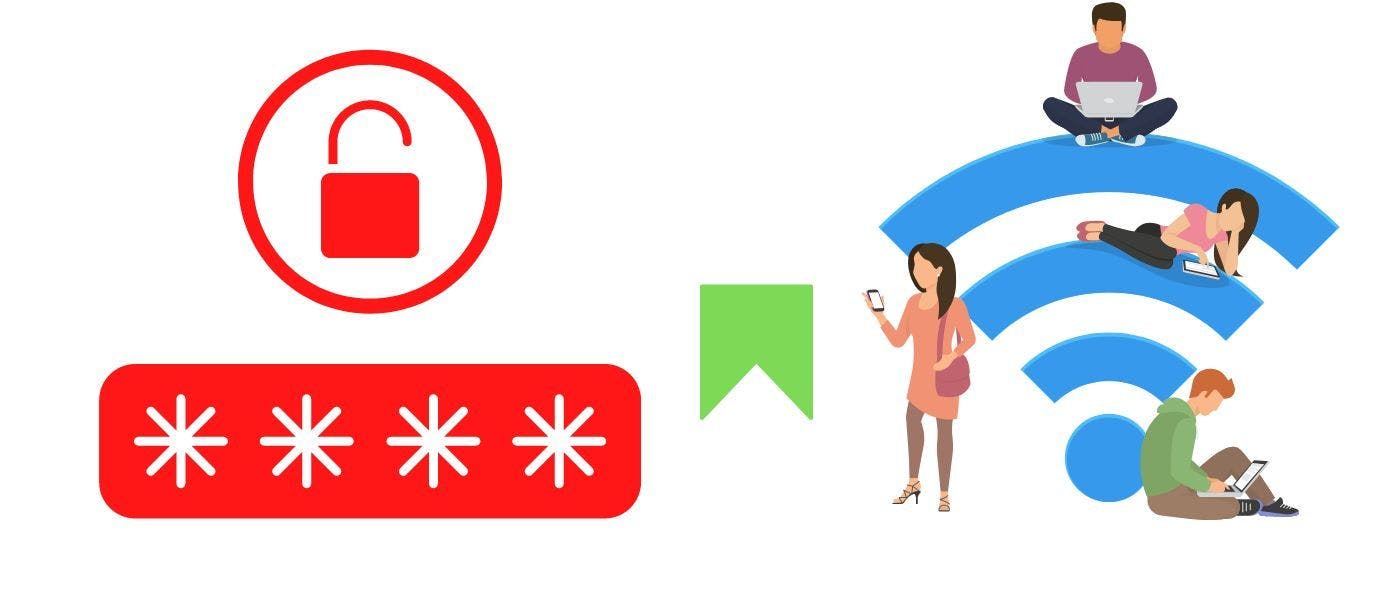Do you want to find the saved Wi-Fi password on your iPhone but don't know how? Don't worry, you're not alone. More and more iPhone users are finding themselves in this situation, especially when they're trying to share a Wi-Fi password with their Android user friend because for Apple users you don't need to find Wi-Fi passwords manually. If an Apple user is looking for the password of the same Wi-Fi network you are connected to, you'll be asked to share the Wi-Fi access and if you allow it, the Apple user will be connected to the Wi-Fi automatically.
Fortunately, it’s actually quite easy to find the password for a wifi network you’ve already connected to on your iPhone.
How to Find WiFi Password on iPhone
If you are in the same situation as thousands of people and you want to find out the wifi passwords that your phone has ever connected to any wifi networks. Follow the steps below.
Here’s a step by step guide to help you out:
- Go to the iPhone's Settings
- Click on "Wi-Fi, it's supposed to be option 2 of the iPhone's settings.
- Tap on the Wi-Fi network you are currently connected to.
- A sliding window will appear with the hidden password of WiFi including, IP address, Subnet mask, and more.
- Tap on the hidden password box to view the wifi password and you'll be asked for the passcode of the iPhone or verify Face ID.
To find out the old saved wifi passwords on iPhone follow these steps:
- Go back to your iPhone's settings.
- Tap on Wi-Fi.
- Now click on the "Edit" button, at the top of the right corner.
- Here you'll be asked for the iPhone's passcode to edit.
- Once you've entered the passcode, you'll see a list of Wi-Fi networks that the iPhone has been connected to in the past.
- To view the Wi-Fi password of any Wi-Fi network on the list, click on the "i" icon to the right of the Wi-Fi name.
- And now you will see the hidden password of the Wi-Fi network; just tap on it to view the password (in this step, you won't be asked for a passcode).
How to Find WiFi Password on iPad
Finding saved wifi passwords on an iPad is similar to iPhone methods, still if you wonder how?!
Then follow the instructions below:
- On your iPad, open the Settings app and select Wi-Fi.
- Tap the ‘i’ icon next to the Wi-Fi network you are connected to and want to find the password.
- Tap on the ‘Password’ field, here you'll be asked for the passcode of the iPad.
- Once you’ve entered the passcode then your Wi-Fi password will be revealed.
To view the saved wifi password on your iPad follow the instructions below:
- Go to the iPad settings, and select "WiFi"
- Tap on the "Edit" button top in the right corner.
- Here you'll see the known wifi networks with the iPad.
- Tap on the "i" icon to the right of the network name to view the password.
- And finally, you can see the Wi-Fi network's password by tapping on the Password field.
That’s all there is to it! As you can see, it’s actually quite easy to find the saved wifi password on your iPhone and iPad. Just follow the steps outlined above and you’ll be able to find the password for any wifi network your iPhone/iPad has connected to in the past.