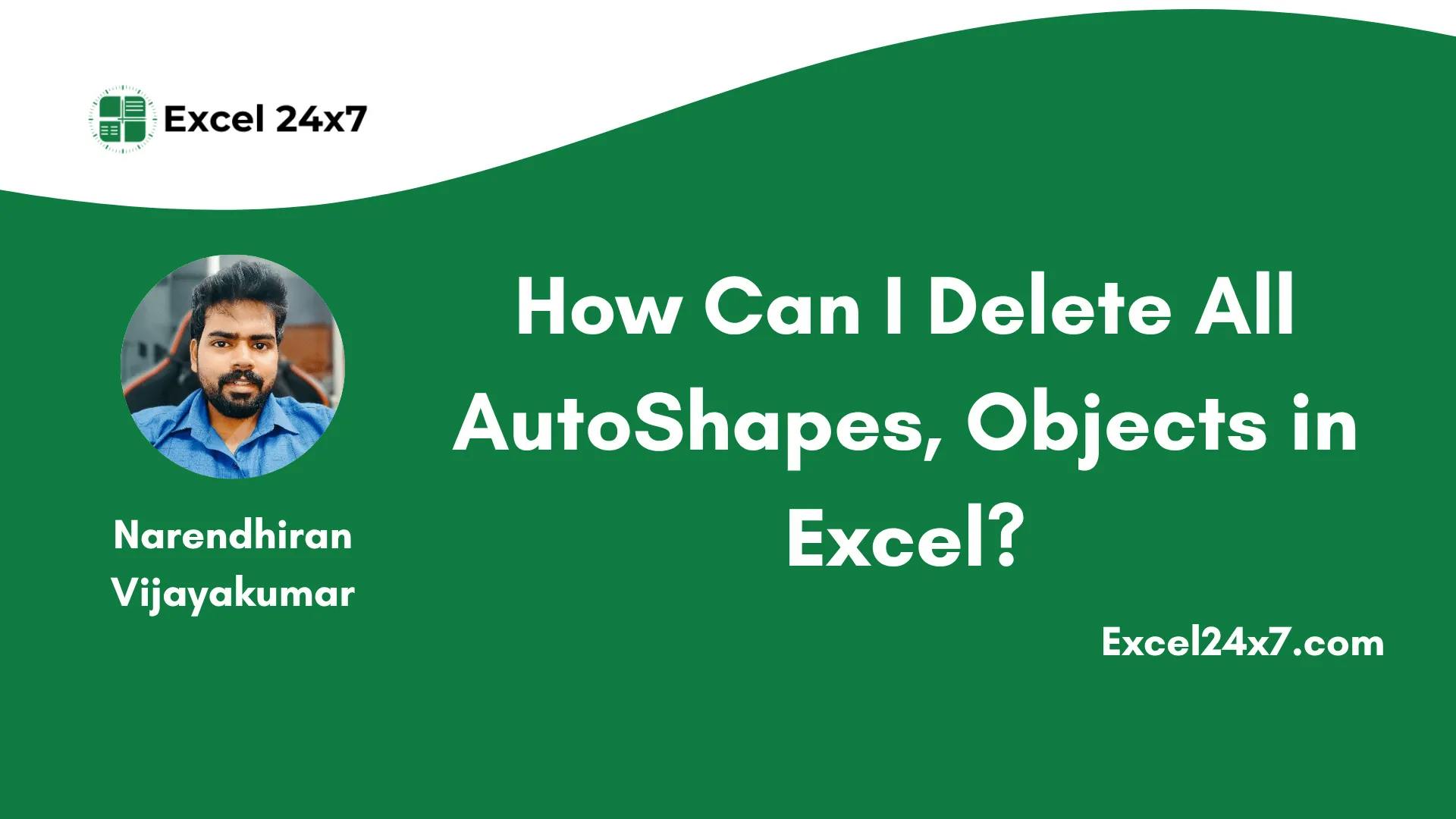AutoShapes in Excel refer to predefined drawing shapes that you can insert into a worksheet to enhance visual presentation. These include lines, arrows, rectangles, circles, callouts, flowchart symbols, banners, stars, and more. Objects in Excel are similar to AutoShapes but extend further to include Charts, Pictures, Text Boxes, SmartArt, Buttons or Controls, Embedded Objects, Comments or Notes, and Hyperlinks.
Too many objects cluttering your Excel sheets? It’s easy to clear all objects and autoshapes from your worksheet using the Go To dialog box and a bit of VBA code. In this tutorial, I’ll show you how to instantly delete all objects and autoshapes from your worksheets in Excel.
Method 1: Delete Objects, AutoShapes using Go To Dialog Box
- You can use the Go To dialog box to completely wipe all the images, GIFs, video,s and autoshapes from your worksheets.
- Use the keyboard shortcut CTRL + G or F5 to launch the GO TO dialog window.
-
In the bottom left, you press the ‘Special…’ option.
-
Then you need to choose the Objects option from the list, and click the OK button to confirm the selection.
- Once you do this, all the objects in your worksheets will be selected, and then you can use the Del keyboard shortcut to remove all the objects from your worksheet.
That’s it.
⚠️This method will delete all the objects and autoshapes from your sheets. So, make sure to backup your work before proceeding.
Method 2: Remove Objects, AutoShapes using VBA in Excel
- Use the keyboard shortcut ALT + F11 to launch the VBA editor.
- Then from the menu bar, select Insert -> Module.
Choose Module from the Insert Menu
- Copy and paste the code in the module.
Sub DeleteShapes()
Dim Shp As Shape
For Each Shp In ActiveSheet.Shapes
Shp.Delete
Next Shp
End Sub
- Next, use the Keyboard shortcut F5 to execute the command.
- A pop-up window will appear on your screen asking you to choose the MACROS.
- Choose the DeleteShapes MACROS and click the RUN button to clear all the autoshapes, objects from your worksheets.
That’s it!