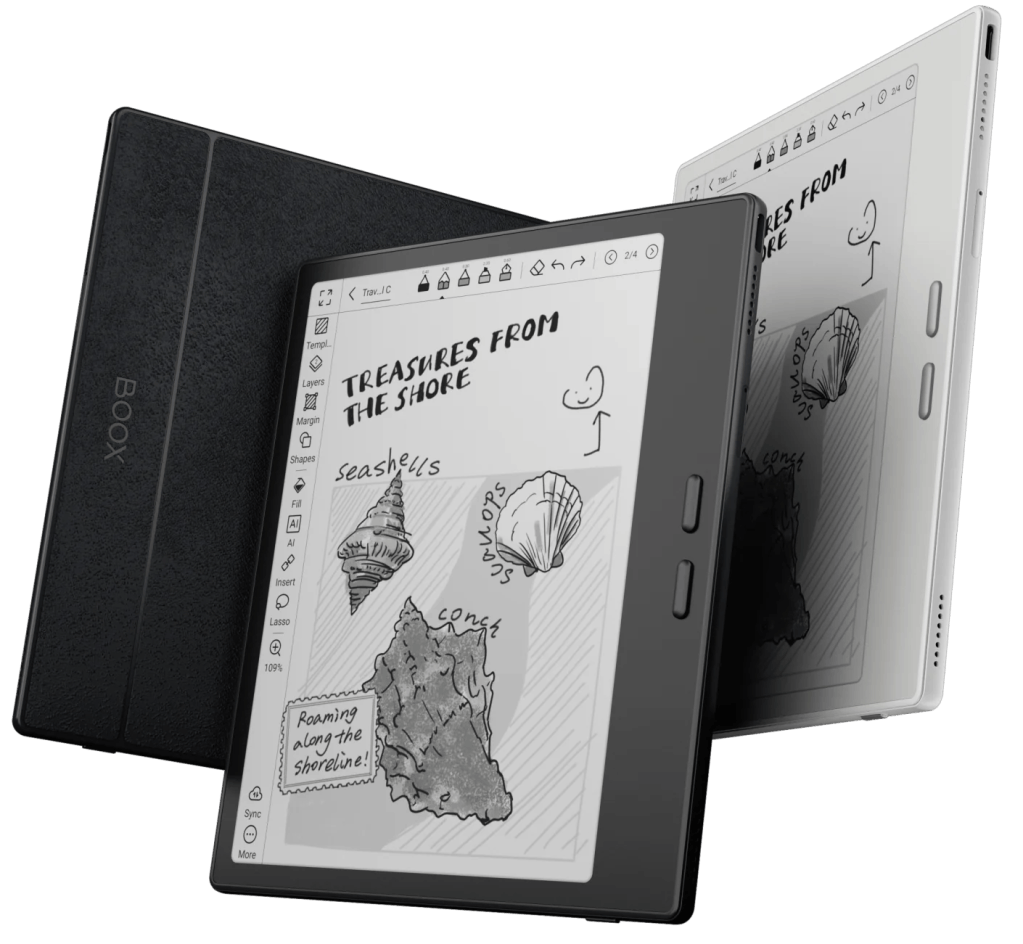You just got a Boox Color Go 7, one of the most versatile e-readers on the market, and you would like to know how to configure it to optimize your experience. If that’s you, keep on reading to find the best tips and tricks to personalize your new e-ink tablet.
This post will cover how to configure it with its out-of-the-box software, installing as few apps as possible. This is the ideal setup for everyday users and for those who want to get their device ready in a matter of minutes.
Before Getting Started
A few pre-requisites that will make your life easier throughout this guide:
- Set up your Google account so that you can access the Play Store.
- Download your favorite Cloud storage apps, like Google Drive, Microsoft OneDrive, or others.
Of course, since the Boox Color Go 7 is an Android e-ink tablet, you can also download your favorite reading apps like Kindle, Kobo, Libby, etc. Nonetheless, where this device excels is in managing your personal library of e-books outside of those apps.
Simplifying the Home Screen
Let’s start with simplifying the bottom navigation menu from ‘Settings’ > ‘System Display’ > ‘Homescreen Navigation Bar’.
The Store button can be hidden since it mainly focuses on public domain books and doesn’t provide much value. Similarly, the Notes button can also be hidden, assuming that the main use of the Boox Color Go 7 is reading and not taking notes. For the rest of this guide, we will assume that’s the case, but feel free to customize the menu to your liking.
Here’s how the bottom navigation bar looks when you simplify its options:
Simplifying the Library App
Now, let’s simplify the upper navigation menu on the Library app by clicking on the menu button on the upper right side, and then on ‘Library Settings’ > ‘Library List Settings’. We’ll call each of the available options in this list a “view”.
Keeping only the Library and Storage views will be enough to manage the e-book library without clutter. The main Library view can show up to 6 book covers per page, and it can be tweaked to reorder them based on different criteria, like the last time a book was opened. Nonetheless, feel free to include other views, like Favorite or Recent, if you read more than 6 books at the same time.
The Cloud Storage view would be helpful if you chose to organize books by Bookshelves. However, I recommend a different way. You’ll see why in a second.
Organizing Your E-Book Collection
One of the most typical uses of the Boox Color Go 7 is reading e-books. Fortunately, the home screen of the device is optimized for precisely this function, but you will first need to set up your scan paths to find the e-book files.
When downloading e-books, you should first set the big categories that will help with the Library’s organization. This guide will use two main categories: books you want to read, and books you have already read or archived. Of course, you can define as many categories as you wish.
Now, there are two ways to get your Library ready: using Bookshelves or using Storage folders. The problem of using Bookshelves, even though it is the most straightforward option, is that each Bookshelf will show up on your first page of the home screen, cluttering it and hiding books behind an extra tap. Instead, I recommend ignoring the Bookshelves functionality to maximize control of the home screen.
In order to make sure that you only see the books that you want to read on the home screen, and to keep archived books out of sight, you will use Storage folders instead. To keep things tidy, you will create new folders for each of these big categories from the Storage app (accessible from the bottom navigation menu on the home screen). You will create two new folders under Storage: Books and Archive.
Using any of the apps that you installed earlier, you can now download your e-book library into those folders: move all the books you want to read into the Books folder, and finished books into the Archive folder.
Then, you will configure the scan paths for each Library view. It is important to realize that each view can be configured with different scan paths.
For example, you will configure the Library view to include one single scan path for the Books folder:
And you will configure the Storage view to scan both the Books and Archive folders:
That’s how you get the Library view to only show the covers for the books you want to read, while keeping the Archived books hidden behind the Storage view. These views look as follows:
This way, once you finish reading a book, you can simply move it to the Archive folder, and it will disappear from the Library view.
Customizing the NaviBall Menu
Before you get ready to read your e-books, there are two places where you can get quick access to different features. The first one is the menu that floats over any content when you slide down from the upper right edge of the screen. That’s the Control Center.
The second place where you can access features in a quick way is the so-called NaviBall, the floating dot that spreads a bunch of buttons in a semicircle shape.
If you want to remove visual noise from the screen, you can toggle the NaviBall visibility from the Quick Access menu. Or you can also configure the NaviBall to collapse into the right edge of the screen by going into ‘NaviBall Settings’ > ‘Button Styles’ from the NaviBall itself.
Avoiding Ghosting and Shutdowns
The most common complaint about the Boox Color Go 7 is the ghosting that can appear on the screen when it’s not fully refreshed.
This is actually a normal condition for any e-reader that uses the Kaleido 3 screen. And it can be easily mitigated by customizing when the screen gets a full refresh. You can do this from the E-Ink Center, accessible from many places, like the Control Center menu.
A higher full refresh rate will affect battery life, so you can tweak this until you find a good balance between image quality and convenience.
Even though the Boox Color Go 7 is an e-reader, you need to remember that it’s a tablet running Android. Its memory needs are more intense than a typical e-ink device, and therefore it’s configured to fully shutdown after a while.
To avoid this, you can go to ‘Settings’ > ‘Power’ to update the power-off timeout:
For a convenient e-reader experience with instant wake-up, I recommend disabling the automatic power-off. This should not affect your battery if you read frequently anyway. Regardless, you can extend the battery life by disabling WiFi and Bluetooth when not needed.
Customizing the Screensaver Image
When the device sleeps, after pressing the power button or closing the cover, a screensaver image will be shown. This can be easily configured to be the cover of whatever book you are currently reading.
Unfortunately, this doesn’t work automatically, so you will need to manually download the book cover using a web browser. Once you have saved it locally, you can simply tap and hold on the image file to bring up the context menu, which includes a ‘Set As’ button where you can tap the ‘Set as screensaver’ option.
The Boox Color Go 7 is an adaptable device that blends the benefits of Android tablets and e-ink color technology, making it ideal for reading and browsing. Hopefully, these tips will make it an even better device for the bookworms out there.
Did you like this article? Subscribe to get new posts by email.