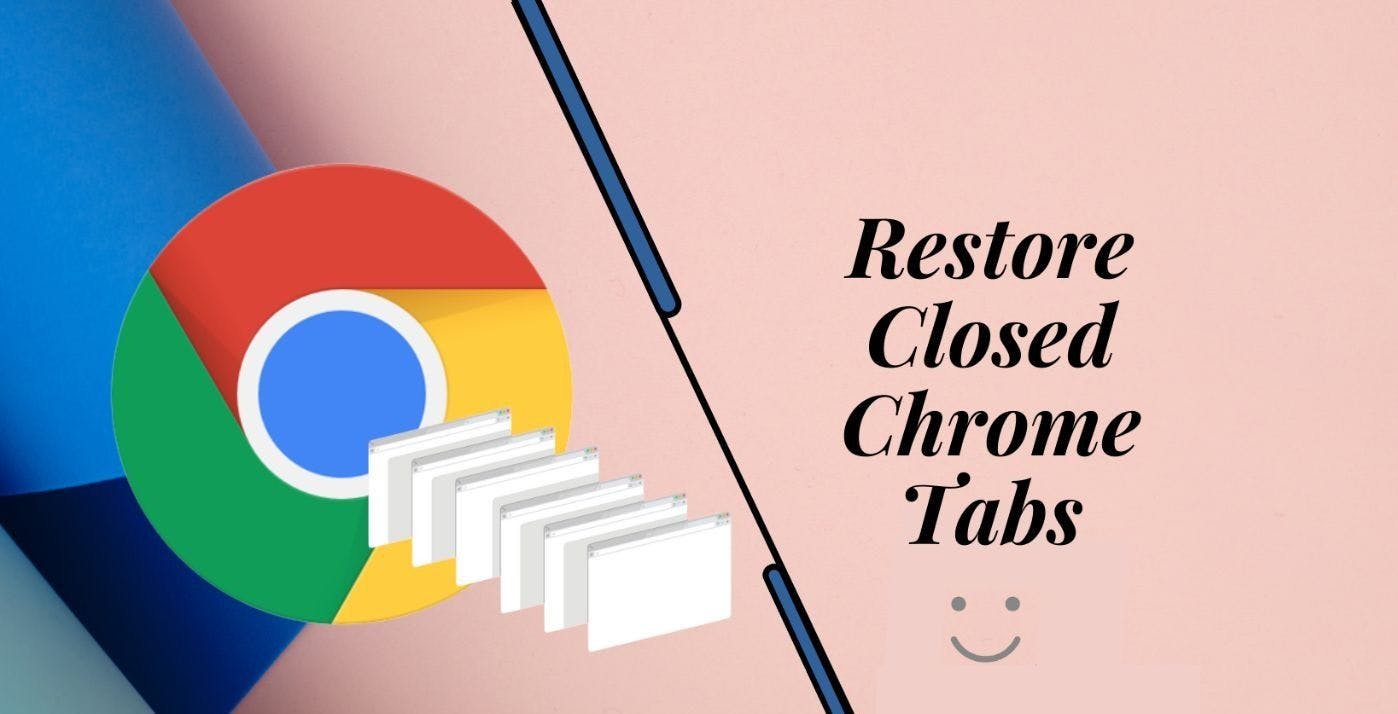If you’ve ever accidentally closed a Chrome window or a tab, you’re not alone. We’ve all been there, which can make you anxious if it was an important tab. Thankfully, Chrome has a safety net that can help you reverse this process. So, If you’re wondering how to reopen a closed tab in Chrome, whether on your Windows PC, Mac, or mobile you’re in luck. This article explains easy steps on how you can do this on your computers and mobile devices.
How to Open Closed Tabs on Chrome on PCs
Restoring your closed tabs isn’t too hard of a process. Whether you clicked on the wrong tab or Chrome decided to crash on its own, the steps outlined below will help you get your tabs back with ease.
Use Keyboard Shortcut
The easiest and quickest method to restore a Chrome tab is using the keyboard shortcut. Simply follow the steps below:
-
Step 1: Launch the Chrome browser if it’s not already open.
-
Step 2: Hold the Shift+Ctrl+T keys on Windows or the Shift+cmd+T keys on a Mac.
Doing this will automatically retrieve the most recently closed tabs, whether just one or multiple. However, if this doesn’t work, you can try the next solution.
How to Reopen Closed Tab on Chrome Through ‘Recently Closed’
Another option you can explore if your keyboard shortcut isn’t turned on is restoring them through the recently closed option. The keyboard shortcut might not work if your computer or Chrome crashes unexpectedly. If this is the case, you don’t have to worry. The steps below are how to reopen closed tabs in chrome to retrieve your work back in no time.
-
Step 1: Start by opening Google Chrome.
-
Step 2: Next, click ‘History’ in the top bar of your screen on a Mac. However, if you’re on a Windows PC, select the three vertical dots in the top right corner of the window screen.
-
Step 3: From the dropdown menu provided on Windows, navigate to ‘History.’ This should open up a new drop menu.
-
Step 4: From the new list of options provided, you’ll see a list of your previously opened sites under the ‘Recently Closed’ section.
-
Step 5: If you only want to restore one tab, click the site, and it will be automatically restored. However, if you want to recover multiple tabs, navigate to the option ‘(number) Tabs.’
-
Step 6: Once you select this option, it will show you the group of tabs closed together. Select ‘Restore All Tabs’ for Mac or ‘Restore Window’ for Windows.
That’s all you need to do. Your tabs will be immediately restored, and you can explore them again.
This option only allows you to open closed tabs in the recent section, say up to 8 tabs.
Open Closed Tabs Through Browsing History
If you still don’t see the tab you want to recover under the Recently Closed section, all hope is not lost. You can still get your closed tab back through the history page; follow the steps below.
-
Step 1: You can utilize the keyboard shortcut Ctrl+H on Windows or Cmd+Y on Mac to open the History page on your Chrome. Alternatively, click ‘History’ at the top of the page on Mac or click the three vertical dots on Windows and navigate to History. From the options provided, click ‘History’ again to proceed.
-
Step 2: You’ll see all the web pages you’ve visited on the new screen. If your closed tab isn’t at the top of the list, you can scroll through till you find the web page you’re looking for.
-
Step 3: You can also search through the history page by entering the keyword into the search tab at the top.
With this method, you can recover even older browsing history that may run into weeks or months, depending on your browser history setting and how frequently you browse.
Note that if you were browsing in incognito mode and lost your tab, Chrome will not remember them as they’re private.
How to Restore Closed Chrome Tabs on Mobile Phones
If you were browsing with Chrome on your mobile device and mistakenly closed an active tab, here is how to open closed tabs. Chrome offers a feature tagged Recent Tabs that displays all recently closed tabs. Here are the steps to get your closed Chrome tab back.
-
Step 1: First, open Chrome App on your mobile device.
-
Step 2: Next, navigate to the ‘More’ menu option at the top of your screen. Three vertical dots represent it.
-
Step 3: Navigate to the ‘Recent Tabs’ from the dropdown list provided.
-
Step 4: This will open up all the recently closed sites on your Chrome; note that the Recently closed tab can only list up to 5 tabs for you to select.
-
Step 5: Choose the website(s) you would like to reopen.
If you are signed in to your Chrome with your Google account, you can also recover tabs from Chrome on other devices into which you are signed in. So, yeah. It is possible to recover tabs from other Chrome devices.
How to Reopen Closed Tab on Chrome Using Browsing History
If the ‘Recent Tabs’ option doesn’t show you the tab you would like to recover, then the browsing history is your best bet. It effectively lists all the websites you’ve visited from the last history reset to the present. Follow these steps to retrieve your closed tab.
-
Step 1: Open the Chrome app on your mobile device.
-
Step 2: Click the three vertical dots placed at the top of the menu to open the menu options.
-
Step 3: Select the ‘History’ option from the dropdown list.
-
Step 4: This would open up all your browsing history. To open the tab, navigate through and select the website link from the History list.
You can also search for the website’s name on the History Window at the top of your screen.
Final Thoughts
It’s easy to close a tab when browsing Google Chrome accidentally. Sometimes, your PC or the Chrome browser could crash unexpectedly, causing you to lose essential tabs. Now, with the solutions provided above, you should be able to open closed tabs in Chrome quickly and efficiently.
Also, if you frequently use your Google Chrome browser, and want easy access to the pages you’ve been working on, even if your PC shuts down forcefully, or the browser itself, you can set your Chrome to always open from the last session. Go to Settings. Choose, “On Startup” and select, “Continue where you left off”.
You’re welcome!