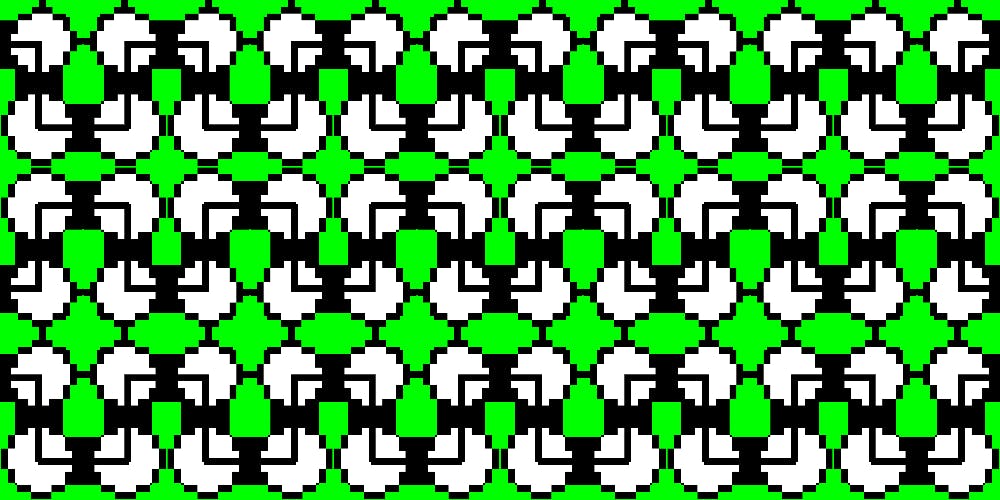Linbo is one of the best features of linuxmuster.net — a free school server solution. I have already described an overview of what is possible with Linbo in one of my last articles. There I mentioned a command line program which is simply super for the administration of the school computers: linbo-remote. You can do almost anything else you would do with the Linbo GUI, e.g.
- Partitioning and formatting computers, starting, shutting down, etc.
- distribute new images in one room or throughout the school (in combination with Wake-on-Lan)
- synchronize computers at any time and let the operating system of your choice start
- Create images on a computer and upload them to the server
- Combining
linbo-remotewith other scripts
Today I would like to describe how we use linbo-remote in our school and show what you can do with it.
Deploy new images with linbo-remote
At regular intervals we update our Ubuntu image, which we use on all our school computers. We do this mostly during holidays or when there are new major updates (e.g. Firefox, LibreOffice, important security updates). With the following command we deploy the image to all computers in a room:
$ linbo-remote -r room1 -p sync:1,halt -w 0
or
$ linbo-remote -r room1 -c sync:1,halt -w 60
A short explanation of what the individual parameters mean.
-rindicates the room. With-gyou can also specify a group, with-ian IP or a hostname.-wstands for Wake-on-Lan, i.e.linbo-remotewakes up the computers. Wake-on-Lan must be activated in the BIOS and it only works via a plugged in network cable (e.g. for notebooks). The number after-wspecifies the seconds to wait for Linbo to execute the commands.- The difference between
-pand-cis that with-pLinbo creates a file with the commands on the server. The computer gets this file as soon as it has booted to Linbo.-ctries to send the command directly to the computer via SSH. That’s why I entered a waiting time of 60 seconds, so that there is enough time for all computers to be woken up and booted. - after
-cand-pyou can specify different commands. Enterlinbo-remote -hto obtain all possibilities. Almost all commands are followed by a colon after the command, followed by the number of the operating system. For example, if you have a dual boot system with Windows and Ubuntu, Windows gets the number 1 and Ubuntu gets the number 2. sync:1,halt means thatlinbo-remotesynchronizes the first operating system on the computer and then shuts down the computer.format:1,sync:1,sync:2,start:2means that Linbo formats and synchronizes the partition of the first operating system, then synchronizes the second operating system and starts it. When synchronizing, Linbo checks if there is a new image on the server, downloads it if necessary and copies it to the corresponding partition.
Automate administration of school computers
We have already seen above what is possible with linbo-remote. Connected to a cronjob, for example, we can synchronize and start all computers in the school or in a certain room every morning, so that all computers are “fresh” for use in class.
As root user you can create a new cronjob with
root@server$ crontab -e
and enter the following cronjob:
30 6 * * * * /usr/sbin/linbo-remote -r room1 -w 0 -p format:1,sync:1,sync:2,start:2 > /dev/null 2>&1
Every morning, at 6:30 a.m., every day of the year, Linbo now takes care of our computers in Room 1, synchronizing both operating systems and starting the second one so students can log on directly.
You can also use linbo-remote to shut down all computers booted to Linbo.
0 13,15,17,20 * * * * /usr/sbin/linbo-remote -r room1 -c halt > /dev/null 2>&1
At 1, 3, 5 and 8 pm all computers in room 1 that have booted Linbo will be shut down.
These cronjobs are a great help to create a reliable state on the school computers every morning. The disadvantage of this solution is that the cronjobs are executed every day, even on weekends or during holidays. But we can solve this problem 🙂
Combining linbo-remote with other programs
A member of the Linuxmuster Community has written a script that checks if today is a school day. Because the original script is written in German I’ve translated it. You can find it on Github and install it on the server as follows:
$ git clone https://github.com/cdscacth/linuxmuster-scripts.git $ $ cd linuxmuster-scripts/school-day
In the files holidays.conf and exceptions.conf you have to enter the dates for public and school holidays like this:
# Public Holiday20180301 Public Holiday 120181015 Public Holiday 2
# School Holidays20171223–20180112 Christmas Break20180319–20180417 Easter Break20180625–20180813 Summer Break
Then you install the script with
$ sudo make install
If a school day is, the script returns a return value of “0”, otherwise e.g. “99” (for a holiday).
We can adjust the cronjobs above so that they are only executed on one school day:
30 6 * * * * is-today-school-day && /usr/sbin/linbo-remote -r room1 -w 0 -p format:1,sync:1,sync:2,start:2 > /dev/null 2>&1
0 13,15,17,20 * * * * is-today-school-day && /usr/sbin/linbo-remote -r room1 -c halt > /dev/null 2>&1
Conclusion
Linbo and especially linbo-remote takes a lot of work off our hands. While we did a lot of “sneaker administration” in the first year, now linbo-remote does it for us. Gone are the days when we ran from computer to computer in school to provide them with a new image. Linbo is for me the best feature of linuxmuster.net and I have not yet got to know any other software that helps us to automatically create a defined state every day. Once the image is on the computer, it also works offline, i.e. the students can reset their computers themselves if something is “broken”.
Originally published at openschoolsolutions.org. Sign up to our newsletter to get access to a FREE PDF with great open source apps for your classroom or follow @OpenSchoolZ on Twitter.