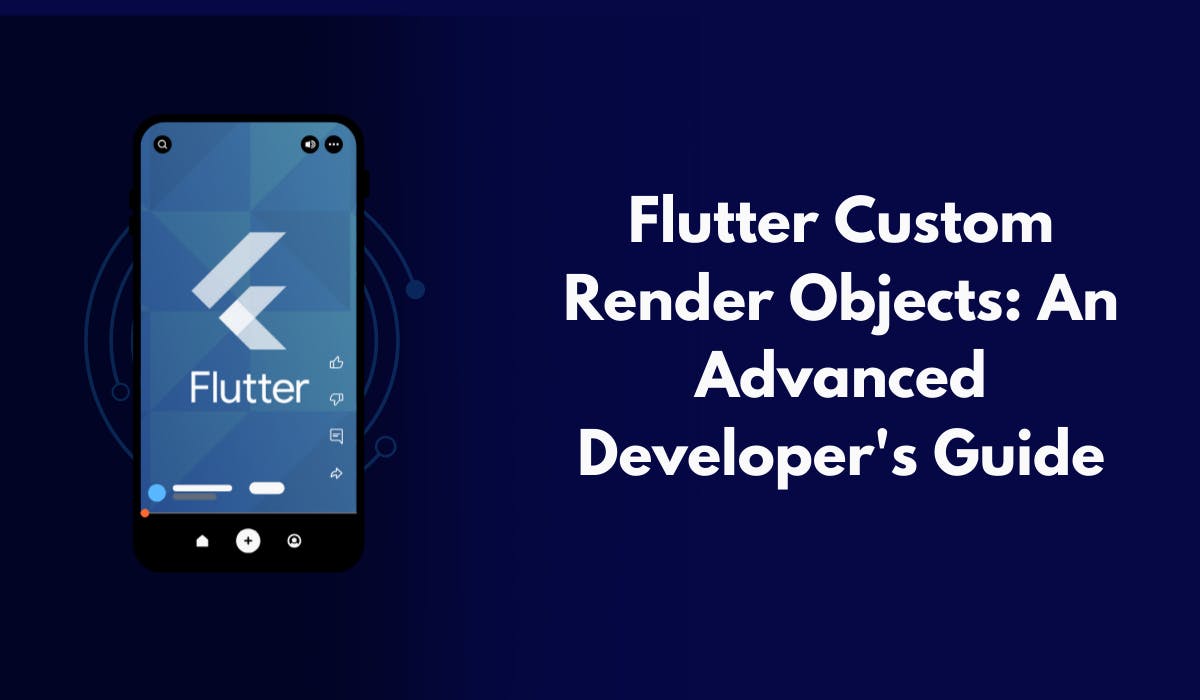Flutter is a UI toolkit for natively compiled applications for mobile, web, and desktop—all from a single codebase. The power of Flutter's widget system is already well-known to most developers; yet, advanced developers sometimes need to go a step further and work directly with the rendering layer to create custom render objects. This guide explores what such custom render objects are, when to create them, and how to do that correctly.
1. Render Objects State
At the core of Flutter's rendering is a tree of rendered objects. These, as in widgets, paint the graphical representation but differ in that they position, size, and paint it; they are not immutable and therefore do not have the same lightheartedness as widgets. During the lifetime of an application, render objects can change their state.
More complex widgets are built up from render objects, which can then be manipulated directly to perform custom layout and painting. There are three types of render objects in Flutter, primarily:
Render Box
RenderBox A box model is used for standard rectangular layouts. Such as the Container and the Padding.
Understanding how those render objects work will help you get a handle on how to do it yourself!
2. When to Start Creating Custom Render Objects
You might be wondering when it's a good time to start playing with custom render objects. Here are some scenarios:
-
Complex layouts: When standard widgets won't do for unique layout requirements, a custom render object can provide the flexibility needed.
-
Custom Painting: Custom render objects are used to control low-level painting in graphics, animations, or complex visual effects beyond what is natively supported by Flutter.
-
Optimizations: when the number of rebuilds of widgets could be minimized and the rendering pipeline managed straight for performance-critical applications.
If you have a project that requires an approach that not even standard widgets are going to service efficiently, then custom render objects might well be up your street.
3. The RenderObject Class and Its Lifecycle
RenderObject is the root class of all render objects, specifying methods for layout, painting, and hit testing. The most important lifecycle methods are as follows:
attach( ): A render object has been added to a tree.
detach( ): A render object has been removed from a tree.
layout( ): Determines the size and position of the rendered object based on its constraints.
paint( ): Renders the actual visual representation of the object.
performLayout( ): A method that subclasses implement to define specific layout logic.
Those methods make up an important part of a render object lifecycle, so get familiar with them if you want to have an effective custom render object.
4. Developing a Custom Render Object
In a custom render object, a developer extends the RenderBox class, which offers a box model layout structure. Here is an example.
import 'package: flutter/rendering.dart';
import 'package: flutter/widgets.dart';
class CustomRenderBox extends RenderBox {
@override
void perform layout() {
// Define the size of this render box
size = constraints.biggest;
}
@override
void paint(PaintingContext context, Offset offset) {
final Paint paint = Paint().color = const Color(0xFF00FF00);
context.canvas.drawRect(offset & size, paint);
}
}
In this example, we define a custom render box that paints a green rectangle covering its entire allocated space. The performLayout method sets the size, while the paint method dictates how the render object is drawn.
5. Building a Custom Paint Example
Let's make a better custom render object than this one by creating a CustomPaint widget that paints a circle.
Step 1: Define the Render Object
class CircleRenderBox extends RenderBox {
@override
void perform layout() {
size = constraints.constrain(Size(100, 100)); // Fixed size of 100x100
}
@override
void paint(PaintingContext context, Offset offset) {
final Paint paint = Paint().color = Colors.blue;
context.canvas.drawCircle(offset + Offset(size.width / 2, size.height / 2), size.width / 2, paint); } }
Step 2: Create a Custom Widget
Now, wrap up the render object with a widget:
class CustomPaintCircle extends SingleChildRenderObjectWidget {
@override
RenderObject createRenderObject(BuildContext context) {
return CircleRenderBox();
}
}
End return Center( child: CustomPaintCircle(), ); }
This configuration will draw a blue circle at the center of the display, laying out basic custom drawings with a render object.
Handling Layout with Custom Render Objects
You can get much more creative with designs with the ability to customize layout logic. If you want to lay out child render objects, you should override the methods within your custom render box.
Here's how a custom layout might look:
```dart
class CustomMultiChildRenderBox extends RenderBox
with ContainerRenderObjectMixin<RenderBox, CustomContainerElement> {
//
@override
void performLayout() {
double totalHeight = 0;
// Layout each child
for (RenderBox child in getChildrenAsList()) {
child.layout(constraints, parenthesize: true);
totalHeight += child.size.height;
}
size = Size(constraints.maxWidth, totalHeight);
@end
void paint(PaintingContext context, Offset offset) {
// Paint all children
double offset = 0;
for (RenderBox child in getChildrenAsList()) {
context.paintChild(child, offset + Offset(0, offset));
offset += child. Size. height;
}
}
In this example we handle multiple child render objects with their layout properly accounting for total height.
---
7. Hit Testing
Hit testing is important when you're building interactive apps. In custom render objects, you can override hitTest to customize how the hit testing interacts with the touch events:
```dart
@override
bool hitTest(HitTestResult result, {required Offset position}) {
if (position.dx >= 0 && position.dx <= size.width &&
position.dy >= 0 && position.dy <= size. height) {
result.add(BoxHitTestEntry(this, position));
return true; // Hit
}
return false; // Miss
}
This allows the rendered object to respond appropriately to user touches.
Performance Considerations
As much as custom render objects offer flexibility and power, they do incur performance overhead. Here are some best practices:
Minimize Overdraw: Only paint what is necessary. If parts of your render object do not need to be redrawn, avoid calling the paint method. Efficient Layout: Determine a layout strategy that minimizes unnecessary recalculation of sizes and positions.
Profile Your Application: Use Flutter’s performance tools to monitor the rendering pipeline and identify bottlenecks or areas that require optimization.
9. Real-World Use Cases
The following are only a few examples of custom-rendered objects in which they may be of very much use in lots of ways.
- Custom Charts: Build a render object that lets you draw graphs or chart complex data.
- Game Development: Create unique game objects with the ability to control how objects are rendered and interact within a scene.
- Special Effects: Implement visually striking features such as particle systems or animation effects that cannot be handled by standard widgets.
Creating custom rendering objects in Flutter will open up tremendous possibilities for advanced developers. It will require a far deeper understanding of the rendering pipeline and careful management of layout and painting, but the rewards in visual fidelity and performance are huge.
And, to top it all off, keep exploring Flutter documentation, try examples, and understand the subtleties of the rendering layer while going through your custom render object journey. Custom render objects are one of the really powerful tools in your Flutter development arsenal, allowing for highly customized and optimized user experiences.
By understanding these concepts, you are well on your way to mastering the advanced capabilities of Flutter!