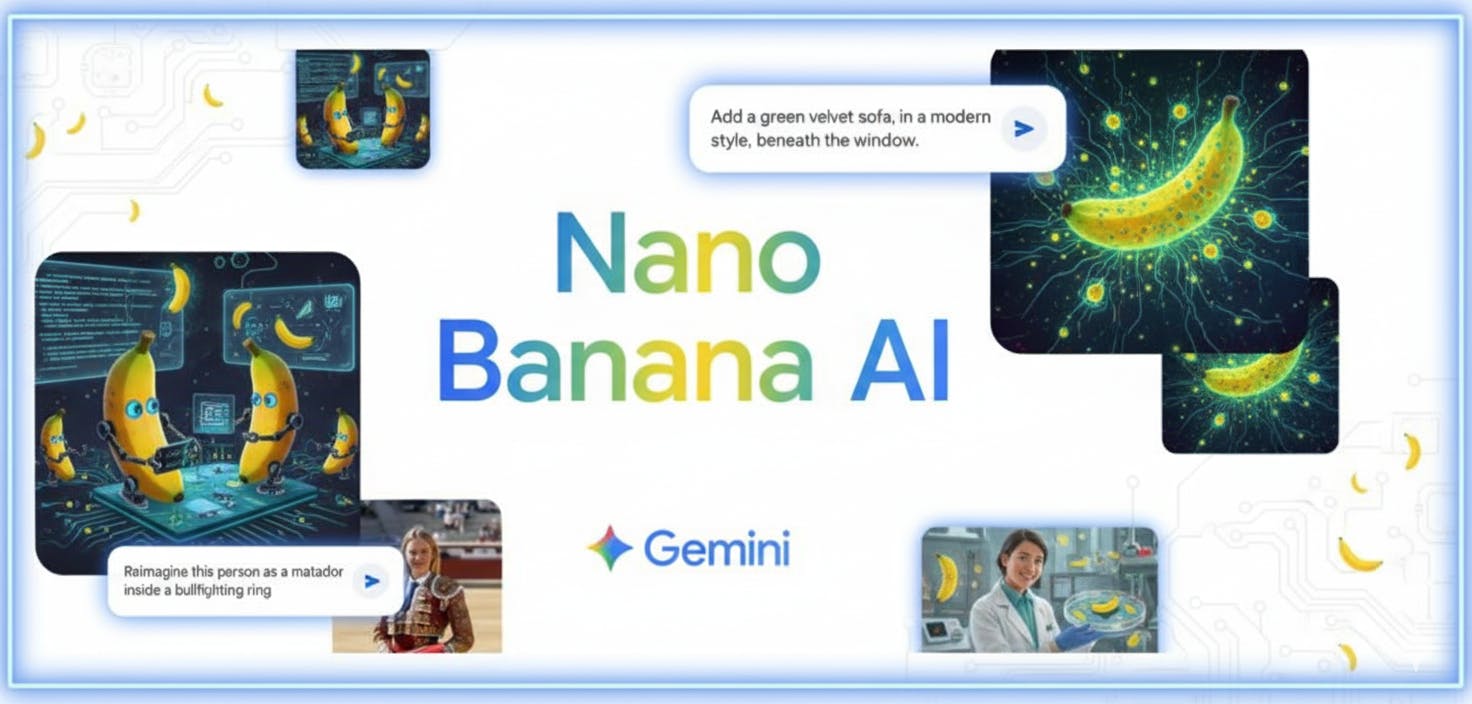Google has unveiled a significant upgrade to Gemini’s image editing capabilities, a feature codenamed “Nano Banana,” which is set to revolutionize how users interact with and modify their photos. This new image editing model, developed by Google DeepMind, is now integrated into the Gemini app, offering users an unprecedented level of control to create the perfect picture.
The update focuses on maintaining a character’s likeness from one image to the next, a crucial element when editing photos of people. This means you can now seamlessly place yourself in different scenarios, try on new outfits, or even see how you’d look in a different decade, all while retaining your unique features. The model is so advanced that it can even keep your pet’s appearance consistent, whether you’re putting them in a tutu or giving them a 60’s beehive haircut.
The new features in Gemini allow for a range of creative possibilities:
- Blend Photos Together: You can now upload multiple photos and blend them to create a brand-new scene. For example, you could combine a photo of yourself with one of your dog to create a portrait of you both on a basketball court.
- Multi-turn Editing: The editing process is now more interactive. You can start with an empty room, paint the walls, add furniture, and continue to make changes until you’re satisfied, with Gemini preserving the rest of the image.
- Give Yourself a Costume or Location Change: Upload a photo of a person or pet and our model will keep their look the same in every image as you place them in new scenarios.
- Design Mixing: This feature allows you to apply the style of one image to an object in another. For instance, you could take the color and texture of flower petals and apply it to a pair of rain boots, or design a dress using the pattern from a butterfly’s wings.
Both paid and unpaid users can access this updated image editing capability in the Gemini app. To ensure transparency, all images created or edited in the Gemini app will include a visible watermark and an invisible SynthID digital watermark, clearly indicating that they are AI-generated.
How to Use Nano Banana AI
How to Use in Gemini
If you have access to Gemini, you can use the feature directly on its web interface.
- Navigate to Gemini: Open your web browser and go to
gemini.google.com . - Find the Image Tool: You may see a pop-up banner that says “Make more magical images with enhanced image editing.” If so, click the Try now button.If you don’t see the banner, click the Tools next to the prompt bar and select Create images.
- Upload and Edit: Upload one or more images you want to edit. In the prompt box, describe the changes you want to make. For example, you could upload a picture and type “change the background to a sunny beach” or upload two photos and write “combine these two images.”
How to Use in Google AI Studio (Free Method)
If you don’t have Gemini Pro, you can still try this feature for free using
- Navigate to AI Studio: Go to aistudio.google.com.
- Select Generate Media: On the left-hand menu, click on Generate media.
- Choose Gemini Native Image: From the options presented, select Gemini Native Image. This will open the correct interface.
- Upload and Describe: Upload the photo or photos you wish to work with. Write a detailed prompt describing the scene you want to create or the edits you want to apply to your image(s). For example, “make this person runaway from a dinosaur on a boat in this lake.”
- Generate: Click the run button to generate your new image.
Video Tutorial: How to Use Nano Banana AI in Gemini
Watch on YouTube:
And that’s how easy it is to start creating amazing images with Gemini’s new update!
If you found this guide helpful, be sure to hit the like button. And if you’re ready to learn more, check out my other tutorials on a wide range of topics.
Cheers! :)