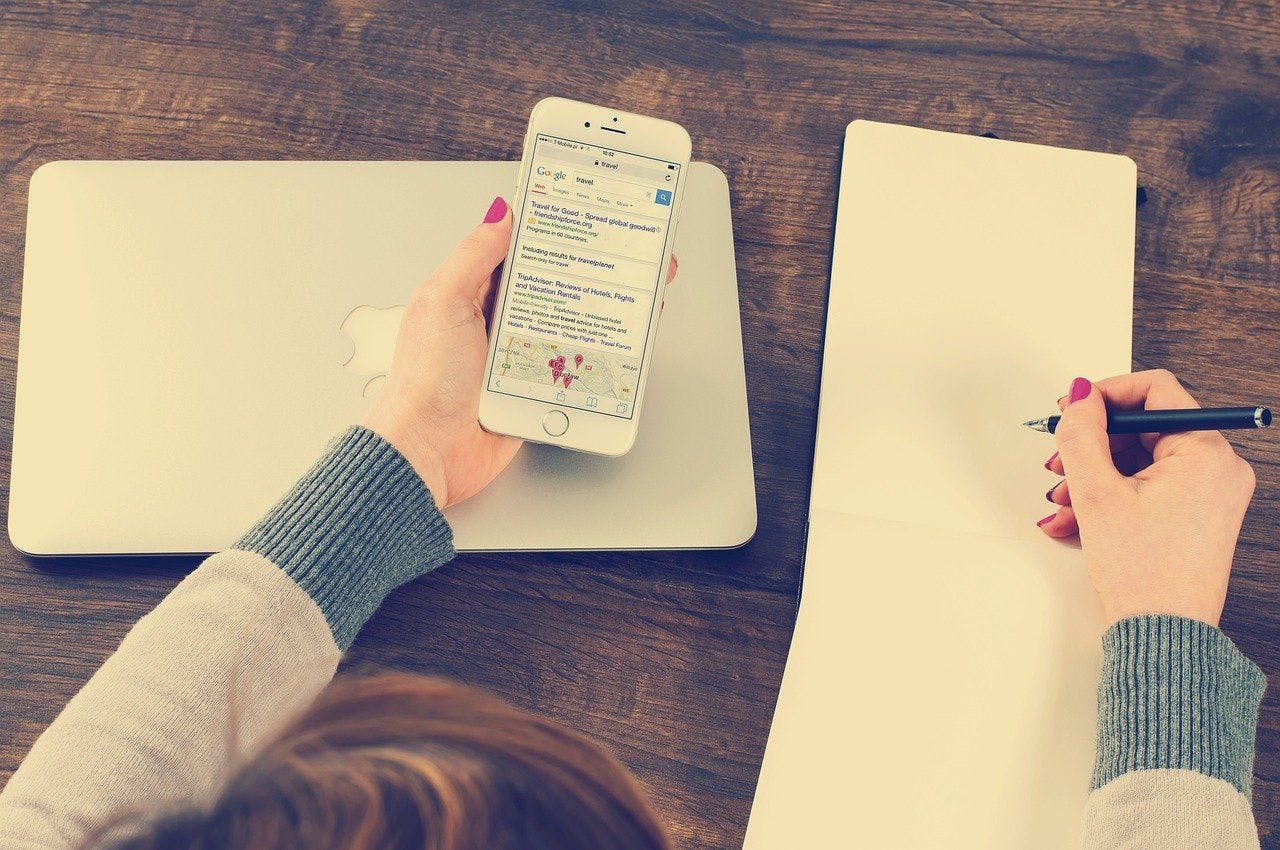🎯 Objective
We will perform a very simple task of printing a number in the logs every 15 minutes with the help of Work Manager.
🤔 What is Work Manager?
Work Manager is a simple library for doing any deferrable background work reliably. Here, a background task which doesn't needs to be executed at an exact moment is considered to be deferrable and by reliably I mean that the task should be executed even if the user exits the app or the device restarts.
👨🏽💻 Let's code
⚠️ Pre-requisites
1. Create an android project with an Empty activity. Select Launcher Activity and Generate layout file options.
2. Verify you have
google()build.gradleallprojects {
repositories {
google()
// If you're using a version of Gradle lower than 4.1, you must instead use:
// maven {
// url 'https://maven.google.com'
// }
// An alternative URL is 'https://dl.google.com/dl/android/maven2/'
}
}👉🏼 Import library
In Module level
build.gradleimplementation "androidx.work:work-runtime:2.5.0"For latest available version of this library, please refer this page.
👉🏼 Create a Worker class
1. Create a new class
MyWorkerWorker2. Create a parameterized constructor :
public MyWorker(@NonNull Context context, @NonNull WorkerParameters workerParams) {
super(context, workerParams);
}3. Override and implement the
doWork()@NonNull
@Override
public Result doWork() {
return null;
}4. Create a new static integer variable called count.
5. Inside the
doWork()count++;
Log.d("MyWorker","worker called - "+count+" time(s)");💡is the method where we need to perform the actual background task, this method gets executed on a background thread. It is good for doing Synchronous tasks. For asynchronous task I will write another tutorial.doWork()
6. Return
Result.success()We've written our worker class and the final class should look similar to :
public class MyWorker extends Worker {
private static int count = 0;
public MyWorker(@NonNull Context context, @NonNull WorkerParameters workerParams) {
super(context, workerParams);
}
@NonNull
@Override
public Result doWork() {
count++;
Log.d("MyWorker", "worker called - " + count + " time(s)");
return Result.success();
}
}
👉🏼 Create UI
In
activity_main.xmlLinearLayout<?xml version="1.0" encoding="utf-8"?>
<LinearLayout xmlns:android="http://schemas.android.com/apk/res/android"
xmlns:tools="http://schemas.android.com/tools"
android:layout_width="match_parent"
android:layout_height="match_parent"
android:orientation="horizontal"
tools:context=".MainActivity"
android:layout_margin="16dp">
<Button
android:id="@+id/trigger_job"
android:layout_width="match_parent"
android:layout_height="wrap_content"
android:layout_gravity="center"
android:text="Trigger Job" />
</LinearLayout>
👉🏼 Start worker on button press
1. In
MainActivityfindViewById()Button scheduleJob = findViewById(R.id.trigger_job);2. Set a new
onClickListener()scheduleJob.setOnClickListener(new View.OnClickListener() {
@Override
public void onClick(View v) {
}
});
3. Inside the onClickListener(), assuming that we don't want to run this job when battery is low, create Constraints for the job :
Constraints constraints = new Constraints.Builder()
.setRequiresBatteryNotLow(true)
.build();
💡 Constraints as the name implies are set of conditions that must be satisfied for the job to execute. For more details please refer this link.
4. Create a periodic work request, we need to specify our worker class, time and its unit in which our task will be execute at least once as long as the constraints are satisfied.
PeriodicWorkRequest periodicWorkRequest = new PeriodicWorkRequest.Builder(MyWorker.class, 15, TimeUnit.MINUTES)
.setConstraints(constraints)
.build();
5. Enqueue this periodic work request. We need to provide a unique name to be used by this worker, whether to replace or keep the pending (uncompleted) request, and
periodicWorkRequestWorkManager workManager = WorkManager.getInstance(getApplicationContext());
workManager.enqueueUniquePeriodicWork("Counter", ExistingPeriodicWorkPolicy.KEEP,periodicWorkRequest);
Toast.makeText(MainActivity.this, "🎉 Scheduled job!", Toast.LENGTH_SHORT).show();
The
MainActivitypublic class MainActivity extends AppCompatActivity {
@Override
protected void onCreate(Bundle savedInstanceState) {
super.onCreate(savedInstanceState);
setContentView(R.layout.activity_main);
Button scheduleJob = findViewById(R.id.trigger_job);
scheduleJob.setOnClickListener(new View.OnClickListener() {
@Override
public void onClick(View v) {
Constraints constraints = new Constraints.Builder()
.setRequiresBatteryNotLow(true)
.build();
PeriodicWorkRequest periodicWorkRequest = new PeriodicWorkRequest.Builder(MyWorker.class, 15, TimeUnit.MINUTES)
.setConstraints(constraints)
.build();
WorkManager workManager = WorkManager.getInstance(getApplicationContext());
workManager.enqueueUniquePeriodicWork("Counter", ExistingPeriodicWorkPolicy.KEEP,periodicWorkRequest);
Toast.makeText(MainActivity.this, "🎉 Scheduled job!", Toast.LENGTH_LONG).show();
}
});
}
}
💻 Let's run the code
🖱 Click the button on the UI :
👀 Observe in the logcat :
⌚ After some time we see :
📴 After a reboot, we again see :
🥳 Good work. Mission Accomplished!
💽 Code can be downloaded from here : github.com/jaikherajani/AndroidWorkerManager