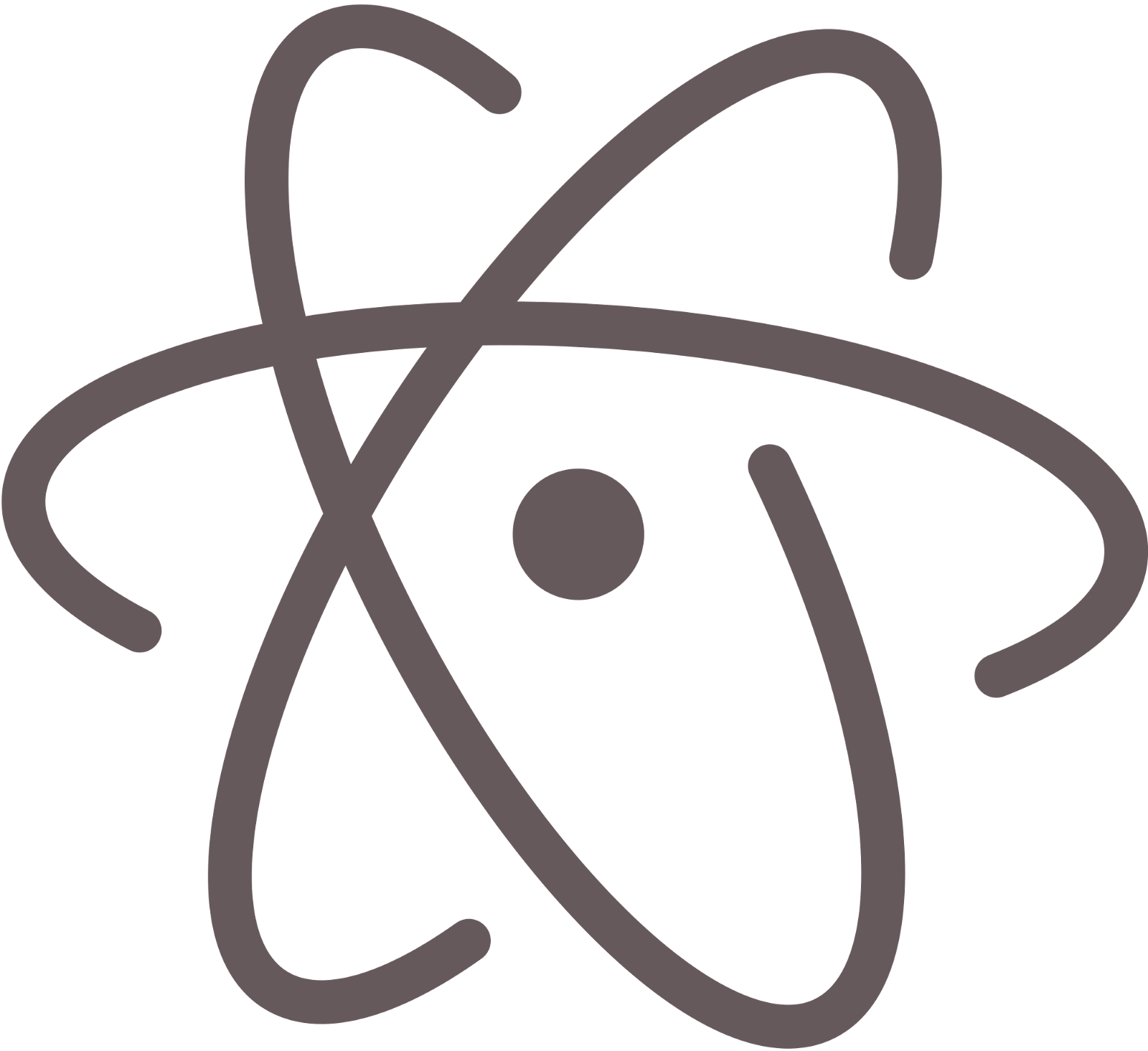So you set up ESLint, either globally or in specific projects, but you can’t get the warnings to show up directly in Atom? You’ve come to the right place.
Install linter-eslint + peer dependencies
$ apm i linter-eslint linter linter-ui-default intentions busy-signal
Customize ESLint Settings
Open Atom’s Preferences to see your Packages. Under Community Packages, open linter-eslint’s settings and make the below changes.
Don’t Point to Global (do the opposite if you want global)
- Check “Disable when no ESLint config is found” (Disabling)
- Uncheck “Use global ESLint installation” (Global ESLint)
Silence Some Rules While Typing (optional)
- Check “Ignore fixable rules while typing” (Automatic Fixes)
Fix on save (optional)
- Check “Fix errors on save” (Automatic Fixes)
NOTE: you must disable/uninstall any other linter packages
Try saving a file that has some linter issues, and you should see some warnings. Reload Atom if you ever have issues.
🔥 TIP 1: Turn off your linter when it’s too noisy! Open the “Command Palette” (can be found in “View” OR use cmd + shift + P) and type “enable” or “disable” and press Enter twice.
⌨️ TIP 2: I like to keep “Fix errors on save” off, so I added a keyboard shortcut (⌘+⌃+s) that auto-fixes them. To do so, add the following to Atom’s keymap.cson (click on “Atom” in the menubar and select “Keymap”):
'atom-text-editor:not([mini])':'cmd-ctrl-s': 'linter-eslint:fix-file'