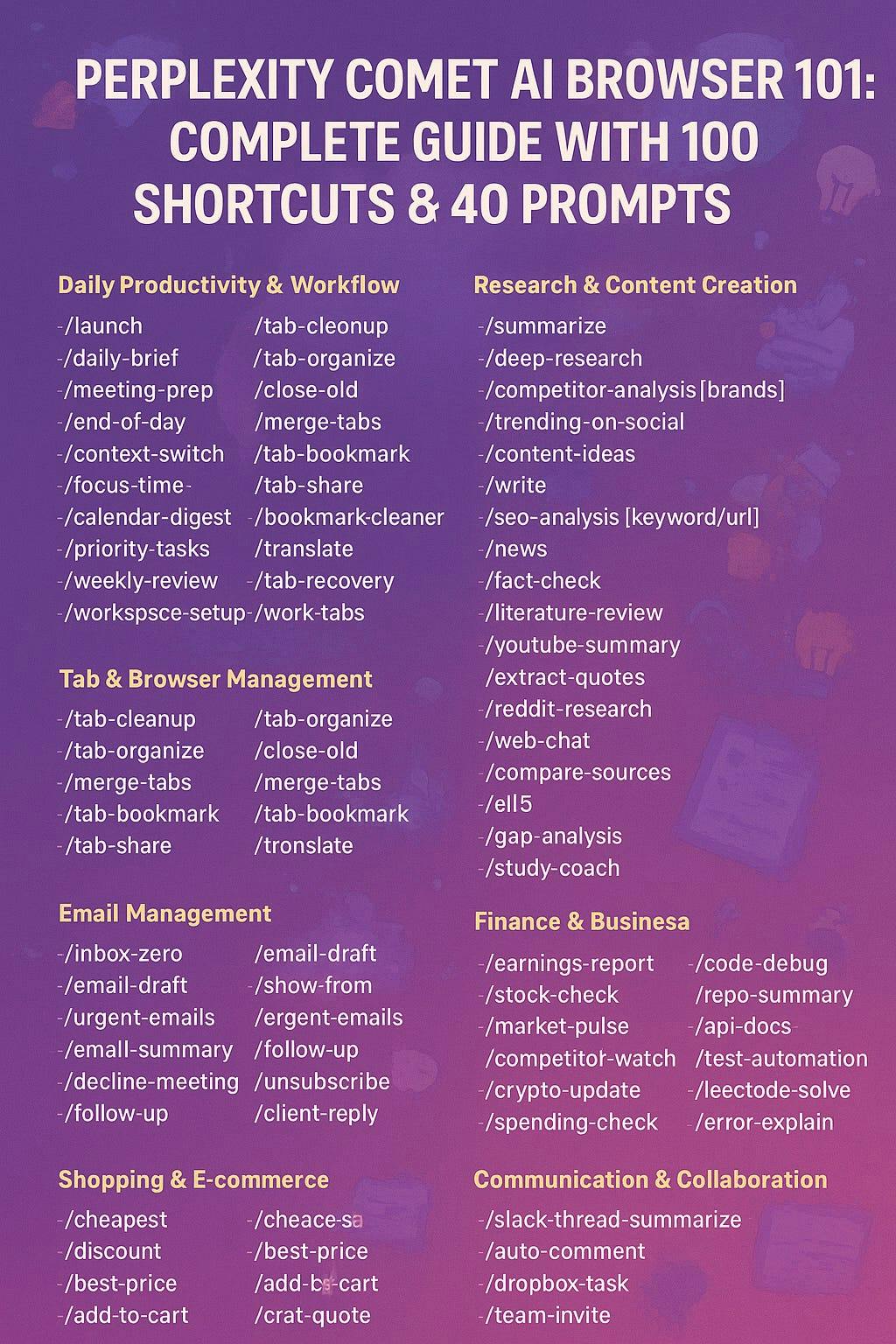“I closed my last Chrome tab 6 weeks ago.”
That’s what a product manager told me yesterday. Not because Chrome broke. Because something better finally exists.
Let me tell you a truth most people haven’t realized yet: We’ve been trained to accept terrible browsing experiences because browsers were built for advertisers, not knowledge workers.
You deserve better than 47 open tabs, endless copy-pasting, and losing 2 hours a day to “research” that feels like digital whack-a-mole.
Why Your Current Browser Is Sabotaging Your Productivity 🎯
Here’s what your typical “productive” browsing session actually looks like:
You search something → scan 10 blue links → click the first one (probably an ad) → realize it’s not what you need → open 5 more tabs “for later” → copy info into a doc → switch to another tab → repeat 47 times → close everything in frustration → promise yourself you’ll organize tomorrow.
The dirty secret: Chrome makes $280 billion annually keeping you clicking. Your chaos is their business model.
But here’s what changed: Perplexity’s Comet browser just flipped the script.
Instead of a passive window to the web, you get an AI agent that sees what you see, understands what you need, and executes complete workflows while you focus on actual thinking work.
What Comet Actually Is (And Why It Changes Everything)
After 6 weeks of daily use, here’s my take: Comet isn’t Chrome with AI features bolted on. It’s the first browser designed from the ground up for how we actually work in 2025.
The fundamental difference:
Traditional browsers: You navigate → They display → You do all the work
Comet: You think out loud → It executes → Work happens automatically
Built on Chromium (so it feels familiar), Comet integrates Perplexity’s AI at the deepest level. It doesn’t just answer questions—it completes entire tasks across multiple websites without you touching the mouse.
Think of it like this: Chrome is a car you drive manually. Comet is a driver who already knows where you’re going.
The Real Problem Nobody Talks About 🔍
We’re all information addicts disguised as knowledge workers.
I used to spend 45 minutes every morning “staying informed”—Twitter, Reddit, 4 news sites, my inbox. Classic doom-scrolling with a productivity costume.
The result? Fragmented focus, anxiety from information overload, and maybe 2 actually useful insights I couldn’t even remember by lunch.
Sound familiar?
The internet isn’t designed for focus. It’s designed for engagement. And our browsers enable the addiction by making us do everything manually—giving us the illusion of control while we drown in tabs.
How Comet Becomes Your Intelligent Co-Pilot 🚀
Here’s where it gets wild. Comet’s Assistant isn’t just another chatbot. It’s an agentic AI that can:
See your entire browsing context
- Understands every open tab simultaneously
- Remembers your conversation history
- Knows the structure of every page you visit
Take autonomous action
- Navigates websites on your behalf
- Fills out forms and clicks buttons
- Completes multi-step workflows across different sites
Maintain perfect memory
- Links information across tabs
- References previous searches
- Builds on past conversations
The Onboarding: Brilliant But Flawed
The good news: Setting up Comet takes literally one click. It imports everything from Chrome—bookmarks, passwords, extensions, history. Zero friction. You’re up and running in 30 seconds.
The frustrating part: It only imports one Chrome profile.
If you’re like most power users and juggle 2-3 profiles (personal email, work email, side projects), you’ll manually set up the rest. For those of us managing multiple Gmail accounts and work identities, this hurts.
The annoying thing: Comet constantly asks you to make it your default browser. The notifications never stop. Ever. It’s like that friend who won’t stop asking if you’ve watched their favorite show.
But once you get past setup? That’s when the magic happens.
The 3 Core Capabilities That Replace 10 Chrome Extensions ⚡
1. Conversational Search That Actually Understands You
Forget “10 blue links.” Every search in Comet:
- Returns AI-synthesized answers with inline citations
- Pulls from real-time web data (not outdated SEO spam)
- Lets you ask follow-ups like a real conversation
- Shows sources so you can verify everything
Example: Instead of searching “best project management tools 2025” and clicking through 15 listicles, I asked: “Compare Notion, Asana, and Linear for a 10-person product team—focus on API access and mobile apps.”
Got a comparison table in 20 seconds. With pricing. And Reddit user sentiment. And cited sources for every claim.
2. Multi-Tab Intelligence That Eliminates Context Switching
The @tab reference system is a game-changer.
Type @productpage in your query to reference any open tab directly. No switching windows. No copy-pasting.
3. Voice Mode for Hands-Free Everything
Hit Shift + Alt + V and talk to your browser.
Not just for search—for complete workflows:
“Summarize this article while I make coffee”
“Find my last email from Sarah and draft a follow-up”
“Check my calendar and find a 30-minute slot tomorrow”
One reviewer described using it while assembling furniture—asking Comet to summarize YouTube tutorial steps without stopping the build.
The key: Voice mode maintains context. You can have a real conversation, refine requests, and get exactly what you need without touching the keyboard.
My Daily Automation Workflow 🎯
Here are the tasks I’ve completely automated with Comet:
Morning Routine (saves 30 min)
I simply say: “Good morning. What do I need to know today?”
Comet instantly provides:
- Calendar summary with meeting details and attendee information
- Priority emails that need attention
- Key industry news relevant to AI and product management
- Important tasks to complete before my first meeting
Email Management (saves 45 min/day)
Instead of manually sorting through dozens of emails, I use commands like:
- “Show me emails needing responses today, grouped by urgency”
- “Draft a polite decline for this meeting”
- “Find the contract John sent last week”
Research Sessions (saves 2+ hours)
The old way meant juggling 30 tabs and losing track of information.
Now I just say: “Research competitor pricing for Notion, Asana, Linear” and “Compare features in a table” - Comet handles everything else automatically.
Shopping (saves 45 min/week)
I ask: “Find best price for AirPods Pro 2 across major retailers”
Comet returns a complete comparison with shipping and tax calculations, and can even add the cheapest option to my cart with my approval.
Content Creation (saves 3+ hours/week)
With prompts like: “Research AI in healthcare trends, extract 10 examples, 5 expert quotes, key stats—organize by subtopic”
I get a fully researched brief with citations that’s ready to transform into content for LinkedIn or articles.
Real Use Cases: 40 Prompts You Can Copy Today 💡
Based on actual workflows from Reddit, LinkedIn, Twitter, and real user testimonials
For Students & Researchers (6 prompts)
- Literature Review Generator “Find the 10 most-cited papers on [topic] from last 5 years. For each: key finding, methodology, authors, journal. Create comparison table.”
- Study Material Synthesizer “Summarize this lecture video and textbook chapter into bullet notes, highlight equations, create 5 flashcards and a quiz with answers.”
- Research Gap Identifier “Analyze recent ML research (2023-2025). What open questions do experts highlight? Provide 5 research gaps with sources.”
- Academic Research Compilation “I have 10 tabs open on [topic]. Create a summary covering main themes, points of agreement, contradictions, and gaps. Format as brief.”
- YouTube Video Learning (Android Authority reviewer) “Summarize this 11-minute video in bullet points with timestamps. Extract key concepts and create practice questions based on content.”
- Browser History Research “List all YouTube videos about [topic] that I watched in the last three weeks, then open the three I watched most frequently.”
For Business Professionals (10 prompts)
- Morning Executive Brief (Product Manager workflow) “Search AI and product management news from last 24 hours. Focus on product launches, funding, announcements—skip generic op-eds. Present 5-7 bullets with context and source links.”
- Meeting Prep Assistant (Manager on Twitter) “Check my calendar for today. Brief me on each meeting. Research attendees’ recent work and roles.”
- Competitive Intelligence (Marketing Professional) “Check Notion, Figma, Linear for: new features, pricing changes, notable social media complaints. Summarize each finding with source link.”
- Multi-Tab Research Synthesis (LinkedIn Professional) “Based on all my open tabs, create a table comparing Notion, Asana, Monday, and ClickUp on pricing for a team of 10, key integrations, and user sentiment regarding ease of use.”
- Sales Prospect Research (WSJ Journalist Joanna Stern) “Find LinkedIn posts from people talking about [specific issue]. Pull names, profile links, and draft personalized outreach messages.”
- LinkedIn Profile Data Extraction (Recruiter) “Extract current job title, years of experience, companies worked for, education background from these 5 LinkedIn profile tabs and populate into this Google Sheet.”
- Email Triage Automation “Review inbox. Categorize as: 1) Urgent-today, 2) This week, FYI-file. Flag any needing my personal attention.”
- Gmail Spam Cleanup (Marketing Professional Anton) “Review my last 10 emails and unsubscribe from newsletters I haven’t opened in 30 days.”
- Email Drafting Automation “Draft professional response declining this meeting, suggest Tuesday 2 PM instead.”
- Tab Organization & Cleanup (Journalist - Media Copilot) “Group news in Daily Briefing, recipes in Food, close duplicates.”
For Content Creators & Marketers (6 prompts)
- SEO Content Planner “Generate SEO content plan for [topic]. Include 5 high-volume keywords, competitor analysis, 5 blog titles with outlines.”
- Social Media Research “Scan r/[YourNiche] and LinkedIn groups. Generate 5 post ideas based on trending discussions and questions.”
- Multi-Source Article Synthesis “Review these 5 tabs on [topic]. Extract: expert quotes, data points, conflicting viewpoints. Create reference doc with attribution.”
- Instagram Engagement Automation (Social Media Manager) “Create smart auto-reply shortcut programmed to respond to comments shortly after I post, sounding like me.”
- Notion Page Creation (Stark Insider reviewer) “Create a new Notion page titled ‘[project name]’. Set up sections for: Research Notes, Key Findings, Next Steps. Use bullet points and add today’s date.”
- News Digest Creation (Executive workflow) “Every weekday at 8 AM, fetch and summarize top 3 headlines in AI, fintech, and global markets from Bloomberg, TechCrunch, Reuters.”
For Developers (4 prompts)
- Code Debugging Assistant (Developer - power user) “This code isn’t working. Analyze the issue, explain what’s wrong, provide optimized solution with explanation.”
- GitHub Repository Analysis “Analyze this repo. What does it do? Languages/frameworks? How to get started? Notable issues or recent changes?”
- Documentation Generator “Review this codebase. Generate API docs: endpoints, parameters, response formats, usage examples.”
- LeetCode Problem Solver (USAII report) “Solve this LeetCode problem. Write optimized solution, submit it in the editor, run test cases. Explain the approach and time/space complexity.”
For E-commerce & Shopping (4 prompts)
- Smart Shopping Research (Working parent) “Find top-rated STEM toys under $30 for a 7-year-old boy. Compare shipping times and apply the best coupons. Show me the 3 best options that arrive before Friday.”
- Price Comparison Expert “Find best prices for [product] on Amazon, Best Buy, Newegg. Compare with shipping costs and return policies. Best deal?”
- Recipe Ingredient Ordering (Android Authority reviewer) “Extract all ingredients from this recipe video. Order them from Amazon, skipping common pantry staples I likely have.”
- Protein Shopping (Niall McNulty - Medium) “Find best prices for whey powder on [retailer]. Filter by reviews above 4 stars, show top 3 with ratings.”
For Travel & Logistics (3 prompts)
- Restaurant Booking (Tom’s Guide reviewer) “Find well-reviewed vegetarian restaurant in Bristol, relatively affordable, book table for next Thursday at 7 PM. Show me top 3 options with availability.”
- Complex Flight Booking (USAII Travel Researcher) “Find flights from [origin] to [destination] in [month]. Requirements: [specific airlines] only, no [aircraft type], maximum [number] stops. Compare prices and show top 3 options.”
- Coworking Space Booking (Digital Nomad) “Find a coworking space near [location] for [day] at [time], check availability, and add it to my Google Calendar. Also, reschedule Friday’s 2 PM call to Monday.”
For Financial & Business Analysis (4 prompts)
- Earnings Report Automation (Finance Professional - Geekflare) “Pull upcoming earnings data for [ticker symbols]. Include: historical financials from last 4 quarters, current analyst sentiment, price targets, and recent news. Create formatted report with citations.”
- Stock Market Brief (Trader workflow) “Check $NVDA, $MSFT, $TSLA opening prices. If any moved 3%+, explain why with news/earnings context. Also Bitcoin/Ethereum overnight.”
- Crypto Market Analysis (Investor) “List cryptocurrencies that experienced biggest losses today, complete with market data, technical signals, and buy/sell recommendations.”
- Hotel Comparison Research (Travel Planning) “Compare these TripAdvisor hotel tabs for gym availability and noise complaints.”
For Automation & Workflow (3 prompts)
- Google Sheets Update (MakeUseOf writer) “Check my Asana for all completed tasks this week. Update my Google Sheet ‘[name]’ with: task title, completion date, and project name. Format as new rows.”
- Real Estate Photography Workflow (Professional Photographer) “Extract context from editing platform, open Dropbox, create folder named after property address, wait for file upload, then send formatted email to client.”
- Form Automation (Business user) “Fill out this signup form with my standard business information and submit it.”
The 4 Mistakes That Waste Your Time (And How to Fix Them) ⚠️
Mistake #1: Using Comet for Simple Lookups
The problem: Every query triggers full AI response, adding latency when instant answers exist.
The fix: Keep Chrome/Edge for quick lookups (”what time is it in Tokyo”). Use Comet for research, analysis, automation.
Mistake #2: Writing Monster Multi-Step Prompts
The problem: Requests like “Go to Amazon, search laptops under $1000, filter by 4+ stars, compare top 3, add to cart, find coupons, apply them, check shipping” often fail halfway.
The fix: Break into smaller steps. Or use separate prompts for each major action.
Mistake #3: Giving Too Much Access Too Soon
The problem: Connecting Gmail, Calendar, GitHub, Notion all at once creates maximum security risk if vulnerabilities exist.
The fix: Start with one connector. Test thoroughly. Add more as needed.
Mistake #4: Expecting Perfect Reliability for Critical Tasks
The problem: Comet is beta software with occasional hallucinations. Some tasks fail or require retries.
The fix: Use for non-critical workflows. Always verify important actions (financial, legal) manually.
Advanced Power User Techniques 🎓
Create Custom Shortcuts That Save Hours
The most underused feature in Comet is custom shortcuts—reusable commands that collapse complex prompts into single words. Instead of retyping “Summarize this webpage in 3 bullet points focusing on actionable insights” every time, you type /Summarize and it executes instantly.
This isn’t just about convenience. Power users report saving 15-20 minutes daily by eliminating repetitive prompt writing. One content creator told me: “I created a shortcut that reviews article previews, checks formatting, and flags issues. Saves 10 minutes per piece.”
Here’s how to build your shortcut library:
Step 1: Access the Shortcuts Menu
Type / anywhere in the Comet Assistant sidebar to open the shortcuts interface. You’ll see a list of default shortcuts plus the option to create new ones.
Step 2: Create Your First Shortcut
Click “Create New Shortcut” or the + icon. You’ll be prompted to enter two things:
-
Shortcut trigger: The word you’ll type (keep it short—one word works best)
-
Full prompt: The complete instruction Comet will execute
Step 3: Write the Full Prompt
In the prompt field, write exactly what you want Comet to do. Be specific—include output format, constraints, and any follow-up actions.
Example:
Trigger: summarize
Full prompt: Summarize this webpage in 3 bullet points focusing on key takeaways and actionable insights. Include one-sentence context for each point.[
Step 4: Test and Refine
Save your shortcut, then test it immediately on a live webpage. Type /summarize and watch it execute. If the output isn’t quite right, edit the prompt to be more specific.
Step 5: Build Your Essential Shortcut Library
Once you’ve mastered one, create shortcuts for your most repetitive tasks. Here are the 6 shortcuts every Comet user should have:
Essential Shortcuts to Create Today:
/summarize → “Summarize this page in 3 bullets with takeaways”
/email-draft → “Draft professional response based on this email context”
/compare-tabs → “Compare products/info across open tabs in table format”
/research-brief → “Research [topic], email me top 5 stories with sources”
/meeting-prep → “Review calendar, summarize meetings, research attendees”
/tab-cleanup → “Analyze open tabs, close duplicates, group by topic”
Pro tips from power users:
Keep triggers short: Single words work best (/sum beats /summarize-this-page)
Be hyper-specific in prompts: “Draft a 3-sentence professional email declining this meeting and suggesting Tuesday 2 PM instead” beats “write email”
Include output format: “Create a markdown table” or “Format as bullet points” or “Email me the results”
Test on different content types: Your shortcut might work perfectly on articles but fail on product pages—refine based on real use
Create project-specific shortcuts: If you’re job hunting, make /job-fit → “Analyze this job description versus my LinkedIn, show match percentage and gaps”
One developer shared their workflow: “I have /debug that analyzes code errors, suggests fixes, and searches Stack Overflow for similar issues—all in one command. Went from 10 minutes per bug to 2 minutes.”
The ROI is massive. Invest 30 minutes building your shortcut library once, save 15+ minutes daily forever.
100 Essential Comet Browser Shortcuts (Real User Examples - Deduplicated) 🚀
Daily Productivity & Workflow (15)
- /launch - Open all your daily workspace tabs at once—email, calendar, Slack, project tools
- /daily-brief - Morning briefing: calendar summary, priority emails, top industry news, urgent tasks
- /meeting-prep - Review calendar, summarize meetings, research attendees’ backgrounds and recent work
- /end-of-day - Summarize accomplishments, flag urgent items for tomorrow
- /context-switch - Close all current tabs, open specific project workspace
- /focus-time - Block next 2 hours on calendar, close distracting tabs, enter deep work mode
- /calendar-digest - Daily summary of meetings, to-dos, and important prep work needed
- /priority-tasks - Analyze open tabs and emails, identify top 3 tasks to tackle today
- /weekly-review - Summarize this week’s meetings, emails, key decisions made
- /deadline-check - Review calendar and emails for upcoming deadlines this week
- /workspace-setup - Launch morning routine: specific tabs, tools, and windows
- /quick-math - Calculate complex equations without opening calculator
- /todo-review - Review task manager notes, suggest next-best priorities
- /auto-login - Log into all your favorite work apps or websites at once
- /project-status - Check updates in project management tools, summarize progress
Tab & Browser Management (10)
- /tab-cleanup - Close duplicate tabs, group related ones by project/topic automatically
- /tab-organize - Sort open tabs by topic, create logical collections
- /close-old - Close all tabs older than today or inactive for 3+ days
- /merge-tabs - Combine all open tabs into one window, group by topic/project
- /tab-bookmark - Bookmark all current research tabs into specific folder
- /tab-share - Create shareable list of research tabs with descriptions
- /calendar-digest - Daily summary of meetings, to-dos, and important prep work needed
- /priority-tasks - Analyze open tabs and emails, identify top 3 tasks to tackle today
- /weekly-review - Summarize this week’s meetings, emails, key decisions made
- /deadline-check - Review calendar and emails for upcoming deadlines this week
- /workspace-setup - Launch morning routine: specific tabs, tools, and windows
- /quick-math - Calculate complex equations without opening calculator
- /todo-review - Review task manager notes, suggest next-best priorities
- /auto-login - Log into all your favorite work apps or websites at once
- /project-status - Check updates in project management tools, summarize progress
Tab & Browser Management (10)
- /tab-cleanup - Close duplicate tabs, group related ones by project/topic automatically
- /tab-organize - Sort open tabs by topic, create logical collections
- /close-old - Close all tabs older than today or inactive for 3+ days
- /merge-tabs - Combine all open tabs into one window, group by topic/project
- /tab-bookmark - Bookmark all current research tabs into specific folder
- /tab-share - Create shareable list of research tabs with descriptions
- /bookmark-cleaner - Clean up old/stale bookmarks, merge duplicates
- /translate - Instantly translate web pages to your preferred language
- /tab-recovery - Find and reopen that tab you accidentally closed
- /work-tabs - Launch your specific work setup with one command
Email Management (15)
- /inbox-zero - Review inbox, find subscriptions not opened in 30 days, batch unsubscribe
- /email-draft - Auto-draft replies: meeting declines, thank-yous, reschedules—tone-perfect
- /show-from - Display all messages from specific person organized by date
- /urgent-emails - Show emails needing responses today, flag urgent items
- /email-summary - Summarize long email threads in 3 bullets with action items
- /decline-meeting - Draft polite meeting decline, suggest alternative time
- /follow-up - Find last email from person, draft follow-up message
- /unsubscribe - Batch-unsubscribe from promotional/spam emails in connected inbox
- /client-reply - Generate professional client response maintaining your tone
- /newsletter-cleanup - Review last 10 emails, mark promotional emails for deletion
- /schedule-with - Check calendar availability, draft meeting invite, generate Zoom link
- /email-category - Categorize emails: Urgent-today, This week, FYI-file away
- /smart-search - Find specific email or contract from weeks ago
- /meeting-reschedule - Identify calendar conflicts, suggest rescheduling options
- /cc-summary - Summarize email thread you’re CC’d on, flag if action needed
Research & Content Creation (20)
- /summarize - Condense any article, PDF, or video into structured, actionable notes
- /deep-research - Research topic across academic, news, industry sources—compile with citations
- /competitor-analysis [brands] - Gather pricing, features, reviews into comparison table
- /trending-on-social - Find what’s trending in your industry across social channels
- /content-ideas - Generate blog post/video ideas using current trends and keyword data
- /write - Draft articles, emails, scripts—expand notes into publish-ready content
- /seo-analysis [keyword/url] - Rapid SEO review, gap analysis, optimization suggestions
- /news - Summarize news feeds (Twitter, Reddit) into daily briefing bullets
- /fact-check - Verify claims on webpage in real-time using live sources
- /literature-review - Find 10 most-cited papers on topic from last 5 years, create summary table
- /youtube-summary - Summarize video with timestamps, key points, mentioned resources
- /extract-quotes - Find expert quotes from page, format for article use
- /reddit-research - Scan subreddit top posts this week, summarize key discussions
- /web-chat - Chat with website, ask specific questions about content
- /compare-sources - Compare information across multiple tabs, highlight agreements/contradictions
- /eli5 - Explain complex concept like I’m five years old
- /gap-analysis - Identify what’s missing or unexplored in research articles
- /study-coach - Turn textbook/lecture/video into bullet notes, flashcards, quiz questions
- /pros-and-cons - Detailed pros/cons evaluation for product, service, or decision
- /draft-quote - Pull content from page, generate sales pitch instantly
Shopping & E-commerce (12)
- /cheapest - Compare product you’re viewing across all major stores for best deal
- /discount - Find and apply shopping coupon codes automatically at checkout
- /best-price - Find best prices across retailers with shipping costs, return policies
- /deal-finder - Find deals on product, filter by 4+ star reviews
- /add-to-cart - Add best-reviewed product under specific budget to cart
- /review-analysis - Analyze product reviews, summarize pros/cons
- /similar-products - Find alternatives with better ratings or lower prices
- /subscription-check - Review Amazon Subscribe & Save or recurring subscriptions
- /warranty-compare - Compare warranty and return policies across product tabs
- /gift-finder - Find gift ideas for person under budget based on interests
- /reorder-last - Find and reorder your last purchase of specific product
- /cart-optimize - Review cart items, suggest cheaper alternatives or better deals
Finance & Business (15)
- /earnings-report - Pull earnings data, historical financials, analyst sentiment—create report
- /stock-check - Monitor portfolio stocks, alert if any moved >5% today
- /market-pulse - Summarize market movements, explain major changes
- /competitor-watch - Check competitors for new features, pricing changes, complaints
- /crypto-update - Track Bitcoin, Ethereum, major altcoins—summarize 24hr movements
- /spending-check - Review recent spending and subscriptions, highlight trends and charges
- /invoice-prep - Launch invoice templates, autofill details, prep for sending
- /prospect-research - Find B2B prospect data: company bio, contacts, recent news
- /evaluate-this-deal - Input business offer/contract for instant AI quality/risk assessment
- /roi-calc - Calculate ROI for investment/project with detailed breakdown
- /budget-check - Review monthly spending, flag categories over budget
- /portfolio-rebalance - Suggest portfolio rebalancing based on current allocations
- /company-research - Research company: financials, recent news, analyst ratings
- /pricing-strategy - Analyze competitor pricing, suggest optimal price point
- /revenue-forecast - Based on current data, forecast quarterly revenue
Development & Technical (8)
- /code-debug - Analyze code error, suggest fixes, search Stack Overflow
- /repo-summary - Analyze last 5 commits to GitHub repo, summarize changes
- /api-docs - Generate API documentation for codebase with examples
- /test-automation - Test form with various inputs, check validation triggers
- /leetcode-solve - Solve coding problem, submit solution, pass test cases
- /error-explain - Explain error message and provide fix
- /code-review - Review pull request, summarize suggested changes
- /refactor-suggest - Analyze code, suggest performance optimizations
Communication & Collaboration (5)
- /slack-thread-summarize - Compress long Slack/Teams threads into actionable summaries
- /auto-comment - Suggest and post replies on LinkedIn, Reddit, or Twitter posts
- /dropbox-task - Automate uploads and email sharing for files/folders
- /team-invite - Create meeting invite for team, check everyone’s availability
- /meeting-notes - Create meeting notes template with attendees and agenda items
Voice Mode Mastery for Hands-Free Workflows
Beyond simple commands, voice mode maintains conversation context:
“Summarize this article” → The AI reads back a concise summary
“What was the main argument?” → The AI analyzes the core thesis
“Find sources that disagree” → The AI searches for opposing viewpoints
“Email me the comparison” → The AI drafts and sends an email
All without typing. All maintaining context
My Personal Comet Workflow (The Complete System) 📋
Here’s exactly how I use Comet to reclaim 10+ hours weekly:
6:00 AM - Morning Brief (5 min, saves 30 min)
Prompt: “Search AI and product management news from last 24 hours. Focus on product launches, funding, announcements—skip generic op-eds. Present 5-7 bullets with context and source links.”
Result: Concise industry update. No doom-scrolling needed.
9:30 AM - Market Pulse (2 min, saves 15 min)
Prompt: “Check $NVDA, $MSFT, $TSLA opening prices. If any moved >3%, explain why (news, earnings). Also Bitcoin/Ethereum overnight.”
Result: Immediate sense of relevant market movements. No app-hopping.
Throughout Day - Email Management (ongoing)
“Show emails from [person]” → instant search
“Draft response declining this meeting, suggest Tuesday 2 PM” → automation
“Find contract John sent last week” → retrieval
“Review last 10 emails, unsubscribe from unopened newsletters” → cleanup
Project-Based - Deep Research (as needed)
15 tabs open on [topic] → “@tab1 @tab2 @tab3 create comparison table for [criteria]” → structured synthesis in seconds
The Mindset Shift That Changes Everything 🧠
Here’s the bigger picture most people miss:
Old paradigm: Reactive information consumption
- I navigate → Browser displays
- I search → I click results
- I read → I process
- I act → I execute
New paradigm: Intentional information delegation
- I think → Comet executes
- I ask → Comet synthesizes
- I delegate → Comet completes
- I focus → Comet handles details
The transformation:
Before Comet, I spent 2+ hours daily on “browser plumbing”—finding, transferring, formatting info.
After Comet, that drops to 40 minutes of reviewing AI-compiled results.
That’s 260+ hours reclaimed per year.
But here’s what matters more than time: Attention preservation.
Comet isn’t always faster than manual execution. Sometimes I could copy-paste quicker. But the point isn’t speed—it’s maintaining focus on high-value thinking while delegating mechanical work.
One user captured it perfectly: “I asked Comet to update my Google Sheet with completed Asana tasks. I could do it faster myself. But this is precisely the manual work AI should handle so I can focus on strategy.”
Resources & Next Steps 🚀
Official Resources
- Download Comet: perplexity.ai/comet
- Its open for all now
Pricing Options
- Comet (Core Browser): Free for all users. No waitlist or subscription required.
- Comet Plus (Premium Publisher Access): $5/month, optional, gives access to partner publisher content (e.g., CNN, Washington Post, Fortune) within the browser experience.
- Perplexity Pro Plan: $20/month (or $200/year), includes premium AI models, unlimited Pro searches, file uploads, faster responses, and broader platform features, not just Comet.
- Perplexity Max Plan: $200/month (or $2,000/year), targeted at power users and enterprises, offers the highest limits, priority support, access to experimental features and models, and early access to tools like Comet
Essential Connections
- Gmail connector (email automation)
- Google Calendar (scheduling)
- GitHub (code analysis)
- Notion (documentation)
Your Implementation Challenge This Week 🎯
Don’t just read this—actually try it.
This week’s challenge:
- Pick ONE time-drain: Email triage, research compilation, or shopping comparison
- Test Comet’s automation: Use it for that specific task for 5 days
- Track time saved: Note actual minutes/hours reclaimed
- Adjust your workflow: Refine prompts based on results
Starter prompts for each:
Email triage:
“Review inbox from last 24 hours. Categorize: Urgent-today, This week, FYI-file. Flag anything needing my personal attention.”
Research compilation:
“I have 10 tabs open on [topic]. Create a summary covering main themes, points of agreement, contradictions, and gaps. Format as brief.”
Shopping comparison:
“Find best prices for [product] across Amazon, Best Buy, Target. Compare with shipping and return policies. Which is best deal?”
Success metric: If you save even 30 minutes this week, you’ve proven the concept.
The Honest Final Take 💭
After 6 weeks of daily Comet use, here’s what I know for sure:
Comet isn’t perfect. It occasionally fails mid-task. It’s not ready for
But it’s also transformative. For research-heavy work, it genuinely saves 10+ hours weekly. For content creation, it eliminates busywork. For knowledge work, it preserves attention for what matters.
The real question isn’t whether AI browsers are the future. They obviously are. OpenAI is building one. Microsoft is integrating Copilot into Edge. Google is enhancing Chrome with AI.
The question is: How soon will you adapt?
Early adopters are already working smarter—reclaiming time, maintaining focus, producing better work.
The rest will catch up eventually.
Which group will you be in?
What browser task drains most of your time? Reply and tell me—I might have a Comet workflow for that.
And if this guide saved you hours of research (meta, right?), bookmark it now and share it with someone drowning in 50+ tabs. They’ll thank you.
P.S. The biggest shift isn’t the tool—it’s realizing you don’t have to manually do everything anymore. Let AI handle the busywork. Your brain is too valuable for copy-pasting.