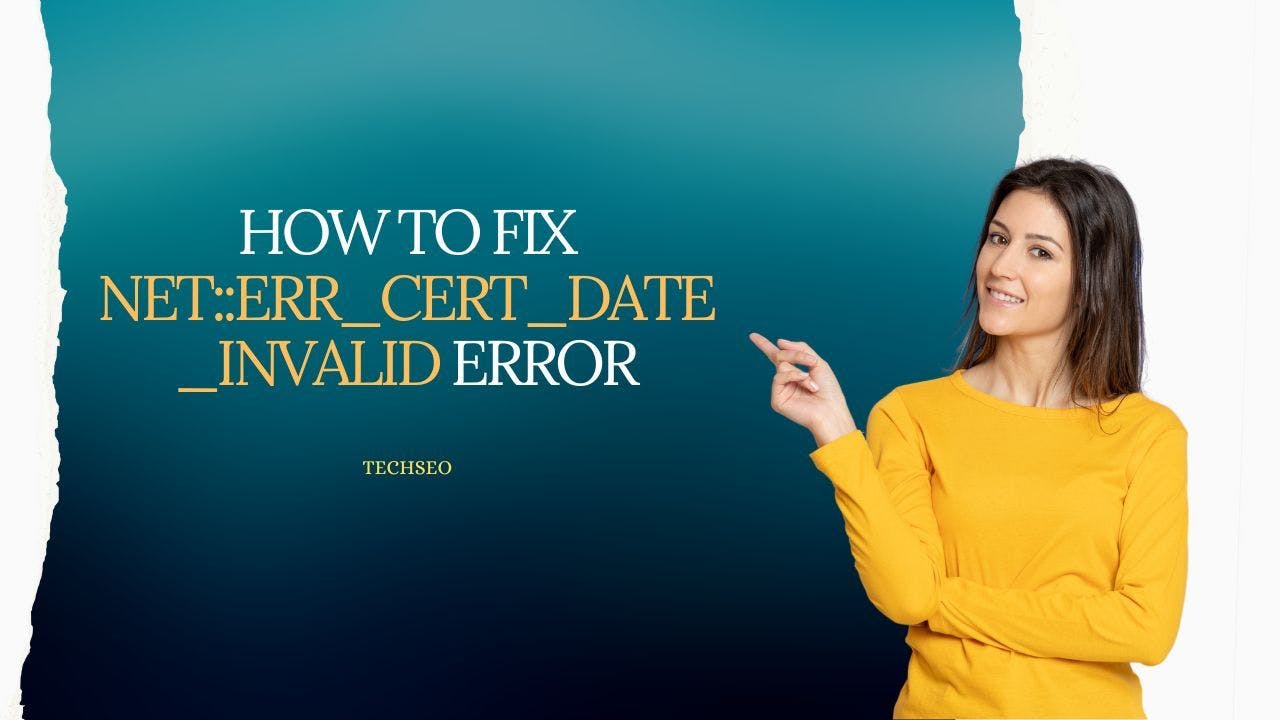If you receive the error message "Your connection is not private" or "net::err_cert_date_invalid" in your Google Chrome browser, it means that the browser is unable to establish a secure connection to the website you are trying to visit.
This can be caused by a number of factors but is most likely due to a problem with the website's security certificate. In this article, we'll show you how to fix this error so you can continue to browse the web privately and securely.
What is Net::err_cert_date_invalid?
The net::err_cert_date_invalid error is caused by a problem with the site's security certificate. The certificate is used to ensure that the site is safe and that the information you're sending is encrypted.
When you see this error, it means that the certificate has expired or is not yet valid. The site may also be using a self-signed certificate, which is not trusted by your browser.
Causes of Net::err_cert_date_invalid Error
There are a few different reasons why you may receive the "Your connection is not private" or "net::err_cert_date_invalid" error message in Google Chrome. The most common cause is a problem with the website's security certificate.
- The certificate may be expired, or it may not be issued by a reputable certificate authority.
- Another possibility is that your computer's date and time are not set correctly.
- If the date and time are off by even a few hours, you may receive this error message.
How to Fix net::err_cert_date_invalid?
If you receive the "Your connection is not private" or "net::err_cert_date_invalid" error message,
- The first thing you should do is check your computer's date and time settings.
- Once you have the correct date and time settings, you should be able to connect to the website
- Clear the SSL State: The SSL state is a list of all the SSL certificates that your browser has saved. There's a chance that the problem is caused by a faulty certificate in the SSL state.
- Open the SSL State settings.
- Click the "Clear SSL State" button.
- Close the SSL State settings.
- Clear your Browser's Cookies and Cache
- If the date and time are incorrect, you can fix them by going to the "Date and Time" settings in your computer's control panel.
Here are some instructions on how to change your clock's date and time:
For Windows 10:
- Go to Start, then type in "date and time"
- Select "Change date and time"
- Make sure the "Set time automatically" option is turned on
- If it is off, turn it on and then select "Change"
- Check the box next to "Set time zone automatically"
- Select "OK"
For Windows 8:
- Go to the Start Screen and type in "date and time"
- Select "Settings" and then "Change PC settings"
- Select "General" and scroll down to the "Date and time" section
- Make sure the "Set time automatically" and "Set time zone automatically" options are turned on
- If they are off, turn them on and then select "Save"
For Windows 7:
- Go to Start, then Control Panel
- Select "Clock, Language, and Region"
- Select "Date and Time"
- Select the "Internet Time" tab
- Make sure the "Synchronize with an Internet time server" option is checked
- If it isn't, check it and then select "Update Now"
- Once the process is finished, select "OK"
Also published here.