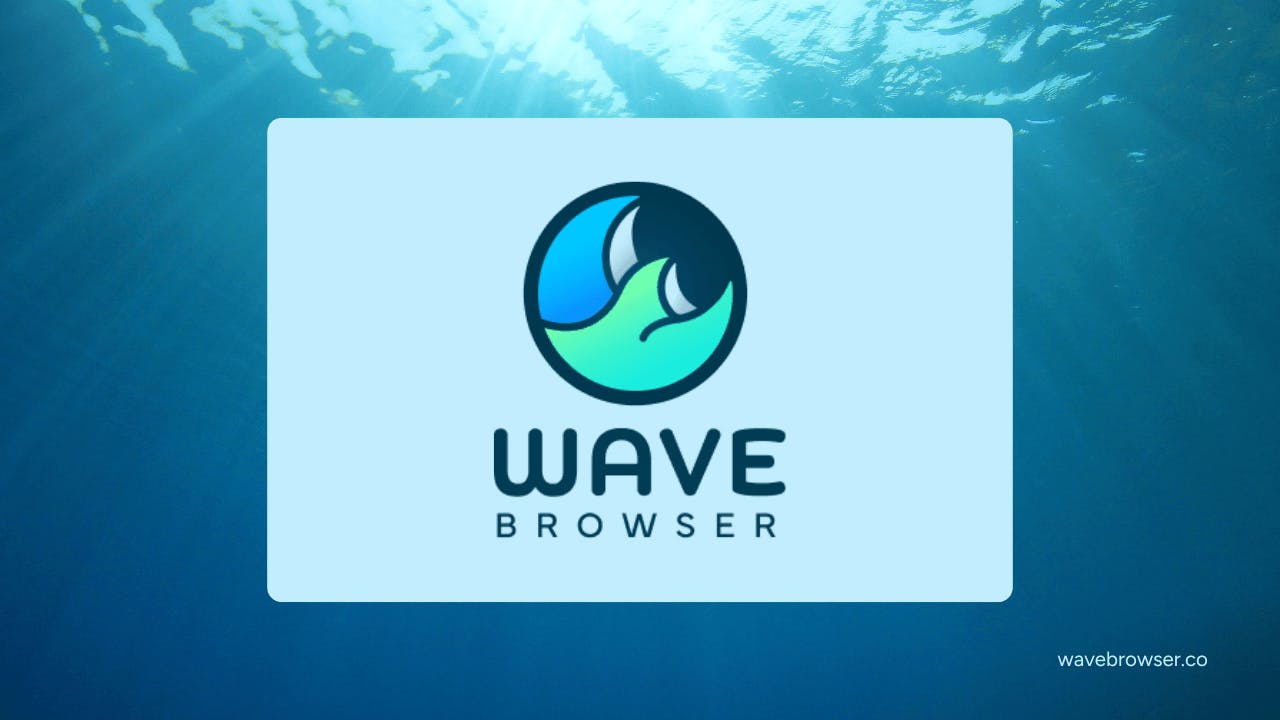Built for focus and intention, Wave helps users browse efficiently while supporting verified ocean cleanup through its partnership with 4ocean.
In a world filled with regular browsers, Wave stands out by linking online actions to ocean impact. Every tab you open is a small but significant step toward a cleaner and healthier ocean.
What is Wave Browser?
With modern features, customization options, and ad-blocking capabilities, Wave is a legitimate alternative to mainstream browsers like Google Chrome, Microsoft Edge, and Firefox. It runs on Chromium, an open-source framework used by many popular browsers, ensuring compatibility, speed, and protection of your personal information and user data.
But Wave goes further: It’s also a purpose-driven browser that helps fund ocean cleanup with every browsing session.
What is 4ocean?
What sets 4ocean apart is its ability to turn everyday choices into real impact. Every bracelet, bottle, or item sold helps fund cleanup operations worldwide. Through its partnership with Wave Browser, that spirit of impact also extends online, as every browsing session contributes to a cleaner, healthier ocean. Check out the 4ocean x Wave Browser podcast to get a closer look into their partnership.
What is Wave Browser Used For?
Wave empowers users to take charge of their online habits. By default, it blocks annoying ads and trackers, reduces clutter, and helps you focus on research, work, streaming, or online shopping. With integrated extensions and built-in tools like a price tracker, package tracker, translator, memory saver, ad blocker, and AI assistant, Wave simplifies your browsing experience.
Ocean Impact
But Wave’s mission goes beyond technology. Every download and browsing session helps fund the removal of plastic and trash from the ocean, rivers, and coastlines. By simply browsing, users contribute to cleaning our ocean, making Wave a browser that connects productivity with purpose.
Gaming
For gamers, Wave Browser offers a clean and productive environment without distractions. You can customize your homepage with quick links to your favorite platforms, communities, or live streams. The integrated sidebar makes multitasking easy. Switch to split view and check a guide, chat with friends, or watch a tutorial without leaving your main tab.
Wave’s memory saver ensures that your browsing doesn’t slow down performance. Plus, as a secure browser, you can visit your favorite game forums and download content confidently. Check out this GamesRadar+ article for more on Wave Browser's gaming features and environmental impact.
School
For students, Wave turns browsing into a personal study room. The sidebar provides quick access to tools like notes, translation, and reading lists, helping you organize research materials and stay on top of your work across tabs.
When you’re ready to search, simply type your query, set your default search engine, and hit Enter to get back to it.
Work
For professionals, Wave Browser is a productivity asset. It helps keep track of tasks with the sidebar, manage emails including Gmail and Yahoo, and switch between messaging apps or collaboration platforms without losing focus.
You can also use the converter feature to perform quick file or unit conversions directly from the browser, avoiding the need for extra tabs or apps.
Wave allows you to pin important websites like LinkedIn, Wikipedia, ChatGPT, Zoom, and more, keeping essential tools accessible at all times.
This adaptable workspace streamlines communication, research, and project management in one organized place. For more on Wave Browser's productivity features and eco-mission, check out this PCGamer article.
How to Download Wave Browser
Before downloading, make sure you visit the official website to avoid unwanted software, programs, or harmful scripts from unfamiliar sites.
By downloading Wave, you choose a browser that values your personal information, blocks intrusive ads, and helps clean the ocean all at once.
Wave Browser for Windows
Wave Browser for Windows is designed with adaptability and productivity in mind. Personalize the browsing experience, manage the browser extensions, and customize default browser settings with ease using the control panel or task manager. Designed to support focused, purposeful work, it helps streamline everyday online tasks while keeping the experience intuitive and distraction-free.
How to download (Windows):
- Visit the official Windows page: wavebrowser.co/windows
- Click Download.
- Launch the downloaded installer (
.exe) from your Downloads folder. - Follow the installer prompts (read each screen and accept with clear consent).
- Choose whether to set Wave as your default browser when prompted.
- Launch Wave, review the homepage and default search engine settings, and customize the sidebar to match your workflow.
Wave Browser for macOS
Wave Browser for macOS is designed to feel right at home in the Apple environment. It allows flexible customization, with a clean interface that adapts to your workflow, allowing you to be focused and productive within your favorite tabs and apps.
How to download (macOS):
- Open the Mac page: wavebrowser.co/mac
- Click Download.
- Open the downloaded
.dmgfile. - Drag the Wave icon to your Applications folder.
- Open Wave from Applications (you may need to confirm in Security & Privacy on first launch).
- Optionally set Wave as your default browser and configure the sidebar and tab settings to maximize productivity.
Wave Browser for Android
Wave Browser for Android is built to make mobile browsing more focused and efficient. It includes a free ad blocker that reduces clutter and distractions, helping Android device users stay productive and intentional while navigating the web.
How to download (Android):
- Open the Android page: wavebrowser.co/android
- Click Download (this will take you to the Play Store).
- Open the Play Store and tap Install; once the app is installed, tap Open.
- Grant any required permissions (read them first) and customize settings such as the free ad blocker, default search engine, and homepage layout.
Wave Browser for iOS
Wave Browser for iOS is designed to create a clean, focused browsing environment on iPhone and iPad. Its streamlined interface supports distraction-free navigation and easily adapts easily to everyday use, making it a practical tool for staying organized and intentional online.
How to download (iOS):
- Visit the iOS page: wavebrowser.co/ios
- Click Download (this will take you to the App Store).
- Tap Get (or the cloud icon) and authenticate with Face ID/Touch ID or your Apple ID.
- Open Wave from your Home screen after installation.
How to Uninstall Wave Browser?
In case you ever want to remove Wave Browser, it only takes a minute. Follow these steps below for your device:
Windows:
- Open the Start Menu and head to Settings → Apps → Installed Apps.
- Scroll down and find Wave Browser.
- Click Uninstall and confirm your choice.
- Follow the on-screen steps to complete the process.
macOS:
- Open Finder and navigate to your Applications folder.
- Find Wave Browser.
- Drag it to the Trash, or right-click and choose Move to Trash.
- Empty your Trash to remove it completely.
Android:
- Open your Settings app and go to Apps → Wave Browser.
- Tap Uninstall, then confirm.
- Alternatively, you can long-press the Wave Browser icon on your home screen and select Uninstall.
iOS (iPhone or iPad):
- On your Home Screen, press and hold the Wave Browser icon.
- Tap Remove App → Delete App, then confirm.
- The app will be removed from your device immediately.
You can always reinstall Wave at any time from wavebrowser.co or your device's app store and continue to enjoy a more efficient and eco-friendly browsing experience.
Is Wave Browser Safe?
Wave Browser was built with transparency and user trust in mind, by following clear installation practices and avoiding the bundled software that often causes concern with lesser-known apps.
To verify this commitment, Wave Browser is officially AppEsteem Certified. This certification is granted only to software that meets strict global standards for safety, privacy, and user consent. It confirms that Wave’s installation process, data handling, and update policies follow the best practices recognized by cybersecurity professionals and security experts.
This means Wave can be installed and uninstalled like any regular browser, with no hidden background processes or unwanted components. It does not collect personal data without clear consent, and it communicates its permissions and features through its official website and terms of use.
So yes, Wave Browser is safe to use. It offers the same level of reliability and security features you’d expect from any major browsers, while adding the unique purpose of supporting verified environmental action.
Wave Browser vs Chrome, Firefox, and Microsoft Edge
The web has many choices, and most people stick to what they know: Chrome, Firefox, or Microsoft Edge. These browsers are quick, reliable, and well integrated into their ecosystems. However, this familiarity has led to crowded spaces filled with features and extensions that often compete for attention.
Wave Browser takes a different approach. Instead of adding more, it focuses on doing things better: simplifying how people browse, organize, and interact online. The integrated sidebar brings real functionality to your fingertips without the need for multiple windows.
While Chrome leans into Google’s ecosystem, Firefox promotes open-source customization, and Edge revolves around Microsoft’s cloud tools, Wave centers on the individual. It’s meant for people who value focus and purpose in their online routines. With the partnership with 4ocean, that purpose goes beyond the screen.
Wave isn’t trying to be the biggest name in browsing; it’s redefining what a browser can do. It transforms everyday online activity into something thoughtful, organized, and quietly impactful.
Ready to Make Your Browsing Count?
Wave Browser signifies a shift in how technology can benefit both people and the planet. It’s flexible, intentional, and designed for users who view the internet as more than just a scrolling space. It’s a platform for creation, learning, and contribution.
By choosing Wave, users turn routine browsing into purposeful action. It reminds us that innovation goes beyond faster tabs or smarter tools; it continues in how we use them to make a difference.
Start today! Download Wave Browser and make every tab count.