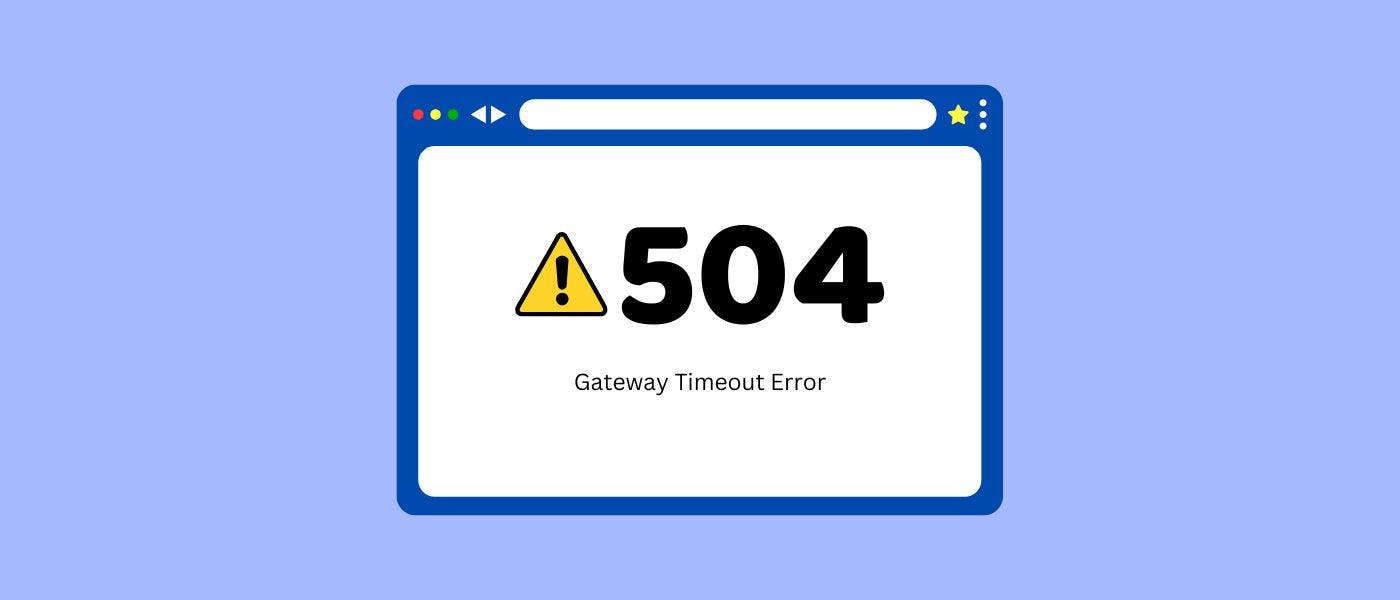When browsing the web, you may occasionally encounter an error message that reads, "504 Gateway Timeout." While it might seem cryptic at first, this error is more common than you think. If you're wondering what it is, why it happens, and how to fix it, this guide has got you covered.
What Is a 504 Gateway Timeout Error?
A 504 Gateway Timeout Error occurs when a server acting as a gateway or proxy doesn't receive a timely response from an upstream server. In simpler terms, it means the server you're trying to access is taking too long to respond.
This error is a part of the HTTP status code family, which communicates the state of your connection to a server. A "504" indicates that the server acting as an intermediary (like a web host or content delivery network) could not complete your request because the upstream server is unresponsive.
What Causes a 504 Gateway Timeout Error?
Understanding the causes of this error is key to troubleshooting. Here are the most common reasons:
1. Server Overload
- The upstream server is overwhelmed with traffic or resource demands.
- Websites experiencing sudden surges in visitors (e.g., during sales or viral events) often encounter this issue.
2. Poor Server Communication
- The gateway server and upstream server fail to communicate properly due to misconfigured settings or network interruptions.
3. DNS Issues
- If DNS (Domain Name System) records are outdated or misconfigured, servers might fail to locate each other.
4. Firewall Restrictions
- Firewalls may block requests from a specific IP address, thinking it's malicious, causing communication breakdowns.
5. Server Timeout
- Settings If the timeout period for a server request is too short, slower upstream servers may not respond in time, triggering a 504 error.
How to Fix a 504 Gateway Timeout Error
Fixing this error depends on whether you're a website visitor or the owner of the website.
For Website Visitors:
- Refresh the Page
-
Sometimes, a temporary issue on the server resolves itself. Refreshing can help.
-
- Check Your Internet Connection
-
Ensure your connection is stable. Disconnect and reconnect to verify.
-
- Try Another Browser or Device
-
Use a different browser or device to rule out local issues.
-
- Clear Your Browser Cache
-
Cached files can sometimes cause errors. Clear your cache and cookies.
-
- Check if the Website Is Down
- Use a tool like CheckIfWebsiteDown to confirm if the issue is global.
For Website Owners or Administrators:
- Check Server Logs
-
Analyze server logs to identify where the communication breakdown occurred.
-
- Restart Your Servers
-
Restarting the gateway or upstream server may resolve temporary glitches.
-
- Update DNS Records
-
Ensure your DNS records are updated and correctly configured.
-
- Increase Timeout Limits
-
Extend timeout periods in your server settings to allow upstream servers more time to respond.
-
- Optimize Server Performance
-
Use load balancers or upgrade your hosting plan to handle more traffic efficiently.
-
- Disable Firewall or Proxy Blocks
-
Review firewall rules to ensure legitimate requests aren’t being blocked.
-
- Contact Your Hosting Provider
- If the issue persists, reach out to your hosting provider for support.
Preventing 504 Gateway Timeout Errors
Proactive measures can help prevent future occurrences. Here’s what you can do:
- Monitor Server Health: Regularly check your servers for high resource usage or connectivity issues.
- Use a Content Delivery Network (CDN): CDNs can distribute traffic and reduce server strain.
- Optimize Your Website: Minimize heavy scripts and ensure faster loading times.
- Conduct Regular DNS Checks: Keep DNS records updated and resolve any configuration errors promptly.
Common Variations of the 504 Error
Depending on the browser or server, the error message might look different:
- "HTTP 504 Gateway Timeout"
- "504 Error – The server didn't respond in time"
- "504 Gateway Timeout – nginx"
- "Gateway Timeout Error – Cloudflare"
While the phrasing varies, the issue remains the same: delayed communication between servers.
When Should You Seek Professional Help?
If you've tried the above fixes and still experience the error frequently, it’s time to consult a professional. Persistent 504 errors could indicate underlying server misconfigurations or hardware issues requiring expert attention.
For website visitors, if the error persists on multiple devices and browsers, contact the website owner or administrator.
Key Takeaways
- A 504 Gateway Timeout Error occurs when servers fail to communicate within a set timeframe.
- Causes range from server overload to DNS misconfigurations.
- Fixes include refreshing the page, checking DNS settings, and optimizing server performance.
- Regular monitoring and proactive measures can prevent these errors from happening frequently.
The 504 Gateway Timeout Error may seem daunting, but with a clear understanding and the right troubleshooting steps, you can resolve it efficiently. Whether you're a visitor encountering the error or a website owner managing traffic, this guide equips you with actionable solutions to tackle the issue.